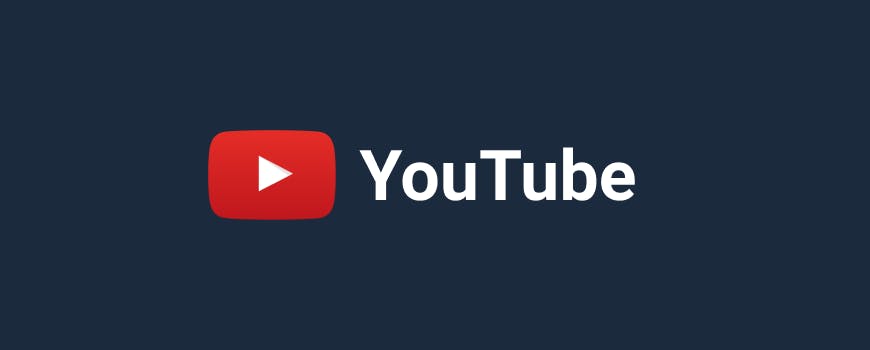Helpful Summary
- Overview: This article discusses various methods and tools for downloading YouTube videos.
- Why You Can Trust Us: We offer expertise in the field of video downloading, with 4.9 customer review ratings, which showcase our commitment to provide an effective and reliable service.
- Why It Matters: We understand that downloading YouTube videos can be useful for offline viewing or repurposing content. We also recognize the importance of choosing a trustworthy tool to ensure the safety of your device.
- Action Points: We suggest evaluating the suggested tools used in downloading YouTube videos. Assessing their features, client reviews, and reputation can help you make an informed decision.
- Further Research: We recommend reading our related articles about 5 Safest Video Downloader Apps, 4K Video Downloader Review: Features, Pros, Cons, and Pricing, and How to Download Private YouTube Videos and Playlists.
Downloading videos from YouTube allows you to watch them later when you're in offline mode, such as during a flight where you have no internet access. There are various different methods to download and save YouTube videos in MP4, MP3, and other formats. In this article, we'll outline how you can download your favorite videos from YouTube.
YouTube is one of the largest video sharing platforms where you'll find all sorts of videos ranging from funny clips and music videos to information and educational content. More than 5 billion videos are watched on YouTube every single day and the platform is used by more than 1.3 billion users.
If you're a regular user of YouTube, then you must have definitely come across various videos that you wished you could save for offline use. Luckily, there are a lot of different ways that you can save YouTube videos. The most simple and hassle-free method is with the use of video downloader software such as SnapDownloader.
SnapDownloader is a desktop app built for Windows and macOS that allows you to download videos from more than 900 different websites. Some of these websites are YouTube, Facebook, Twitter, TikTok, and LiveLeak. The app has user-friendly, is easy to use, and gets updated on a regular basis with new features. Here's a list of some of the features of SnapDownloader:
- Download videos from 900 websites
- Download YouTube playlists and VR 360° videos
- Batch downloads
- Bulk download: paste up to 15 video links and download them all at once
- One-click mode (automatically download videos in your preferred output format and quality)
- High-speed download and conversion
- Download videos in 8K, 4K, UHD, 1080p, 720p, and more
- Convert YouTube videos to MP3 or MP4
In this tutorial, we'll show you how you can download videos from YouTube and save them in MP4 or MP3 format using SnapDownloader or an online video downloader.
- Why Listen To Us?
- How to Download YouTube Videos on Windows and macOS
- Other ways to download YouTube videos
- How to Download YouTube Videos on Android
- How to Download YouTube Videos on iPhone and iPad
- Other Ways to Download YouTube Videos on Mobile Devices
- How To Cut YouTube Videos
- Is Downloading YouTube Videos Allowed?
- How to download Youtube videos to mp4
- How to Download Videos using an Online Downloader
- Various YouTube Video Downloader Tools
- 1. SnapDownloader
- 2. InsTube
- 3. KeepVid
- 4. ClipGrab
- 5. iTubeGo
- 6. FreeMake Video Downloader
- 7. Yt5s YouTube Video Downloader
- 8. SSYoutube Downloader
- 9. Airy
- 10. VideoHunter
- Why choose SnapDownloader over others for downloading YouTube videos?
- To Recap…
Why Listen To Us?
Choosing the right tool for downloading YouTube videos is crucial to ensure a seamless and safe experience.
We have achieved a 95% positive review rate from our 500+ customers, proving that we satisfy user needs and deliver high-quality results.
How to Download YouTube Videos on Windows and macOS
If you're looking to easily download YouTube videos, especially on a Windows system, you can use tools like SnapDownloader.
Here’s how you can download YouTube videos on Windows:
1. Download and install SnapDownloader on your computer.

2. Go to YouTube, open the video that you want to download, and copy its link.
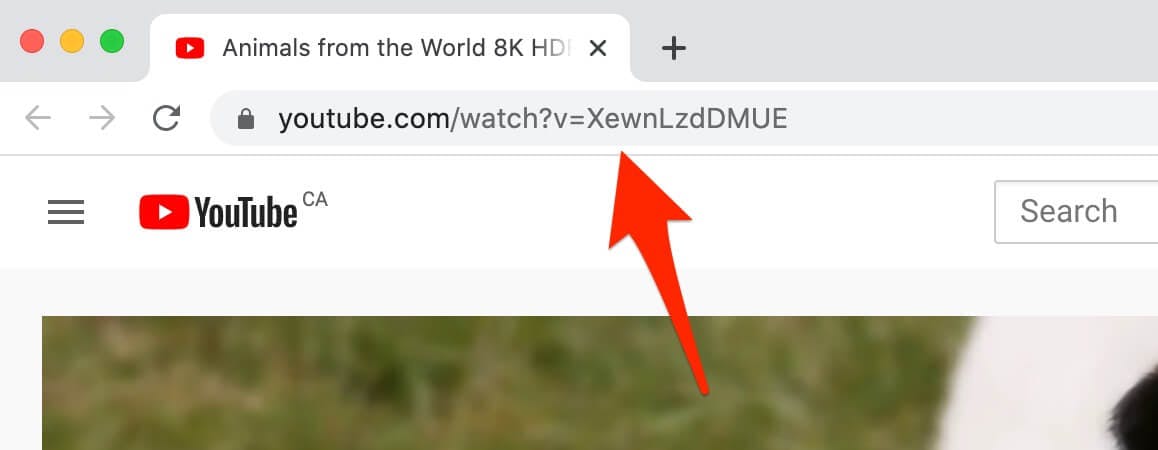
3. Open SnapDownloader, paste the video's link in the search bar, and click the Search button.
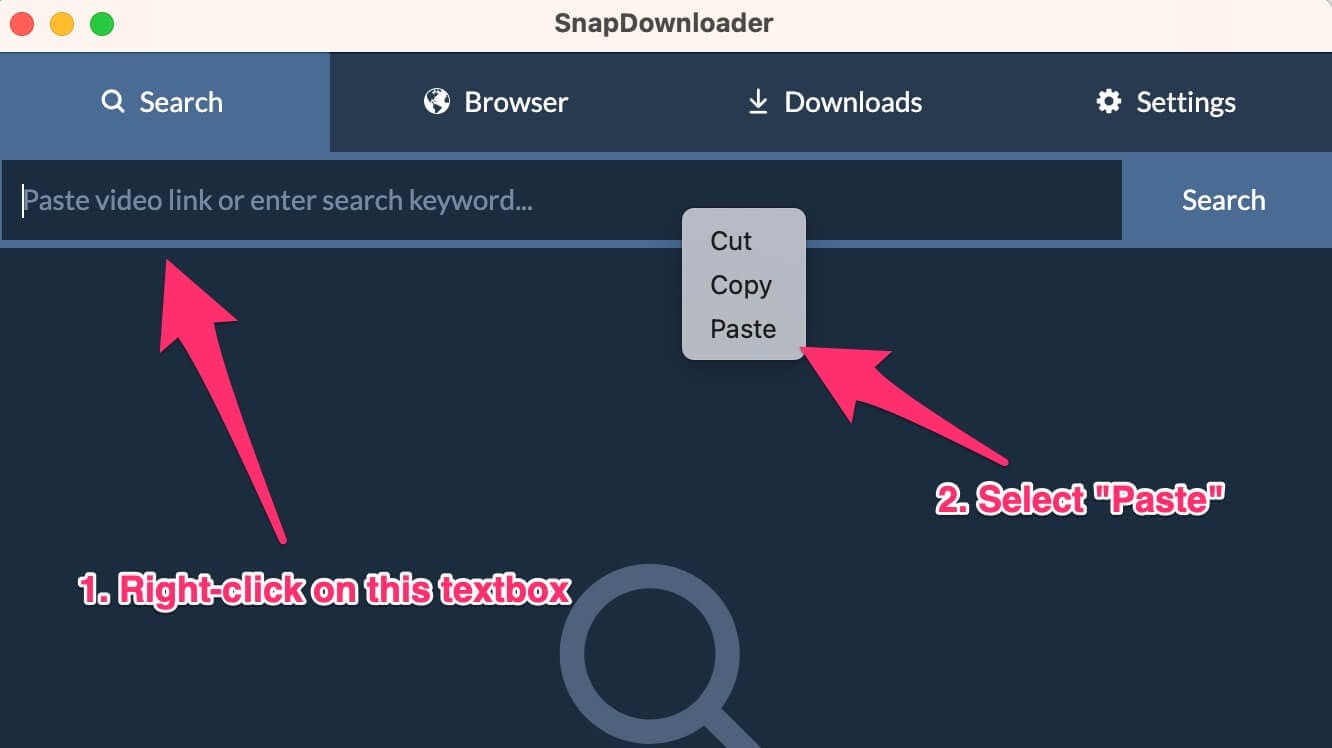
4. Within a few seconds, the app displays a list of all the available video qualities.
On the left side under "Output Format", select the format that the video should be saved as. If you want to convert to a video format such as MP4, MOV, or AVI, select "Video" and then click the Format dropdown menu to choose a format. Likewise, if you want to convert to an audio format, set the output to "Audio".
Select the output quality and then click the Download button.
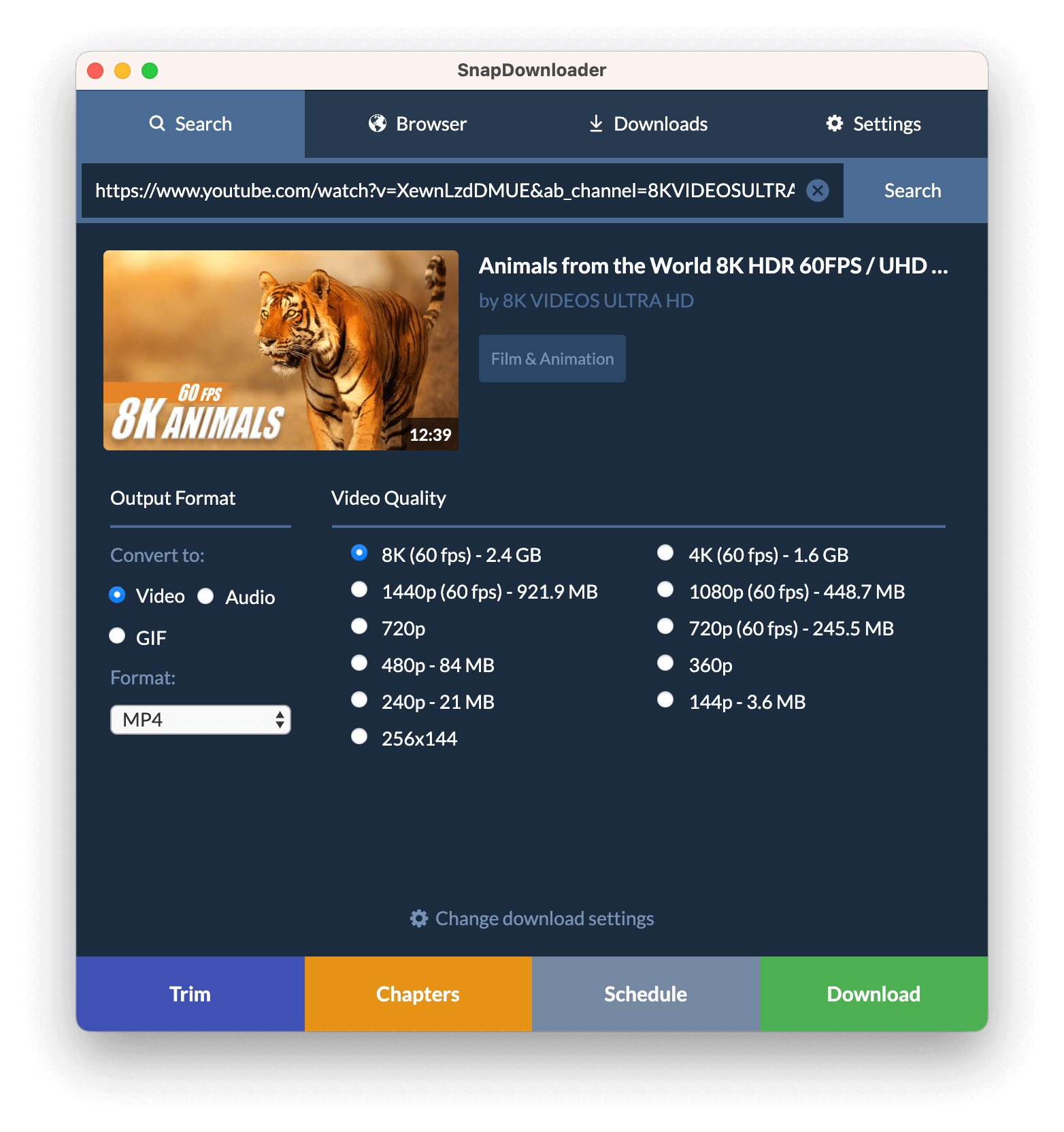
5. SnapDownloader begins to download and convert the video. You can view the download progress by going to Downloads > Active.
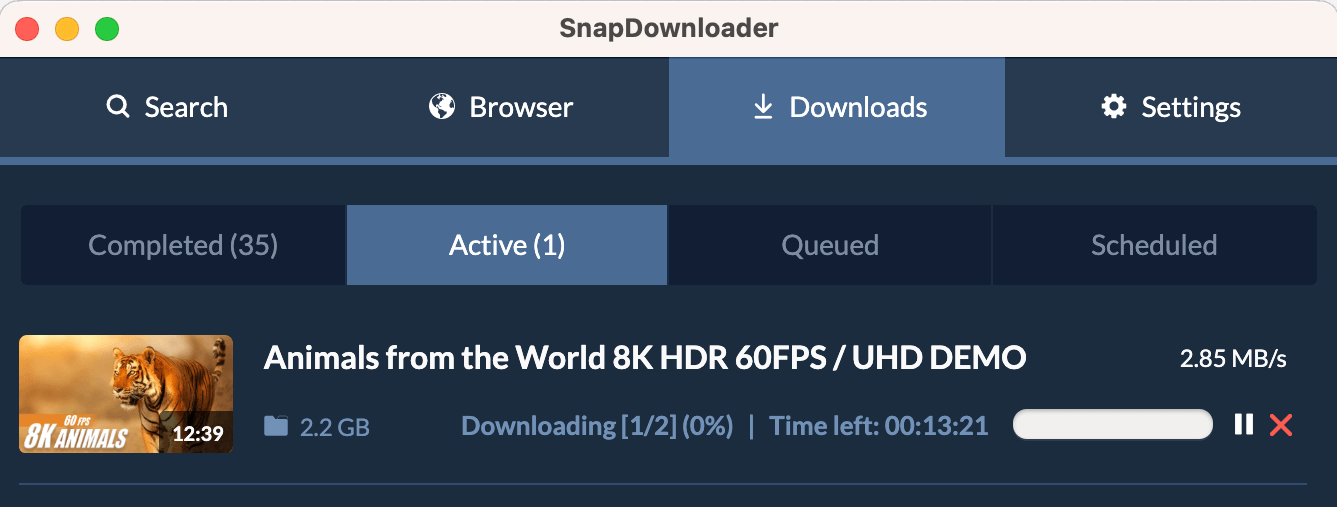
Now, sit back and relax while the app does its magic and saves the video or audio to your PC.
Remember that the download speed depends on your internet connection, and the conversion duration depends on how big the file is.
This is how you can download YouTube videos using SnapDownloader. The process is fairly straightforward.
How is the Quality?
Through SnapDownloader, you can download YouTube videos in 8K, 4K, QHD, 1080p HD, and other resolutions. You can then transfer the videos to any device without experiencing a loss in quality, provided that the device or app supports that resolution.
YouTube 60 fps video download
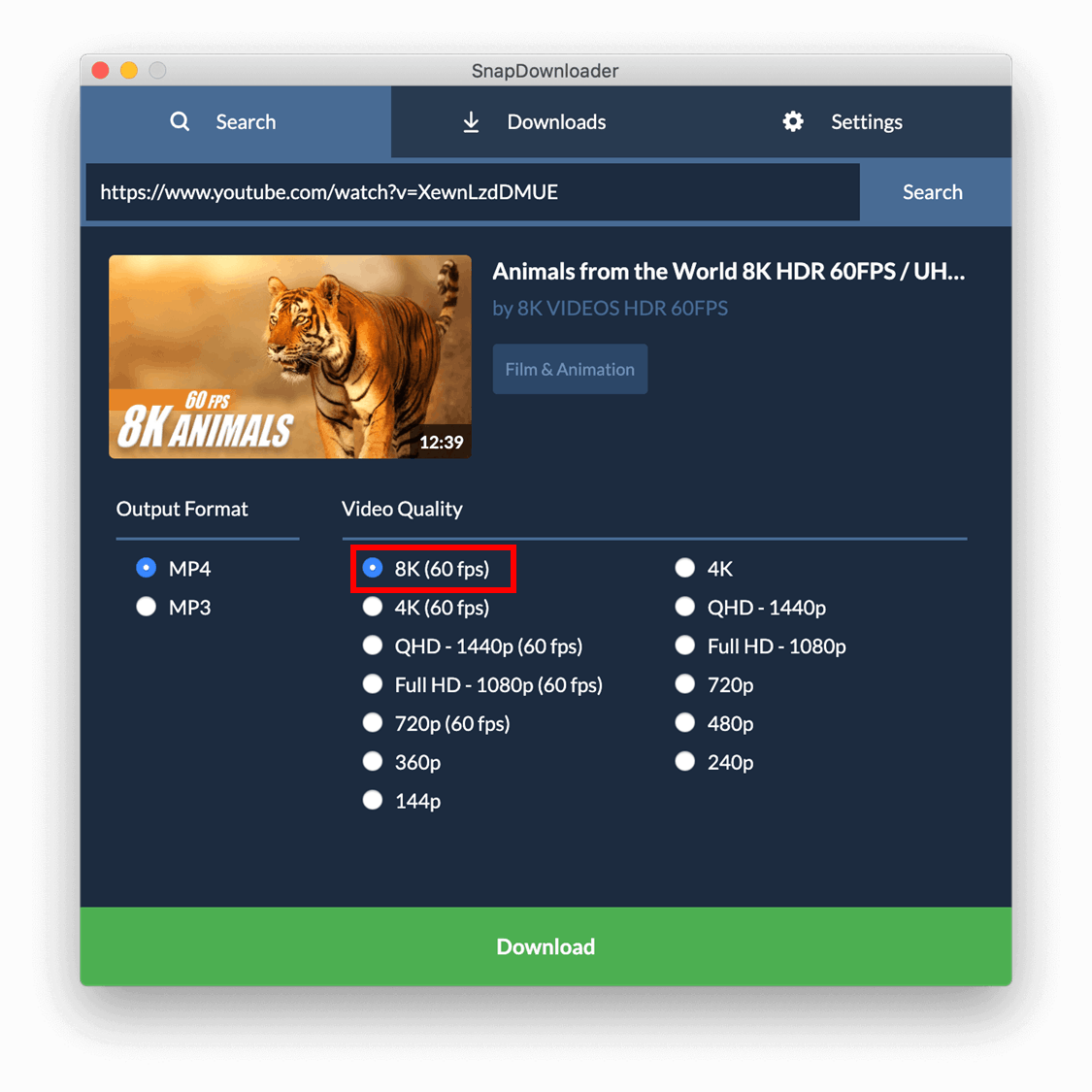
SnapDownloader allows you to download YouTube videos at 60 frames per second (fps).
Using advanced algorithms, we ensure preserving the fluidity and smoothness of your downloaded YouTube videos in higher frame rates.
You may also consider reading our article on how to download YouTube videos in 60 fps HD if you want full insight about downloading your YouTube videos in this resolution.
One of the hallmarks of modern video content is the adoption of higher frame rates, particularly evident in gaming videos, sports highlights, and action sequences.
Youtube video 4k download
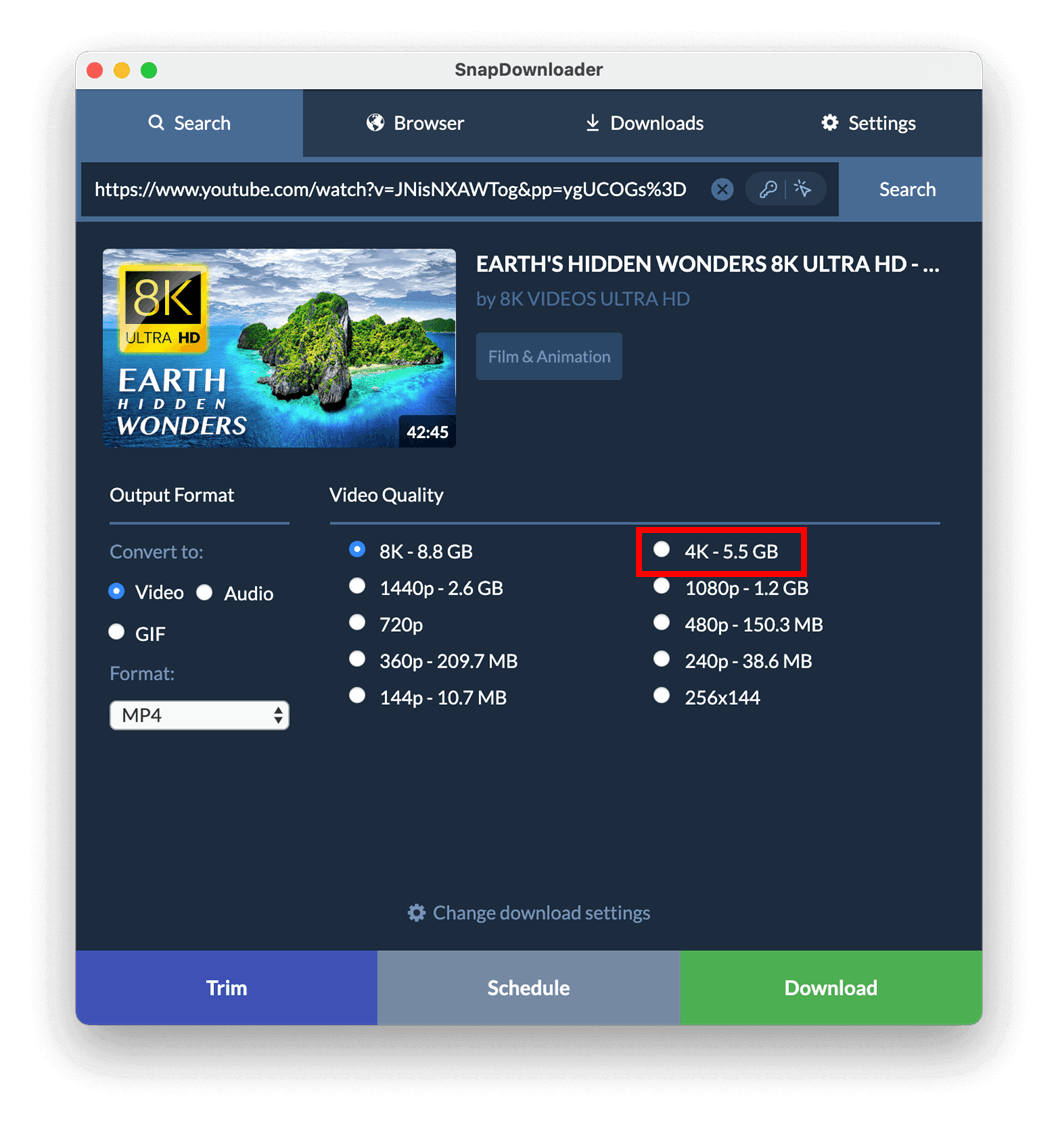
In addition to supporting 60 fps downloads, SnapDownloader also excels in providing high-quality downloads of YouTube videos in 4k resolution.
It offers four times the number of pixels as standard high-definition (HD) video, resulting in incredibly sharp and detailed images.
You can download various 4K videos from YouTube using SnapDownloader.
Upon playback on compatible displays, the downloaded videos' stunning clarity and sharpness can be easily noticed.
Other ways to download YouTube videos
How to download YouTube videos in bulk
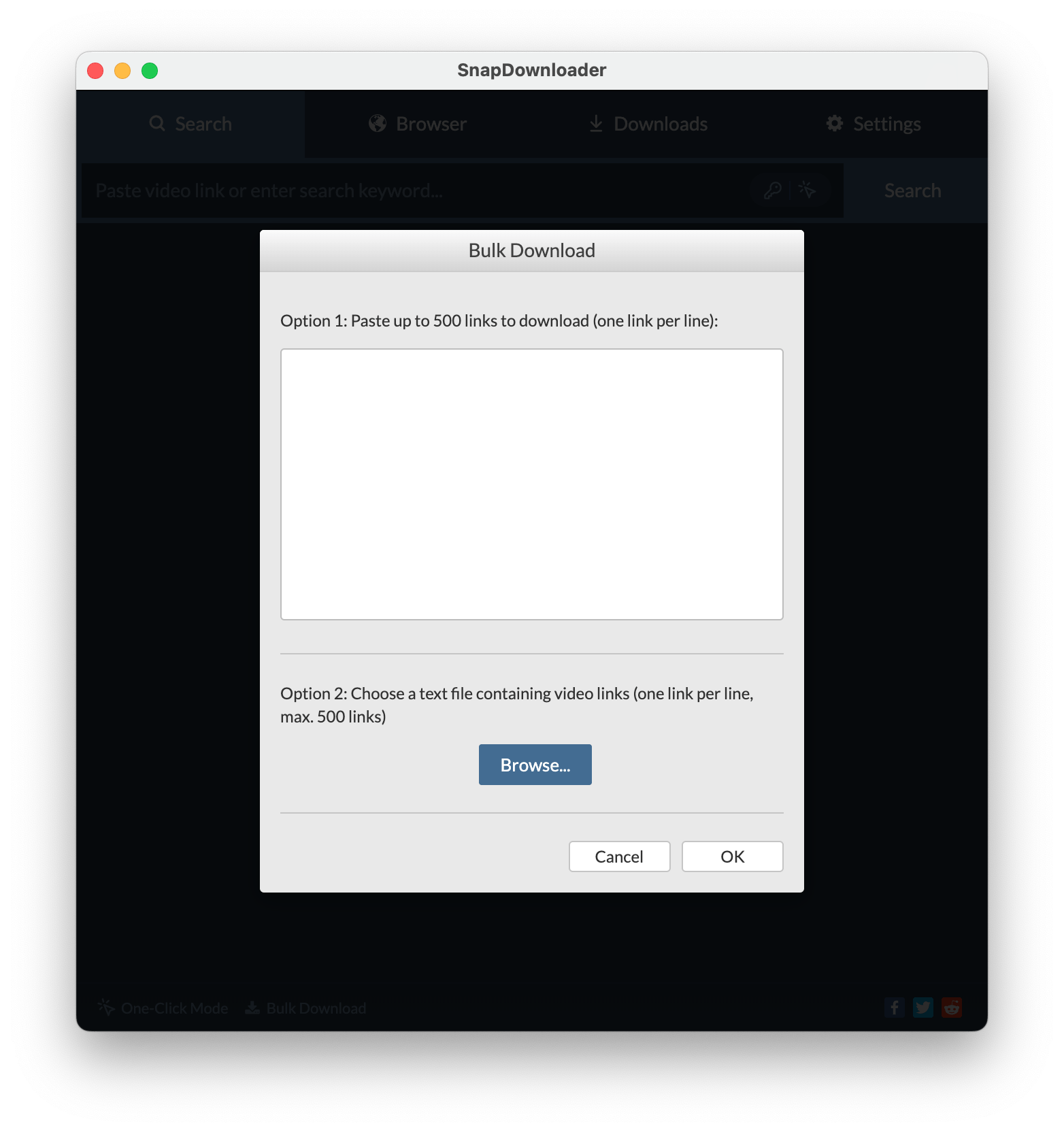
To download YouTube videos in bulk using SnapDownloader, follow these steps:
1. Click on the “Bulk download” option in the lower left part.
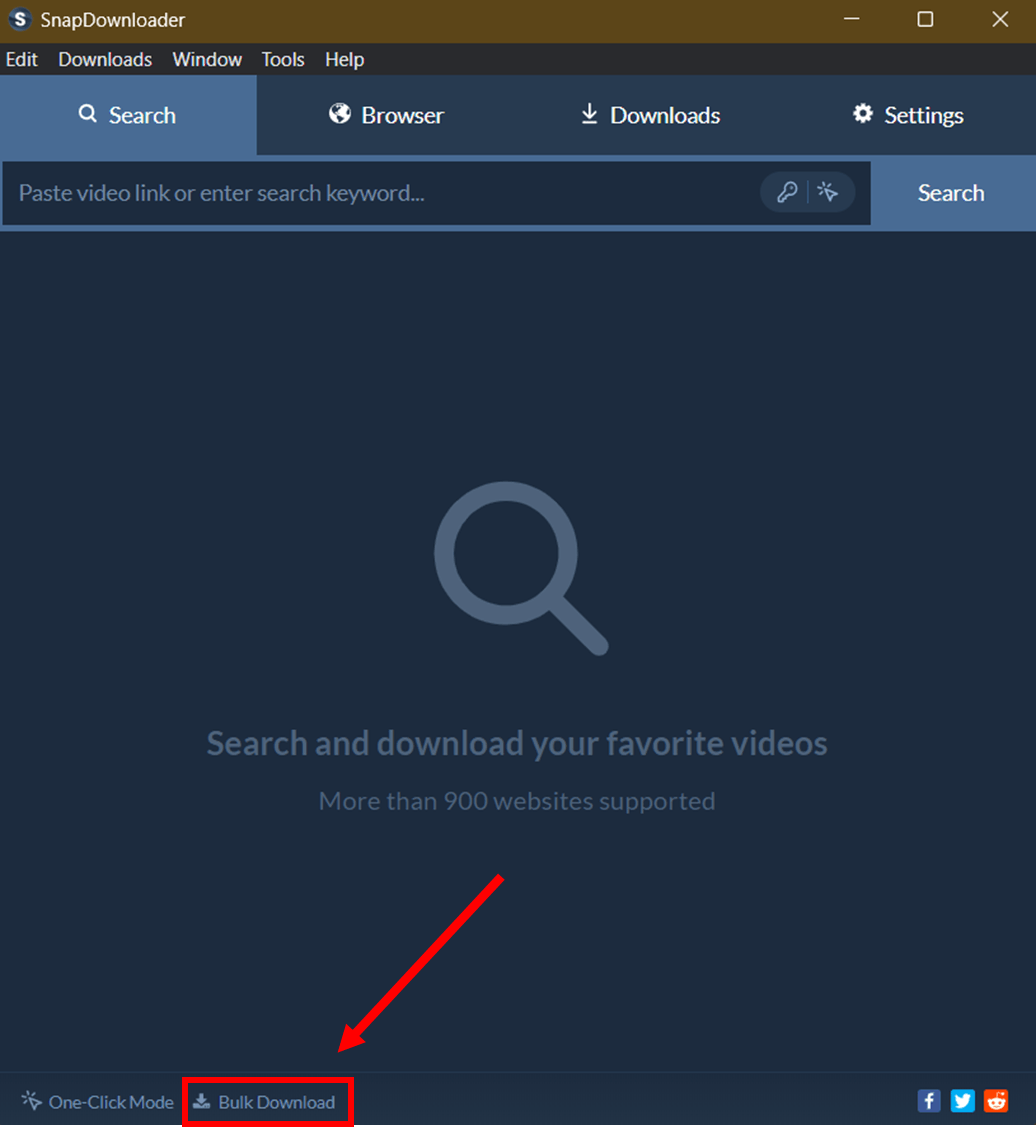
2. Copy and paste the URLs of the YouTube videos you want to download.You can paste up to 500 links. You may also create a text file containing the links to be downloaded (one link in each line).
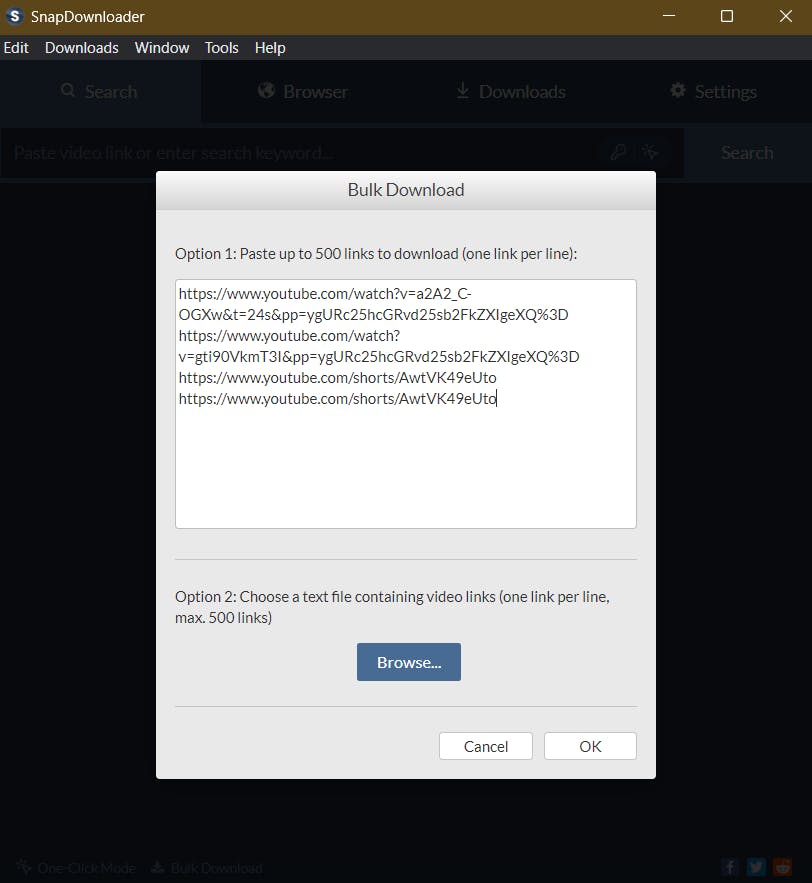
3. Click on “OK”. Choose your preferred output format.
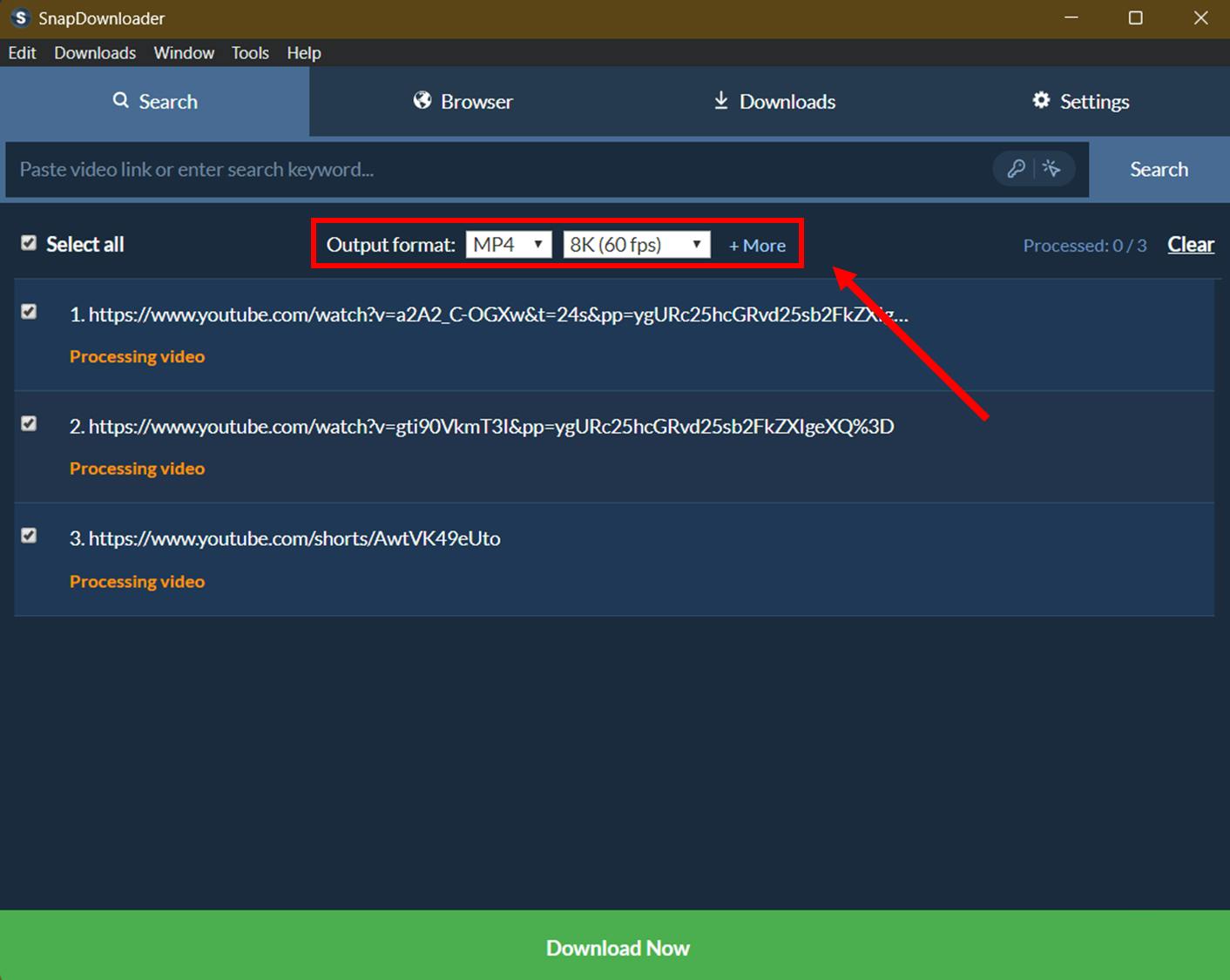
4. Click on the "Download Now" button to start the bulk downloading process.
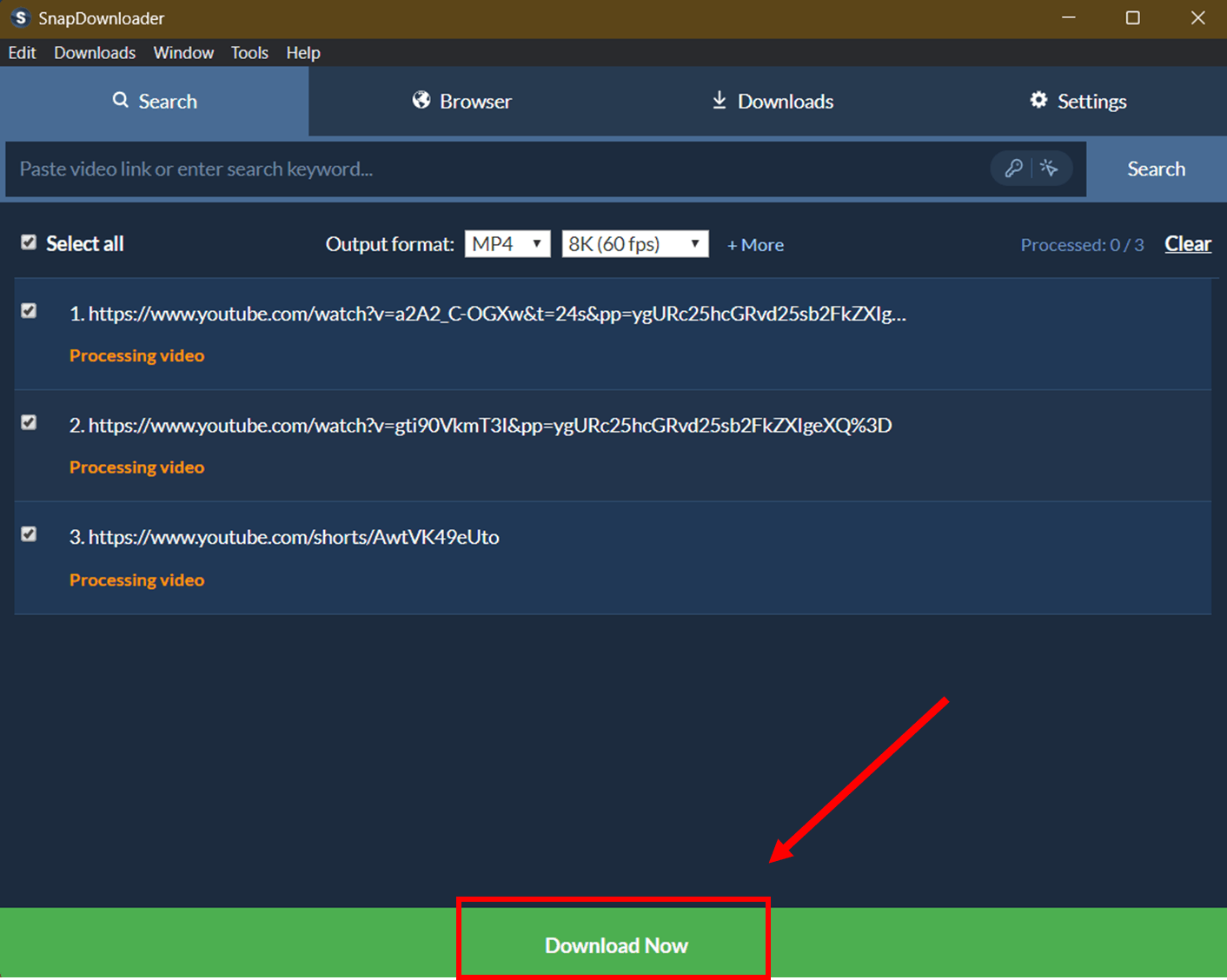
5. Sit back and relax as SnapDownloader downloads all the videos in your list automatically.
In addition to downloading full videos, SnapDownloader also allows users to extract audio tracks from YouTube videos and download them separately.
This feature is particularly useful for users who want to create audio playlists, listen to music offline, or save audio recordings of lectures, podcasts, or interviews.
How to Download YouTube Playlists
Step 1: On YouTube, open a playlist and copy its link from the browser's URL bar. You can also open a video that is part of a playlist and copy its link.
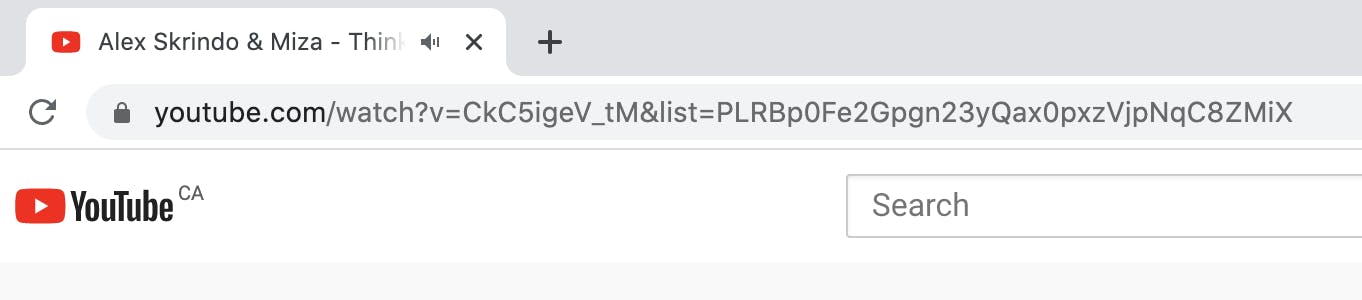
Step 2: Open SnapDownloader and paste the link. When asked whether you want to download the video only or the entire playlist, choose Download Playlist.
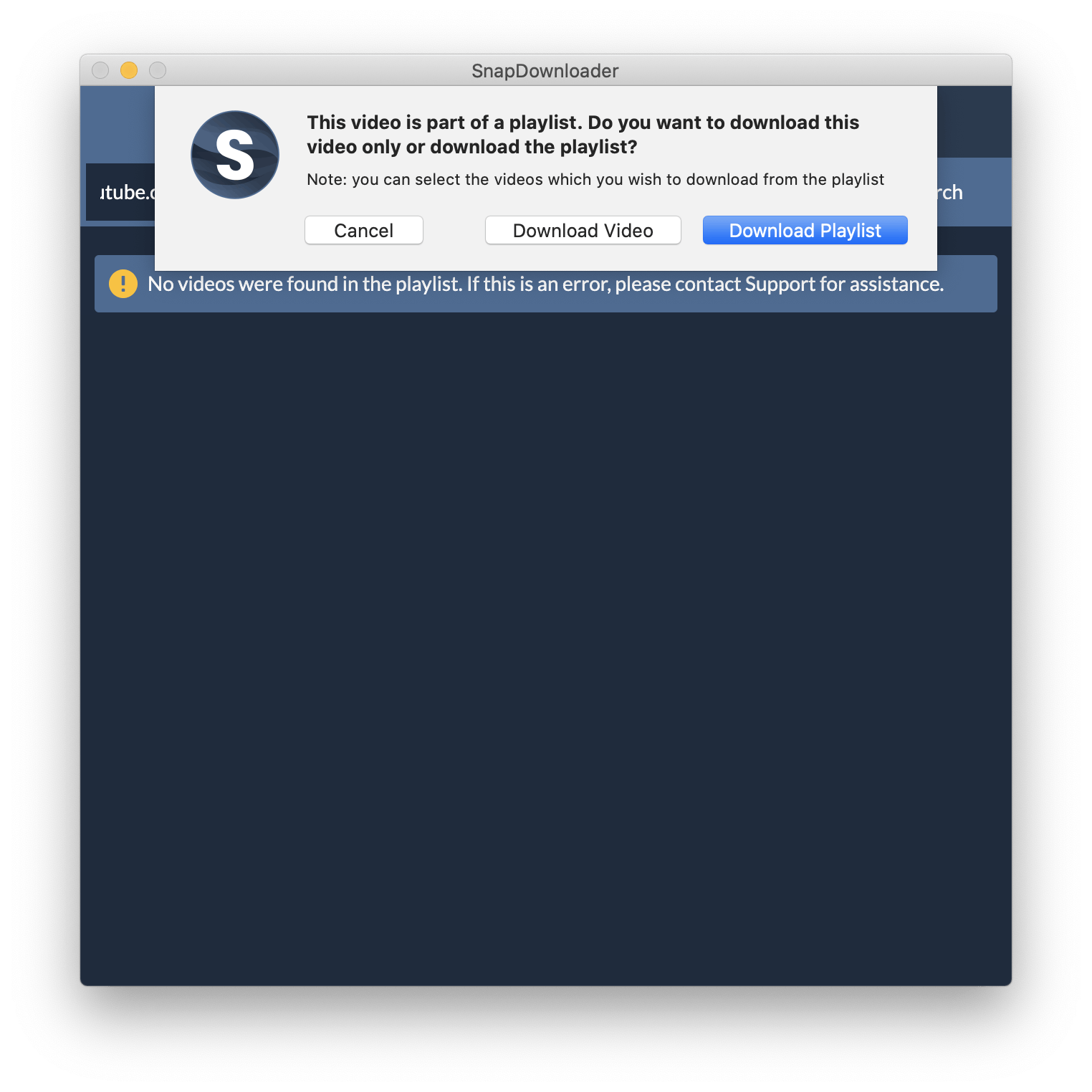
Step 3: Now select the videos which you wish to download from the playlist by either clicking the Select All checkbox to select all the videos or individually clicking on each checkbox next to a video to select it.
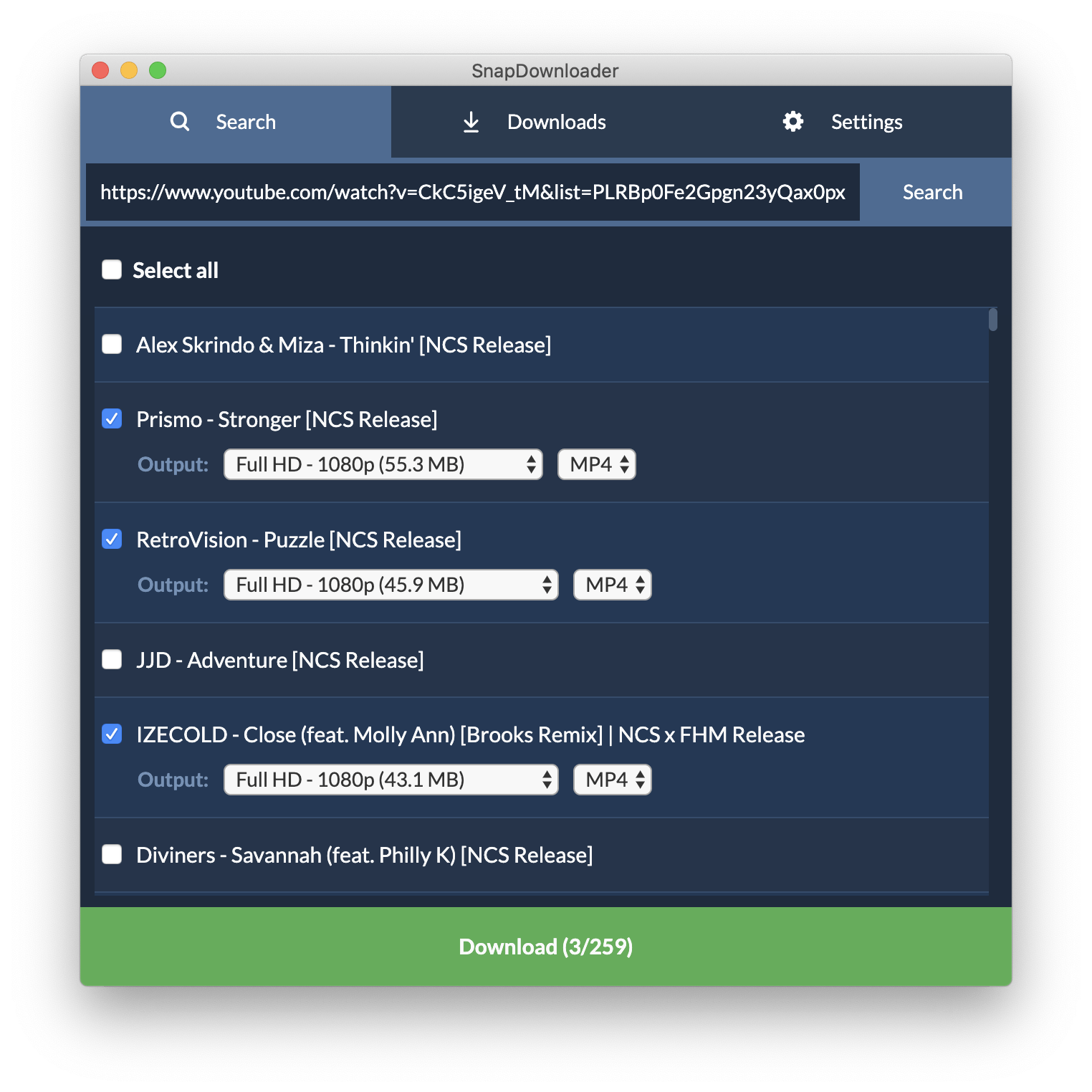
Step 4: Click the Download button. SnapDownloader will now begin to download the selected videos from the playlist.
How to Download YouTube Videos on Android
If you’re using an Android device, TubeMate is a free third-party app that you can use to download YouTube videos. There is one caveat: it isn’t available from the Google Play Store, so you must download it as an APK file.
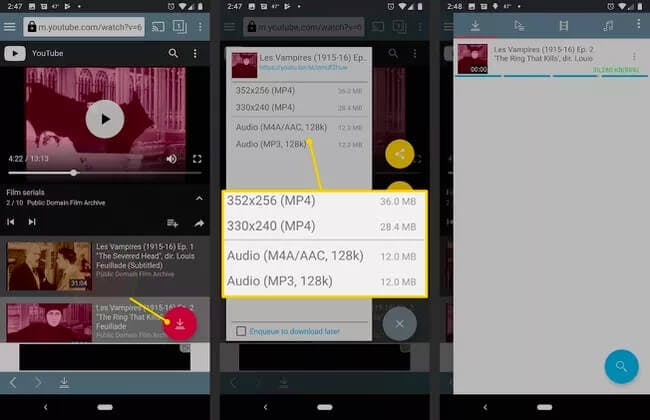
How to use TubeMate to download YouTube videos:
- Open the app and search for the video you want to download.
- Tap the Download button
- Select the quality of the video you want to download
- Again, tap the red Download button
Once you’ve downloaded the video, you can then move it to a new location, watch it using another app, rename it, or delete it.
Pros
- It’s free
- You can download 1920p YouTube videos, provided that you have a high-end device
- Fast download options
- You can move the video files around to watch them on other devices or apps, and edit them.
Cons
- It’s a third-party app, meaning that downloading it can be a hassle
How to Download YouTube Videos on iPhone and iPad
For iOS devices, the easiest way to download videos from YouTube is through an online downloader.
One such platform is YTSnag, a free YouTube downloader that lets you save videos in various formats, including MP4.
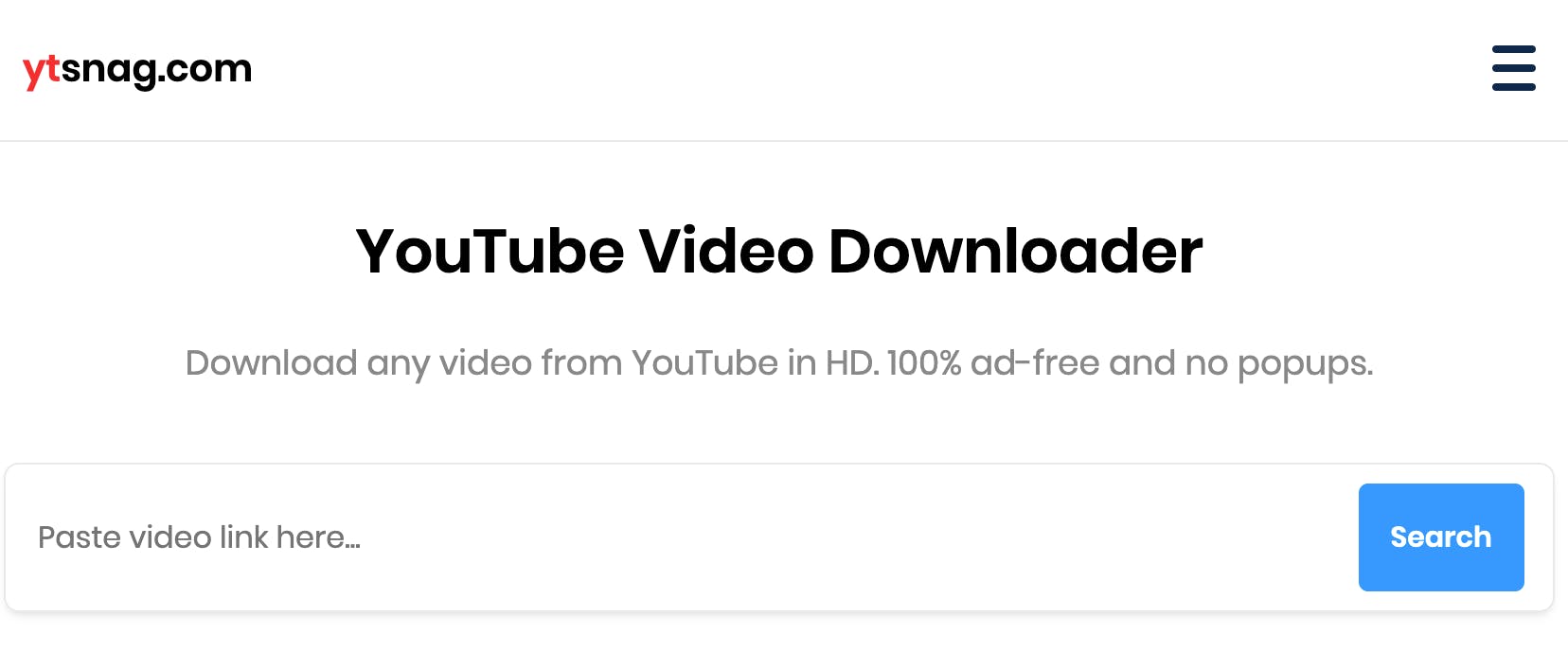
Unlike other downloaders filled with popups, YTSnag is 100% ad-free (as of this writing).
Here's how to download YouTube videos on iPhone and iPad:
- Go to YouTube and copy the link of the video you want to download.
- Open a browser and type in ytsnag.com to open the website.
- Paste the video's URL.
- Download the format and quality of your choice.
Other Ways to Download YouTube Videos on Mobile Devices
YouTube Premium is a paid version of the service that costs $11.69 monthly and allows you to download and watch videos on the app (and nowhere else).
Downloading videos using YouTube Premium is pretty self-explanatory. Using your iPhone or Android device, simply tap the Download button below the video and select the quality you want to watch the video in.
You can then go to Library to access your downloaded videos:
Pros
- With this paid subscription, you can download videos from any device, provided that you have the app.
- YouTube Premium also allows you to watch videos on their platform without the ads.
Cons
- Lesser quality. Want to download 4K YouTube videos? Look elsewhere. Or, better yet, use SnapDownloader, instead. Download options are limited to 1080p or lower.
- You can only watch the video through the YouTube Premium app. Similar to Netflix and Hulu, all videos downloaded can be watched on the YouTube app, meaning that the functionalities can be quite limited.
- You won’t be able to edit the videos. If you want to edit or trim the videos for various purposes, you won’t be able to do that, as you are only able to watch the videos through the YouTube app.
How To Cut YouTube Videos
Video content is great, but sometimes you only want a section of the content. Maybe you’ve watched half of an interview or vlog and want to enjoy the rest while you’re on the move. This is where it would be super helpful to be able to cut down your downloaded videos.
With SnapDownloader, it couldn’t be simpler! If you only want a section of the YouTube video you’ve downloaded, it’s easy to edit the video down.
Simply use our built-in video trimmer to select the video section you want to keep.
To do this, search for the clip you want to trim and click the Trim button.
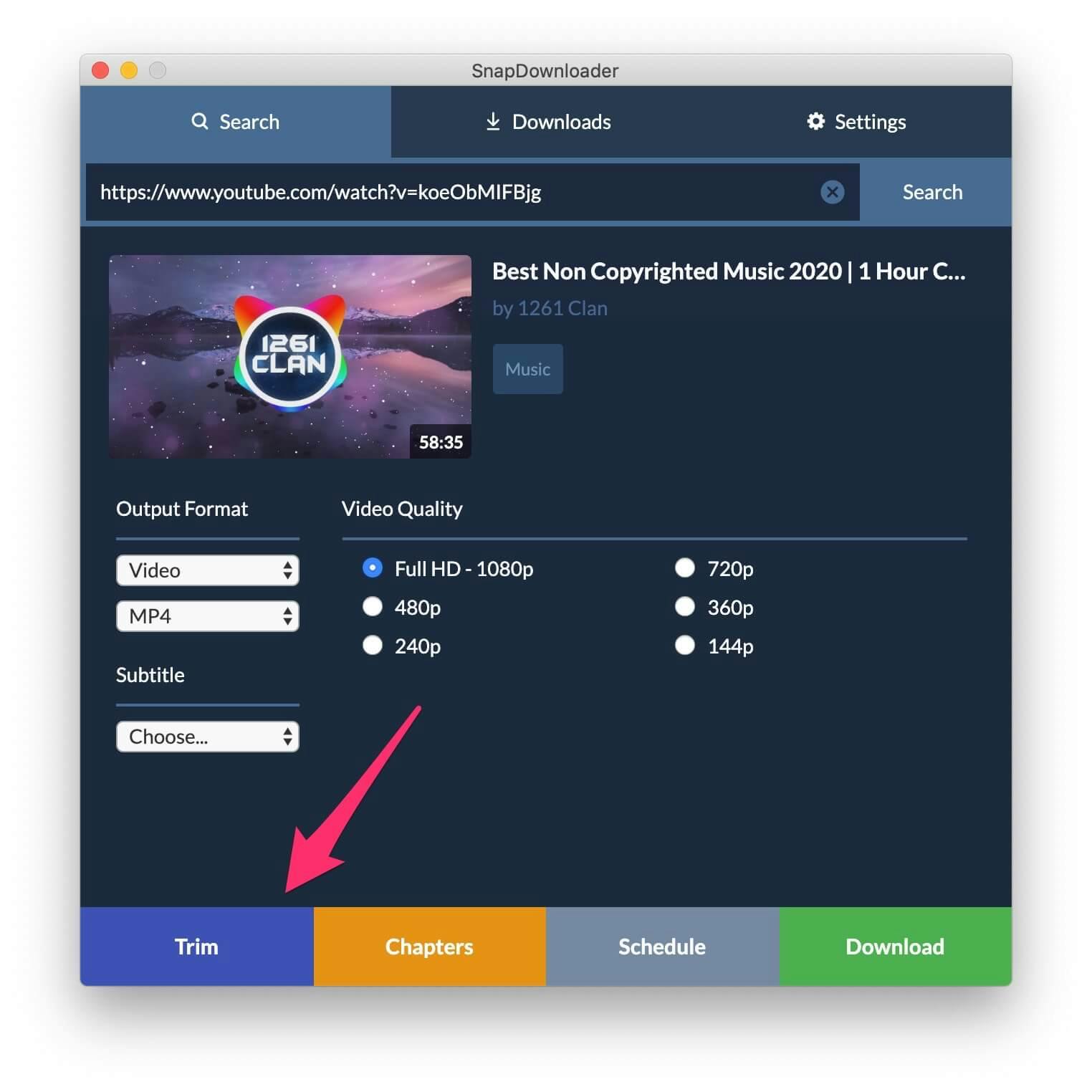
You can then drag the buttons to either side to condense the clip down to the section you want.
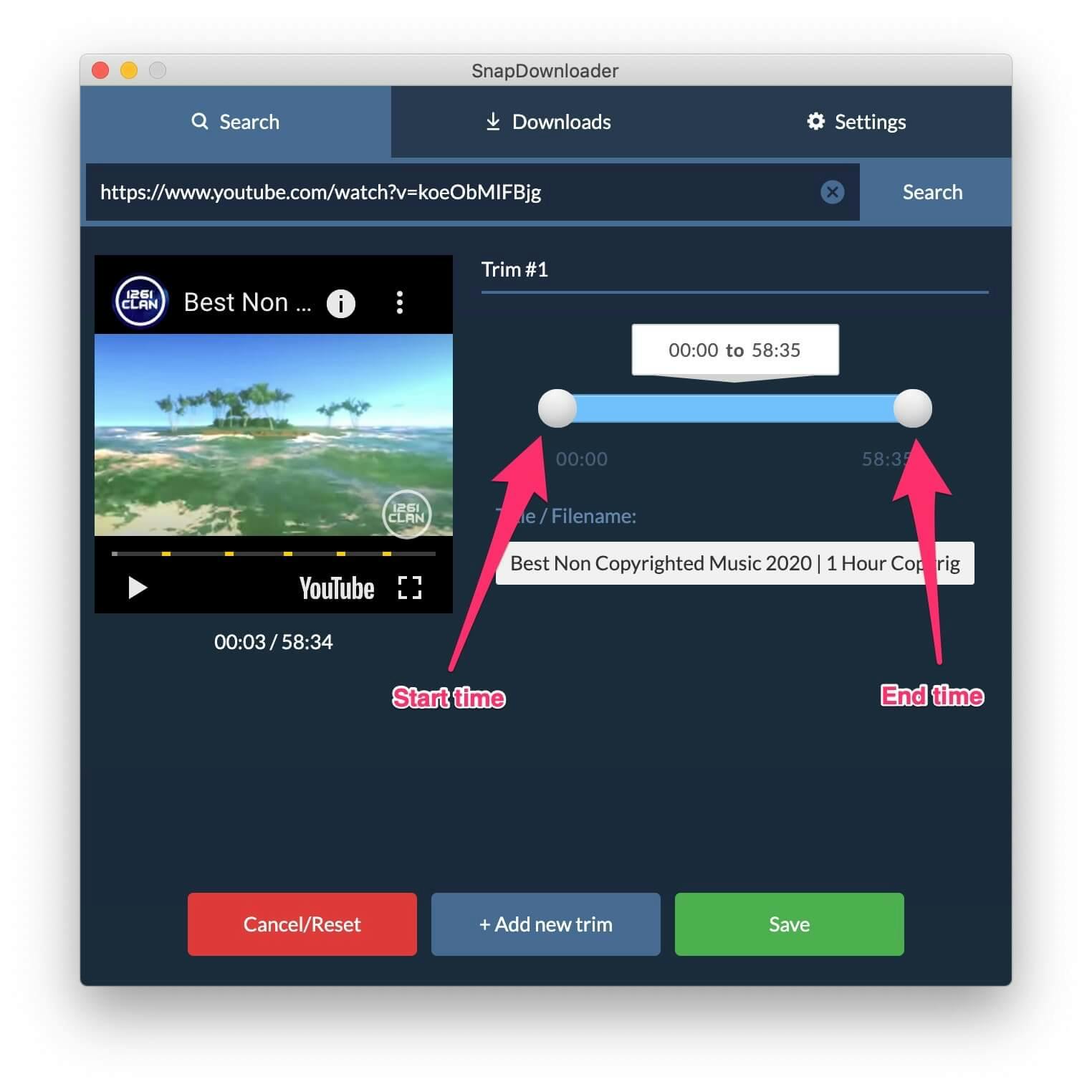
Click Save. Press the Download button and SnapDownloader will begin cutting the YouTube videos as you specified.
It’s also possible to change the title of your clip so you can make it easier to find when you need it.
Your new clip can then be found in the ‘Downloads’ section.
Is Downloading YouTube Videos Allowed?
When it comes to copyright, as long as you’re only downloading videos that are copyright-free or which you have permission from the owner, then you’re all good to go.
Some people might also argue that downloading videos for your personal use is not an issue, especially if you want watch your favorite videos offline on a plane or train where the signal might be a bit iffy. This is easiest to do when you download them for later.
However, you’re not allowed to download a video to try and pass it off as one of your own. The rights to the video belong to the content creator.
With all that said, this is not legal advice, and we recommend you seek the advice of a professional to assist you with this topic.
How to download Youtube videos to mp4
Here’s the step-by-step guide on how you can save your youtube video to MP4 format:
- Go to YouTube in your web browser and copy the YouTube video URL you wish to download.
- Paste the copied YouTube video URL into the search box.
- After pasting the URL, SnapDownloader will analyze the video and display various download options.
- Select "MP4" as the output format. You can usually find this option under the quality settings.
- Choose the video quality you prefer. Higher quality options will result in larger file sizes.
- SnapDownloader typically offers a range of resolutions and bitrates. Select the one that suits your needs.
- Start Download and wait for it to complete.
Please note that depending on the length of the video and your internet connection speed, the download process may take some time.
Once the download is complete, SnapDownloader will prompt you to open the folder where the downloaded file is saved.
SnapDownloader also supports downloading in 4K and 8K resolutions, and it's compatible with over 900 platforms, making it a versatile choice for video downloads.
Try this tool: Dailymotion Video Downloader
How to Download Videos using an Online Downloader
There are many different online services that allow you to download videos from YouTube with ease. However, they don't have all the features that SnapDownloader has such as support for high-quality videos, playlist downloads, channel downloads, fast download speed, MP3 conversion, and so on.
Despite the drawbacks, you can use a range of different online video downloaders to save YouTube videos if you're not looking for features that SnapDownlader offers. One of the noteworthy online video downloaders is 8Downloader which allows you to download YouTube videos up to 720p quality.
Using 8Downloader is quite easy. Simply go to the website's homepage and paste a YouTube video link. It displays all the available video qualities for that video and allows you to download a video resolution of your choice in MP4.
These are the two different methods that you can use to download videos from YouTube. None of these methods require any technical knowledge and they're straightforward and easy to use without any hassle.
Various YouTube Video Downloader Tools
1. SnapDownloader
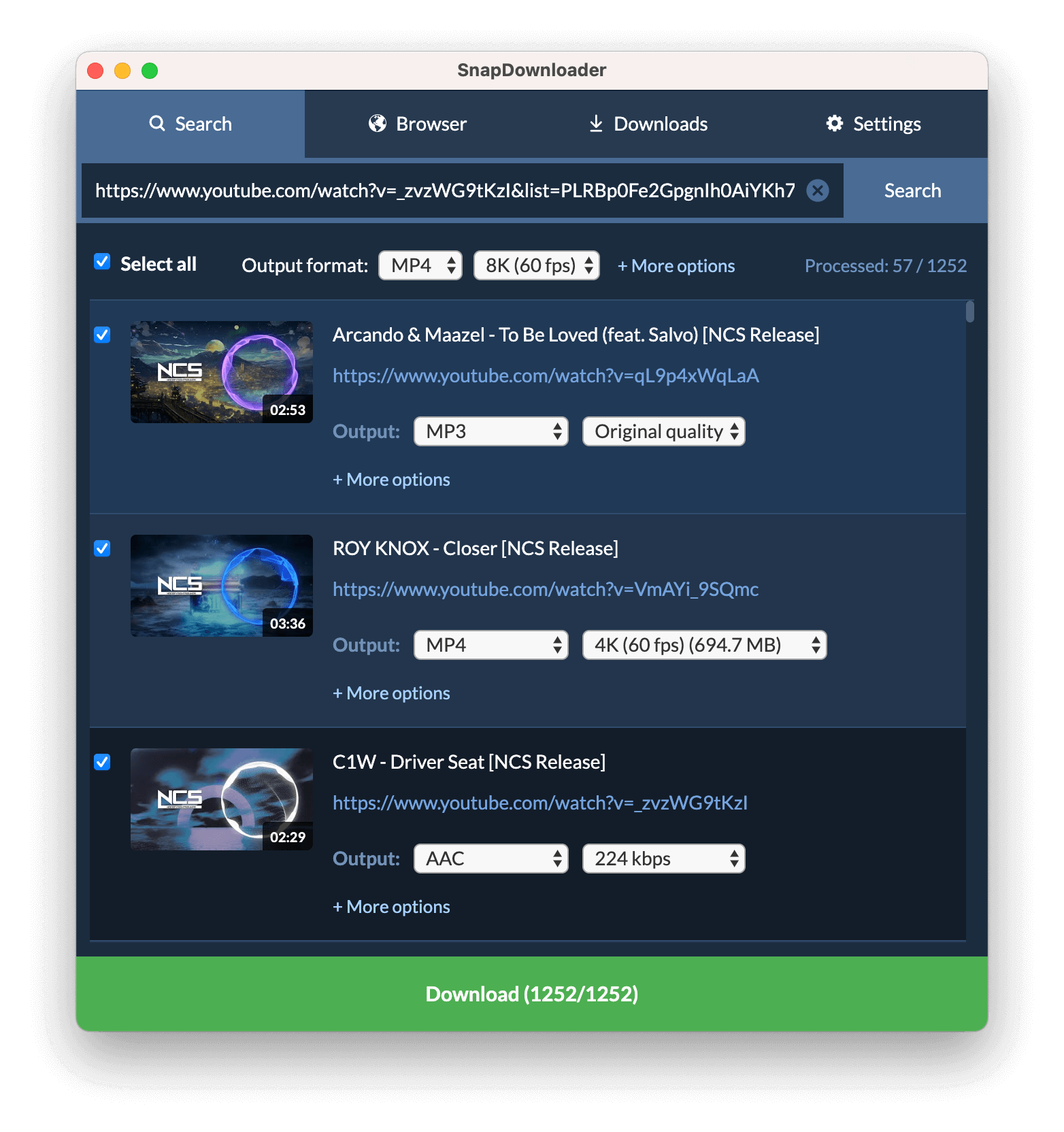
SnapDownloader is a robust YouTube video download application that stands out for its speed, efficiency, and user-friendly interface.
Our application supports high-resolution videos, batch downloading capabilities, and convenient conversion options.
Key features
- Fast and efficient downloading of YouTube videos in various resolutions up to 8K.
- Supports batch downloading and conversion of videos to multiple formats including MP4, MP3, AVI, and more.
- Supports private videos and audio download.
- Built-in proxy setup for accessing geo-restricted content.
- User-friendly interface with intuitive controls.
- Compatibility with both Windows and macOS platforms.
Pros and Cons
Pros
- High-speed downloads with support for HD and 4K videos.
- Wide range of output formats for versatile usage.
- No recurring subscription fees.
Cons
- Advanced features require a license.
2. InsTube
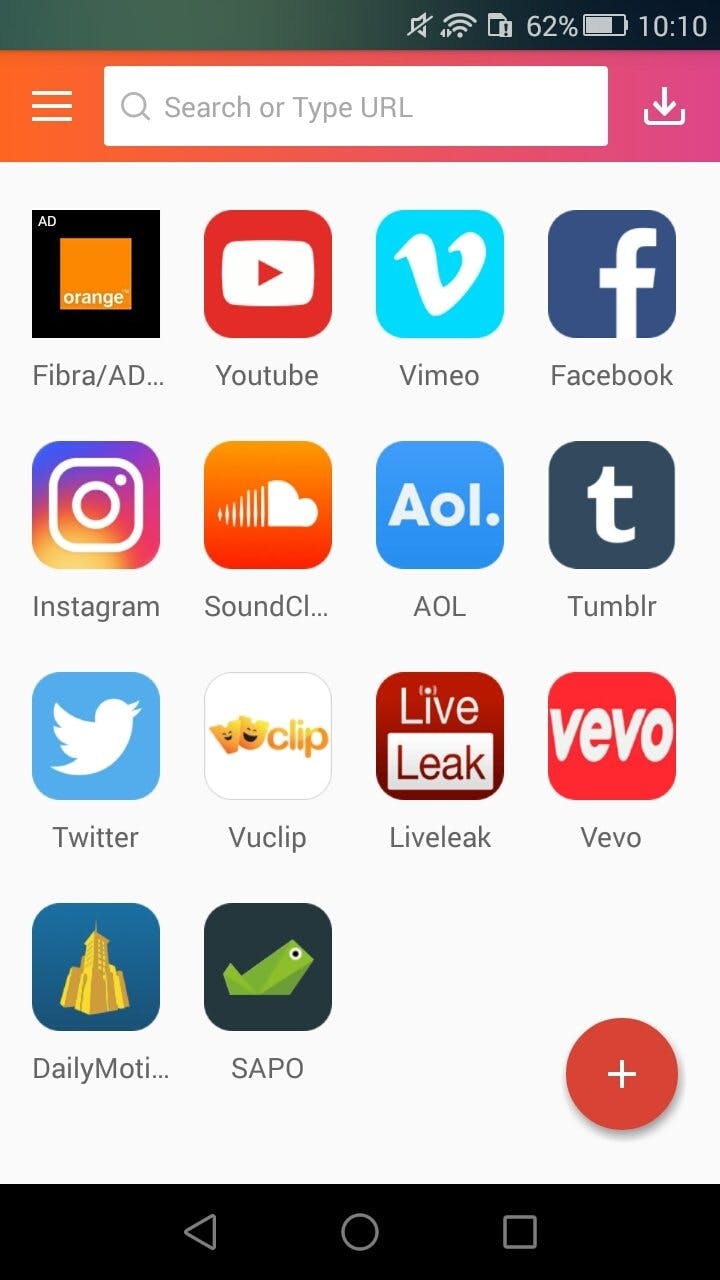
InsTube is a versatile video downloader app that goes beyond YouTube, enabling users to download videos from a wide range of popular streaming platforms.
While primarily available for Android devices, this YouTube video downloader app offers a Pro version for users seeking an ad-free experience and additional features.
Key features
- Allows downloading videos from YouTube, as well as various other popular video streaming platforms.
- Supports downloading videos in multiple resolutions and formats.
- Built-in video locker for securing downloaded content with a password.
- Integrated browser for seamless navigation and downloading.
- Available for Android devices only.
Pros and Cons
Pros
- Versatile app with support for multiple video platforms.
- Secure video locker feature for privacy-conscious users.
- Regular updates and improvements.
Cons
- Limited to Android devices, excluding iOS and desktop users.
- The free version includes advertisements, which can be intrusive.
3. KeepVid
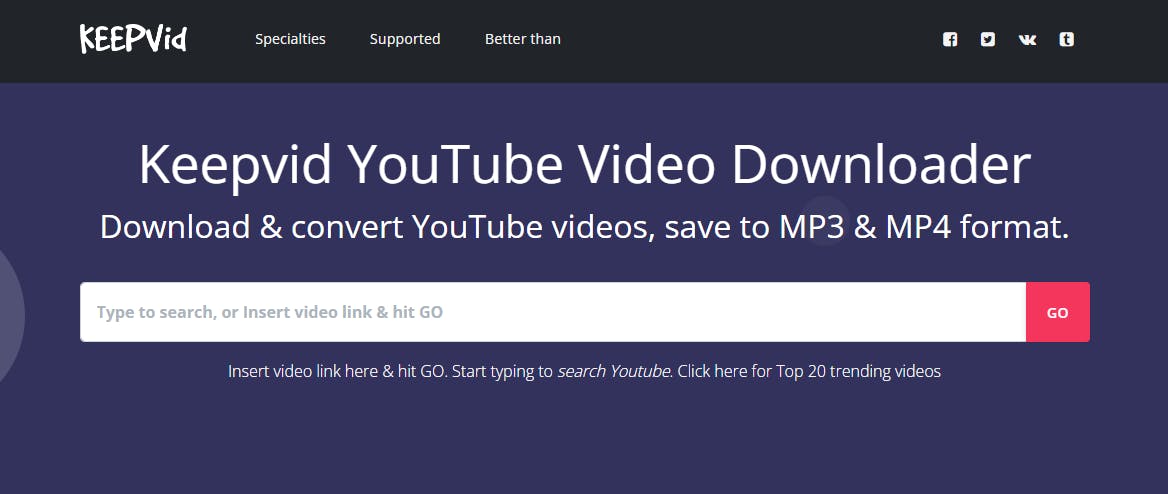
KeepVid is a comprehensive video download solution renowned for its extensive compatibility with over 1,000 video sharing sites, including YouTube.
You can enjoy numerous download options, including video quality and format selection, along with a built-in video converter for added flexibility.
Key features
- Supports downloading videos from YouTube and over 1,000 other video sharing sites.
- Offers various download options including video quality and format selection.
- Built-in video converter for converting downloaded videos to different formats.
- Browser extension available for quick and easy downloads.
- Compatible with Windows and macOS.
Pros and Cons
Pros
- Extensive compatibility with numerous video sharing platforms.
- Comprehensive download options for tailored user experience.
- Additional features like video conversion enhance usability.
Cons
- Annual subscriptions might not be financially wise for some users.
4. ClipGrab
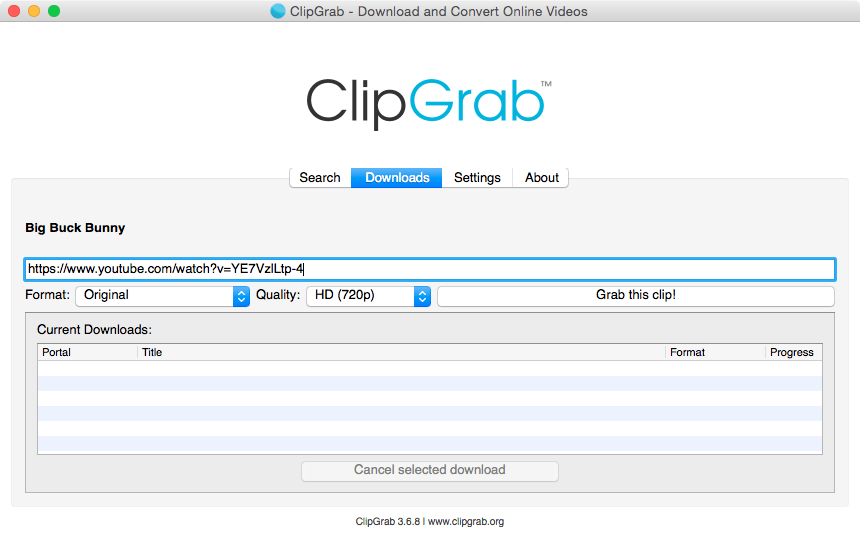
ClipGrab offers a straightforward interface that will allow you to choose preferred video quality and format with ease.
It supports multiple operating systems, including Windows, macOS, and Linux, ClipGrab appeals to users seeking a no-cost, cross-platform download solution.
Key features
- Simple interface for hassle-free downloading.
- Supports downloading videos from Vimeo, YouTube, Facebook, and other sites.
- Allows users to choose preferred video quality and format.
- Integrated search function for discovering videos within the app.
- Cross-platform compatibility with Windows, macOS, and Linux.
Pros and Cons
Pros
- Easy-to-use interface suitable for beginners.
- Wide range of supported platforms for downloading videos.
- No cost associated with the software.
Cons
- Lacks advanced features compared to some paid alternatives.
- Occasional compatibility issues with certain websites.
5. iTubeGo
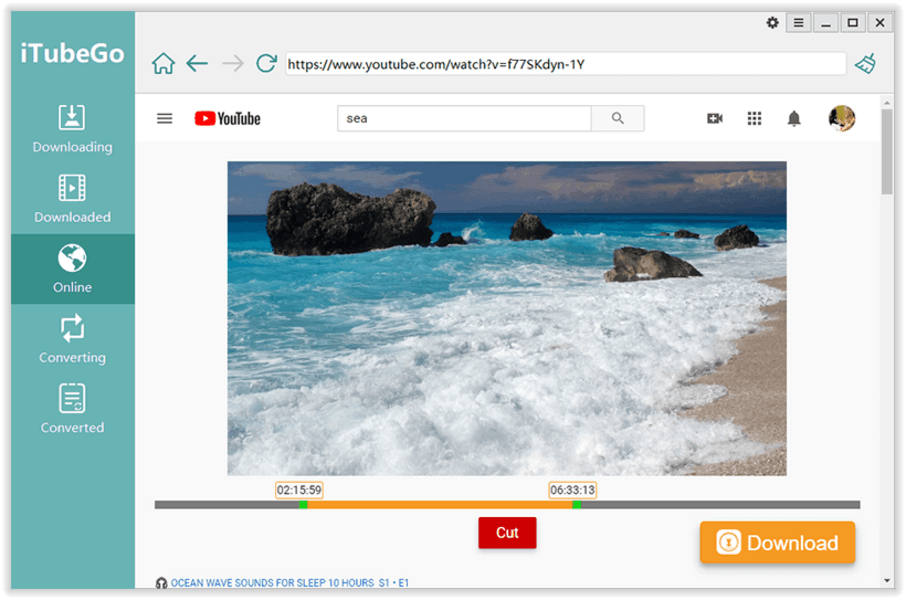
iTubeGo is known for its speed, efficiency, and comprehensive feature set.
This YouTube video downloader also supports high-definition and 4K videos, batch downloading capabilities, and built-in browser functionality.
Key features
- High-speed downloading of YouTube videos with support for HD and 4K resolutions.
- Allows batch downloading of multiple videos simultaneously.
- Built-in browser for searching and downloading videos directly.
- Supports conversion of videos to various audio and video formats.
- Compatible with Windows, macOS, and Android platforms.
Pros and Cons
Pros
- Fast and efficient downloading with high-quality output.
- Comprehensive platform support including desktop and mobile devices.
- Regular updates and customer support.
Cons
- Subscription-based pricing might not suit all users' preferences.
- Some advanced features may require upgrading to higher-tier plans.
6. FreeMake Video Downloader
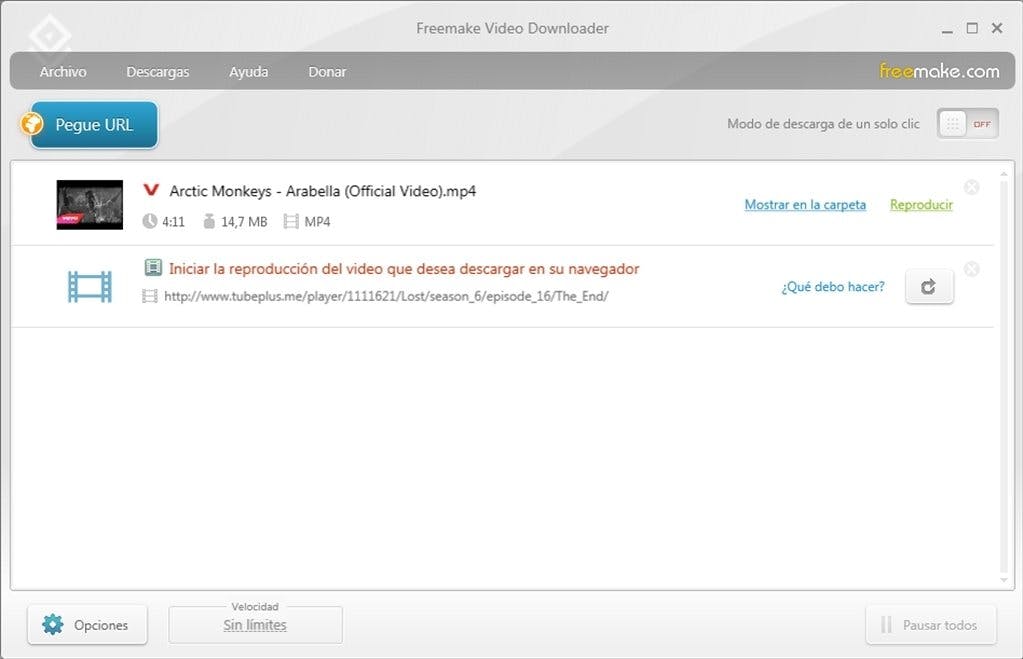
Freemake Video Downloader is designed to facilitate downloading videos from various online platforms, primarily focusing on YouTube.
Users can easily download videos from YouTube and other popular video-sharing websites in various formats and qualities for offline viewing.
Key Features
- Supports downloading videos from YouTube, Facebook, Vimeo, and other popular video-sharing platforms.
- Allows users to download videos in various formats including MP4, WebM, and FLV.
- Offers batch downloading feature to download multiple videos simultaneously.
- Integrated with a built-in video converter in different formats.
- Provides a simple and user-friendly interface.
Pros and Cons
Pros
- User-friendly interface makes it easy to use for beginners.
- Supports multiple video formats and resolutions.
- Has a batch downloading feature that saves time when downloading bulk videos.
- Built-in video converter adds versatility to the software.
- Regularly updated to support changes in video-sharing platforms.
Cons
- The free version contains ads.
- Requires additional software installation for full functionality.
7. Yt5s YouTube Video Downloader
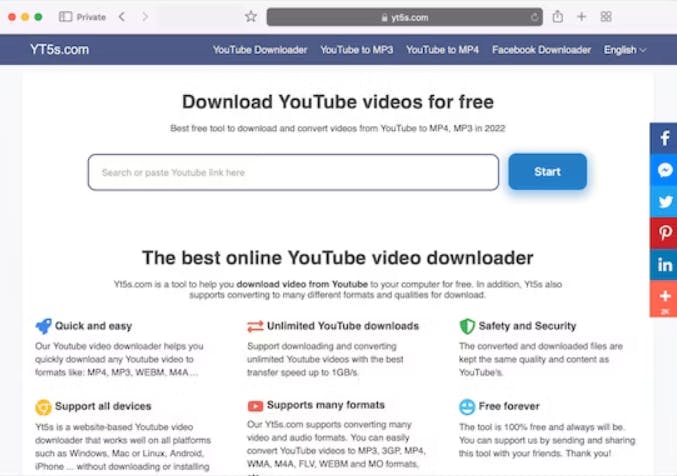
Yt5s presents a user-friendly interface, it offers a straightforward approach to downloading videos from YouTube onto your device.
Yt5s aims to provide users with a convenient tool to access their favorite content offline, allowing them to watch videos at their leisure without requiring an internet connection.
Key features
- Supports downloading YouTube videos in various formats and resolutions.
- Offers fast download speeds for efficient downloading.
- Works across different devices and operating systems.
- Allows users to download videos without the need for additional software installation.
- Compatible with multiple devices and operating systems.
Pros and Cons
Pros
- Fast download speeds enhance user experience.
- A simple interface makes it easy to use.
- No need to install software.
Cons
- May lack advanced options for customization.
8. SSYoutube Downloader
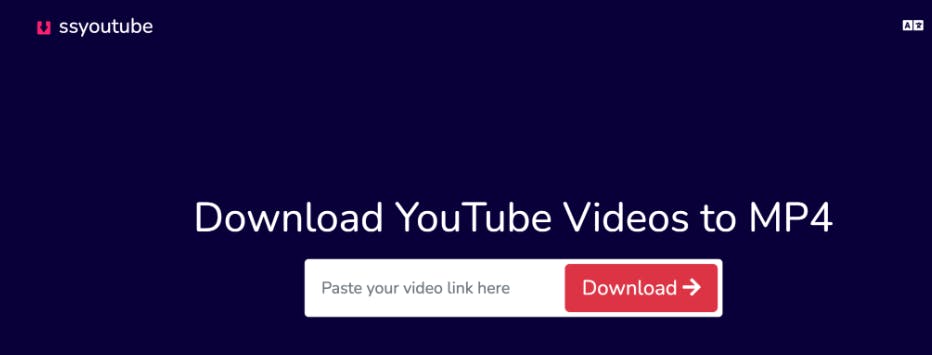
SSYoutube Downloader is a versatile software designed to facilitate the seamless downloading of videos from YouTube.
Users can access its functionality through an intuitive web interface, eliminating the need for intricate installations or configurations.
Key features
- Supports downloading YouTube videos in MP4 format.
- Offers a simple and easy-to-use interface.
- Allows users to download videos without the need for registration.
- Provides fast download speeds for quick downloads.
- Compatible with various devices and browsers.
Pros and Cons
Pros
- Simple interface makes it easy to use for everyone.
- No registration is required to download videos.
- Fast download speeds enhance user experience.
- Compatible with various devices and browsers.
Cons
- Does not support downloading videos in higher resolutions.
- Limited customer support options.
9. Airy
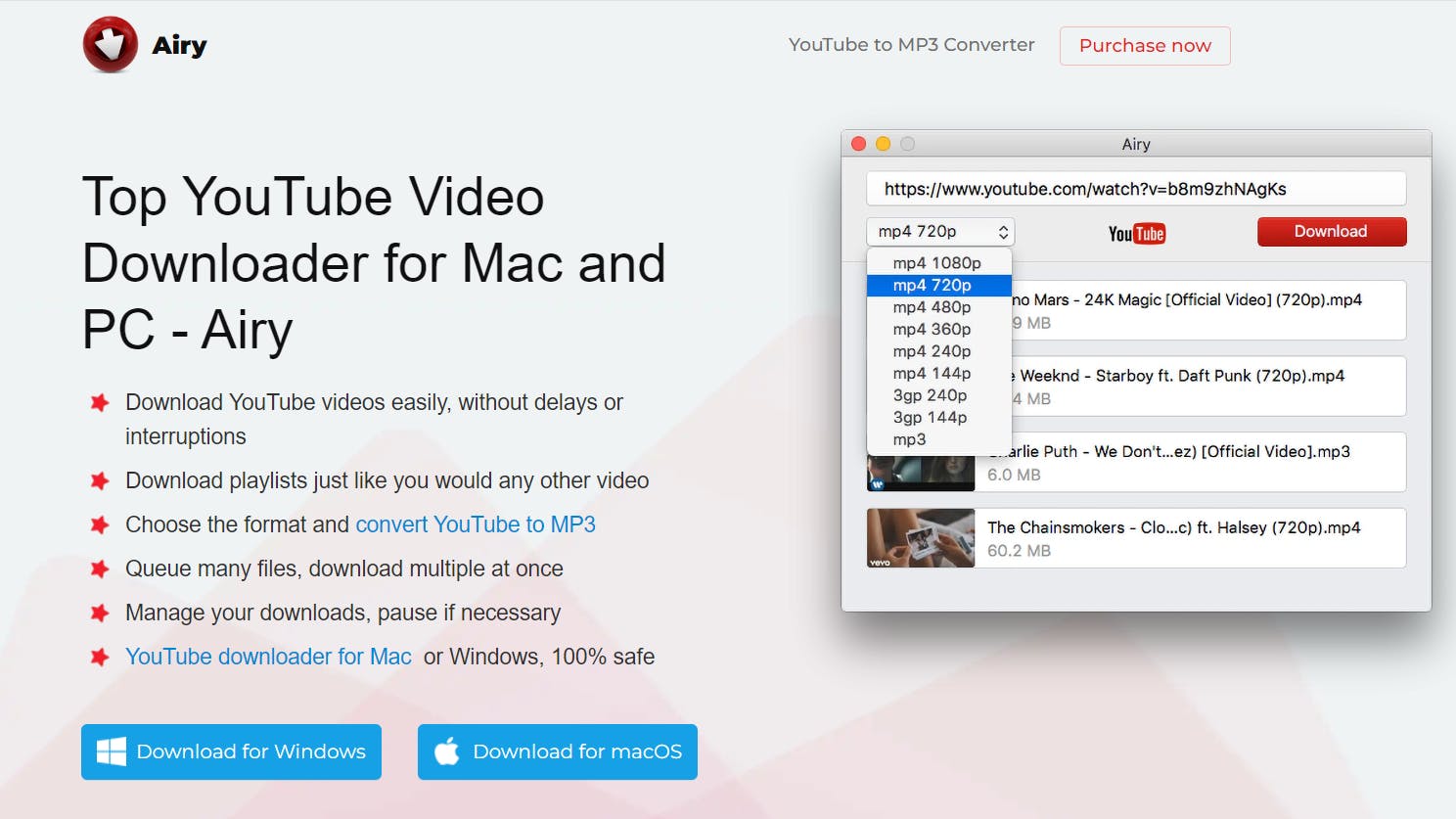
Airy allows users to save their favorite videos from the platform for offline viewing. With an intuitive interface and streamlined functionality, this software offers users an efficient way to download YouTube content easily.
Key features
- Supports downloading YouTube videos in various formats including MP4, FLV, and 3GP.
- Allows users to download entire playlists and channels from YouTube.
- Offers browser integration for easy downloading directly from YouTube.
- Provides options for choosing video quality and resolution.
- Compatible with both Windows and Mac operating systems.
Pros and Cons
Pros
- Allows downloading entire playlists and channels for convenience.
- Browser integration simplifies the downloading process.
- Supports various video formats and resolutions.
- Compatible with both Windows and Mac OS.
- Offers a free trial version for users.
Cons
- Requires purchasing a license for full access to all features.
- Limited functionality in the trial version.
10. VideoHunter
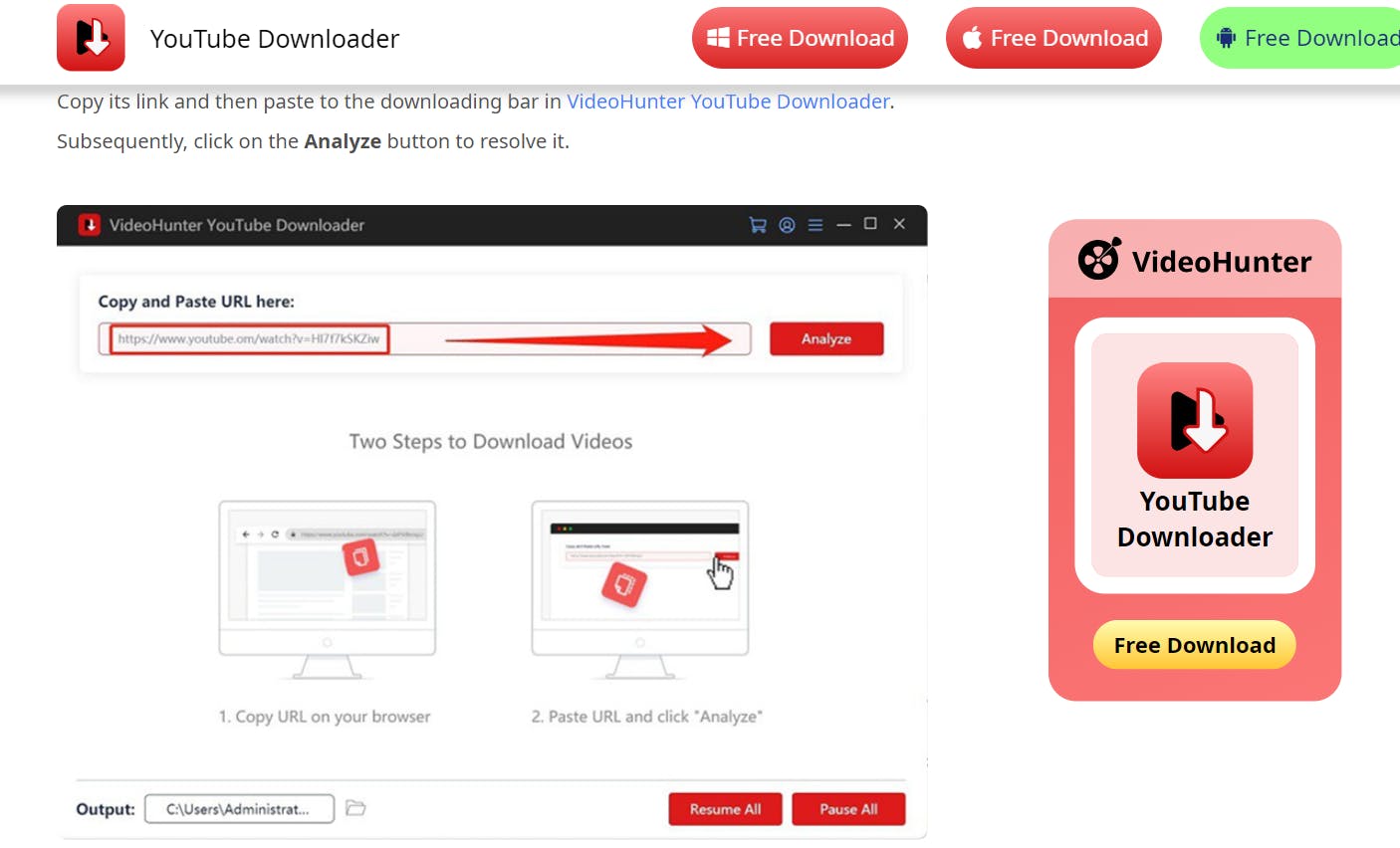
VideoHunter is designed to simplify downloading videos from YouTube. Its intuitive interface and streamlined functionality give users a hassle-free experience when saving their favorite videos for offline viewing.
Key features
- Supports downloading videos from YouTube, Facebook, Twitter, and other popular platforms.
- Offers high-speed downloads with support for resolutions up to 8K.
- Provides a built-in video converter to convert downloaded videos to various formats.
- Allows batch downloading of multiple videos simultaneously.
- Supports downloading subtitles and captions along with videos.
Pros and Cons
Pros
- High-speed downloads enhance user experience.
- Supports resolutions up to 8K for high-quality video downloads.
- Supports downloading subtitles and captions along with videos.
Cons
- Requires purchasing a license for full access to all features.
- Limited functionality in the trial version.
Why choose SnapDownloader over others for downloading YouTube videos?
From installation to the final download, the steps provided by SnapDownloader are clear and simple. You don’t even need to be a tech expert to download YouTube videos using our tool.
What’s more is that SnapDownloader ensures that no matter your preference or device capability, you can always obtain the best version of your favorite videos.
Our software's impressive download speed will allow you to download lengthy videos or entire playlists in less than an hour.
To Recap…
- SnapDownloader allows you to download YouTube videos of any quality that you want, from 8K to 360p. It also allows you to move the video files around so that you can watch or edit them from any device or app that you want.
- YouTube Premium allows you to download YouTube videos from any device. You’d need to pay a monthly subscription that costs around $11.99 per month, and you can only watch the videos from their native app. In other words, you can’t use the videos for various purposes other than watching them from the YouTube app.
- If you’re an Android user, TubeMate allows you to download YouTube videos for free, but it’s a third-party app, so you’ll have to download it as an APK file.
If you need a converter to download your YouTube videos quickly and securely, look no further than SnapDownloader! There’s no easier way to download your favorite YouTube videos in the best quality.
Quick and simple to use, it’s no wonder all of our clients are so happy with our services. And if you don’t believe us, why not check out our reviews for yourself. Having no less than 4-star reviews is one of our proudest achievements so forgive us if it seems like we’re showing off – we definitely are!