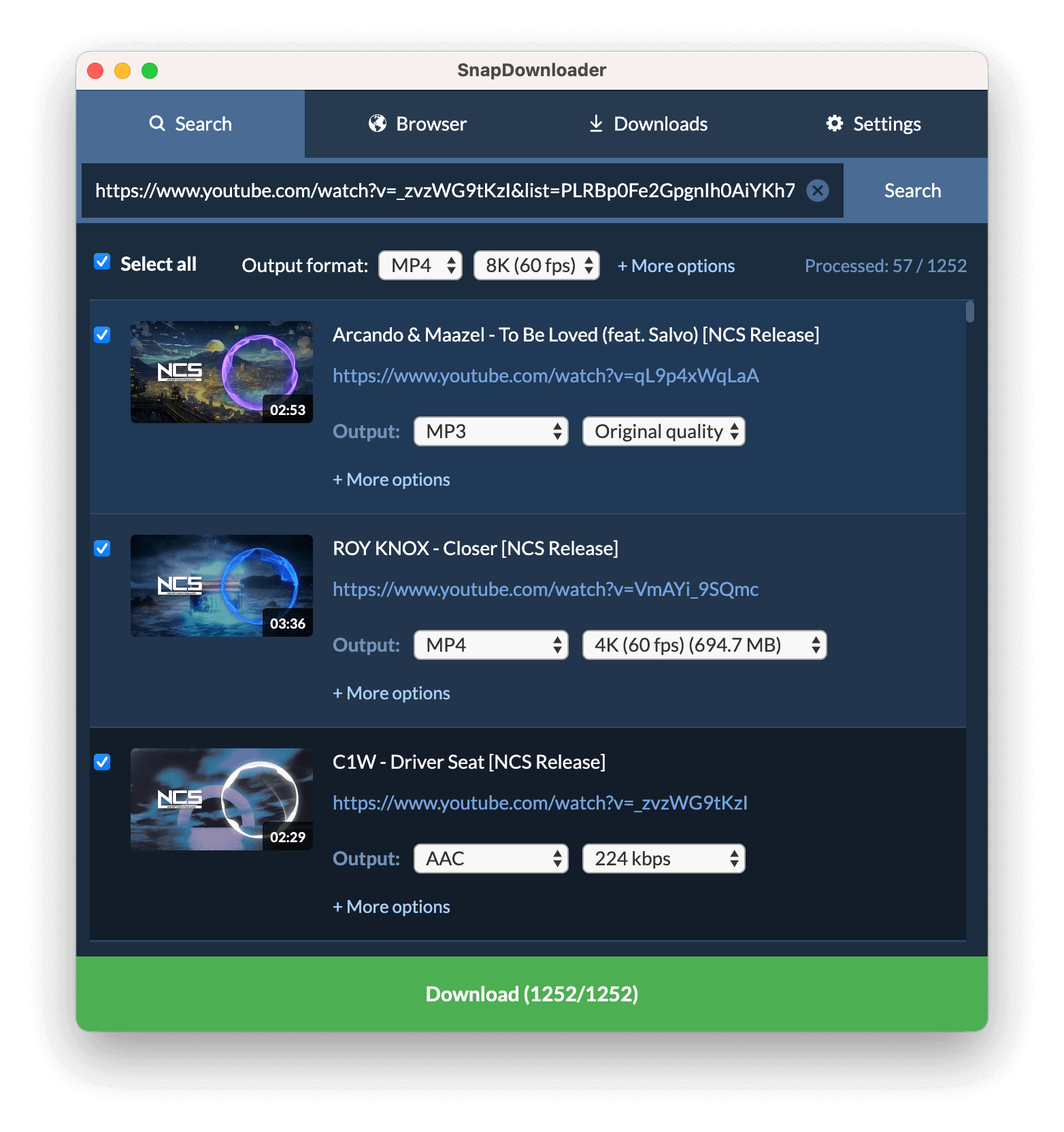Download Your Favorite Playlists from YouTube
With SnapDownloader, you can easily download playlists from YouTube to your computer and enjoy watching videos from anywhere at any time. A simple video downloader for Windows PC and macOS that can download videos from 900 websites in up to 8K resolution.
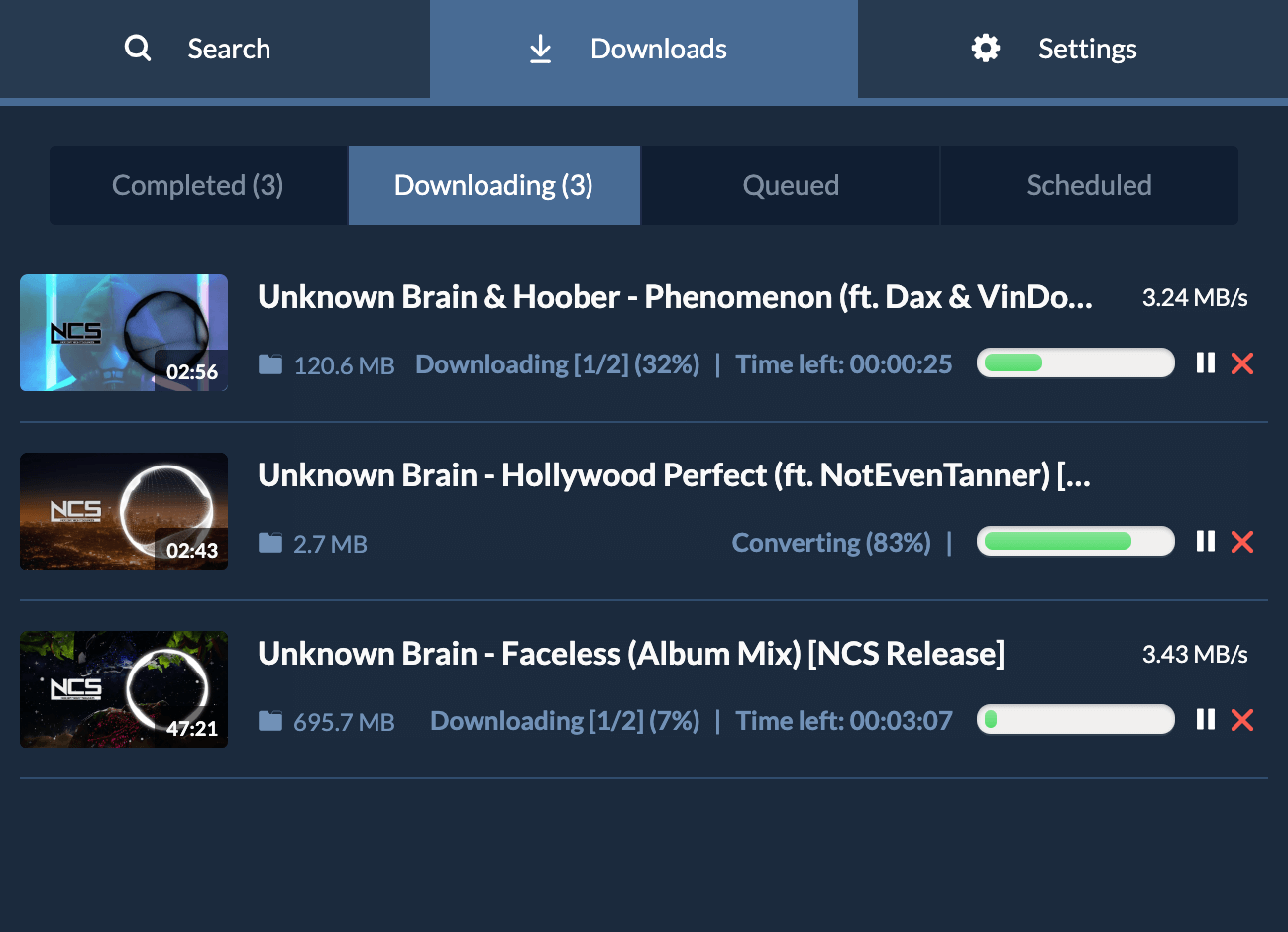
Features
Download from 900 websites
SnapDownloader supports a large range of websites including many popular video platforms such as YouTube, Instagram, Facebook, TikTok, and Twitter. Save your favorite videos from anywhere at any time!
Up to 8K resolution supported
Download and watch videos in high quality resolution. SnapDownloader is capable of downloading videos in 8K, 4K, UHD, 1080p, 720p, and other qualities.
Download subtitles
Who doesn't love subtitles? That's why we've made sure that SnapDownloader can download over 100 different language subtitles from YouTube videos.
Download channels, 3D, and VR Videos
Apart from playlists, you get the ability to download YouTube channels, VR videos, and 3D videos from SnapDownloader.
Schedule for later
Easily schedule downloads for later and SnapDownloader will automatically begin downloading videos in the background based on your schedule.
Download videos in bulk
With SnapDownloader, you can download multiple videos from various websites all at once. Save your precious time by downloading videos simultaneously.
Convert videos to MP3 audio
If you only wish to download the audio segment of a video, then SnapDownloader has you covered. Convert videos to MP3 and listen to them at any time.
High-speed download
SnapDownloader can download videos at the highest speed possible based on your internet connection and network stability.
How to Download YouTube Playlists?
Download playlists from YouTube in just a few simple steps. Here's how:
1. Copy and paste playlist link
Open YouTube and copy the link of the playlist that you want to download. Next, paste it in SnapDownloader to begin searching for it.
2. Select videos to download and their output quality
You can either select all playlist videos by clicking the "Select All" option or individually pick the ones that you want to download. Next, select their output format and quality.
3. Download
Click the Download button to begin downloading the playlist videos from YouTube to your computer in the selected output format and quality.
Why use our YouTube Playlist Downloader software?
Abundant of features
Apart from downloading YouTube playlists, our video downloader can do a lot more. Download videos from more than 900 websites in MP4 or MP3 format with ease.
Ease of use
We've designed SnapDownloader to be very simple and easy to use and all our customers love it because of its simplicity
Safe
Our video downloader is ad-free, doesn't bundle any third-party software, and doesn't store user's personal information.
24/7 Customer Support
If you face any problem at any time, you can reach out to our customer support team and get a response quickly.
Frequently Asked Questions
Can I download entire YouTube playlists and channels?
Yes, you can download an entire YouTube playlist or channel at once or individually select the videos that you want to download.
How can I install SnapDownloader?
Visit the Downloads and download the latest version of SnapDownloader. Once downloaded, launch the installer to begin installation of the software.
Which operating systems are supported by SnapDownloader?
SnapDownloader works with Windows 8, 10, and 11 as well as macOS 11.0 and higher.
Can I try SnapDownloader before buying?
Absolutely! Once you download and install SnapDownloader, you'll get a 48 hours free trial to check out all the features of our software.
Got other questions? Check our FAQ page for more answers or contact us.