Helpful Summary
- Overview: This guide provides insights into the process of downloading private online videos in two easy methods using different tools. We also discuss the process of downloading a private Facebook video.
- Why You Can Trust Us: Backed by our extensive experience in online content downloading, we maintain a high 4.9 rating with 500+ satisfied customers.
- Why It Matters: Private videos may be subject to removal or deletion by the uploader or the platform for various reasons. Downloading the video ensures you have a copy for future reference, archival purposes, or personal enjoyment
- Action Points: We suggest evaluating the tools used to download private videos including our own. Assessing their features, client reviews, and reputation can help you make an informed decision.
- Further Research: We recommend reading our related articles about: 5 Safest Video Downloader Apps, How to Download Private YouTube Videos and Playlists, How to Download Private Facebook Videos, and (2024) Top 5 YouTube Private Video Downloaders
With so many video downloaders available in the market, one of the biggest features that most of them lack is the ability to download private videos from online websites such as YouTube, Instagram, and Facebook. SnapDownloader is the first video downloader that comes with the capability to download any private videos, including private YouTube Reels, and audio, making it perfect for your MP4 video download needs.
Looking to save videos from BitChute? Try our BitChute downloader for fast, high-quality downloads on any device.
With its large list of supported websites, you can even download private Facebook videos directly on your mobile device.
You can also conveniently access SnapDownloader via Chrome as an extension, allowing you to download private videos with the video downloader Chrome feature effortlessly.
In this tutorial, you'll learn how to download private videos using SnapDownloader in as little as a few easy steps. Let's get started!
This feature works with most websites supported by SnapDownloader. This tutorial uses YouTube, Facebook, and Instagram as examples.
Why Listen To Us?
We possess a comprehensive understanding of the technical aspects involved in downloading private online videos.
Our insights are informed by ongoing research, best practices, and tips on safely downloading a private video, ensuring that we offer accurate and up-to-date information.
Can You Download Any Private Videos Using SnapDownloader?
As you browse your Facebook feed, you may stumble upon videos that leave a lasting impression. While this is enjoyable, the desire to download these videos arises when you want to keep them for later viewing.
However, there are some instances where you’ll need to ask permission first, or be granted access before watching or downloading a video.
Fortunately, SnapDownloader offers a practical solution. Our tool can download private videos, audio tracks, and YouTube playlists from various supported websites.
How to Download Private Videos?
There are two methods to download private videos with SnapDownloader. If the first method outlined below doesn't work, refer to the second method described later in this article.
It's important to note that private videos can only be downloaded if your account has access.
Method #1
Step 1: Download and install SnapDownloader on your computer.
Note: To use the private downloader feature, you must use SnapDownloader v1.15.0 or higher.

Step 2: Open SnapDownloader.
Step 3: Click the key icon in the search bar.
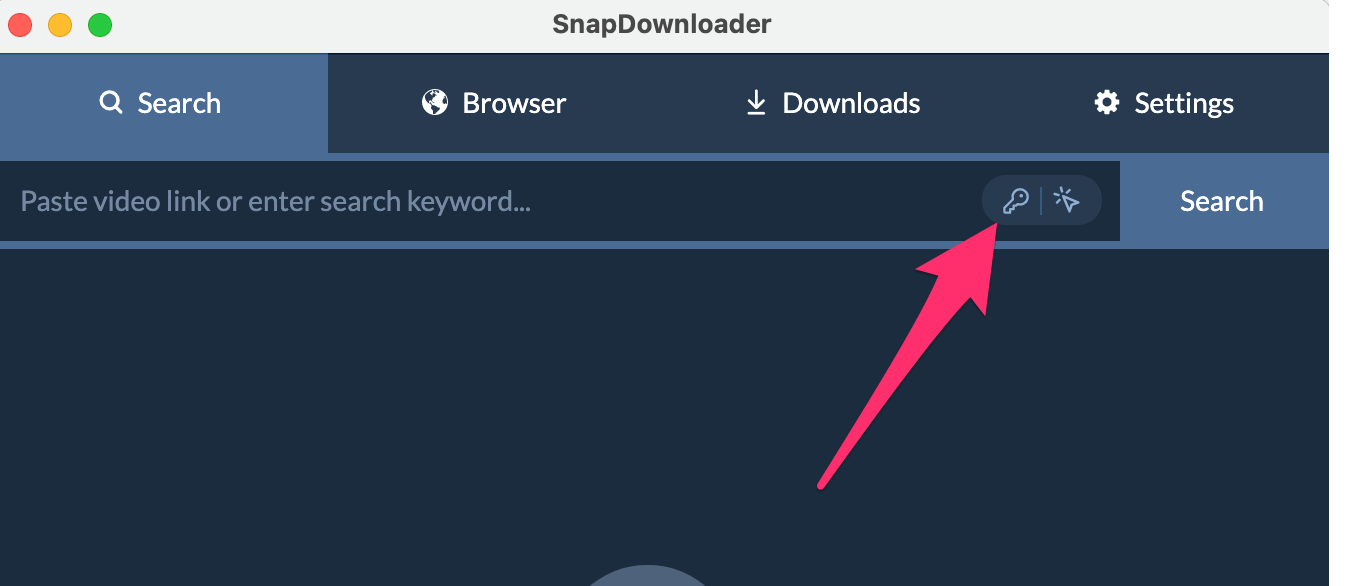
Step 4: Select the browser where you are signed into the desired website.
For instance, if you want to download a private Instagram video and are signed in to Instagram on Firefox, select this browser from the dropdown menu.
If you're not signed in on any browser, you must first sign in so SnapDownloader can use the browser to access the private content.
Click OK to proceed.
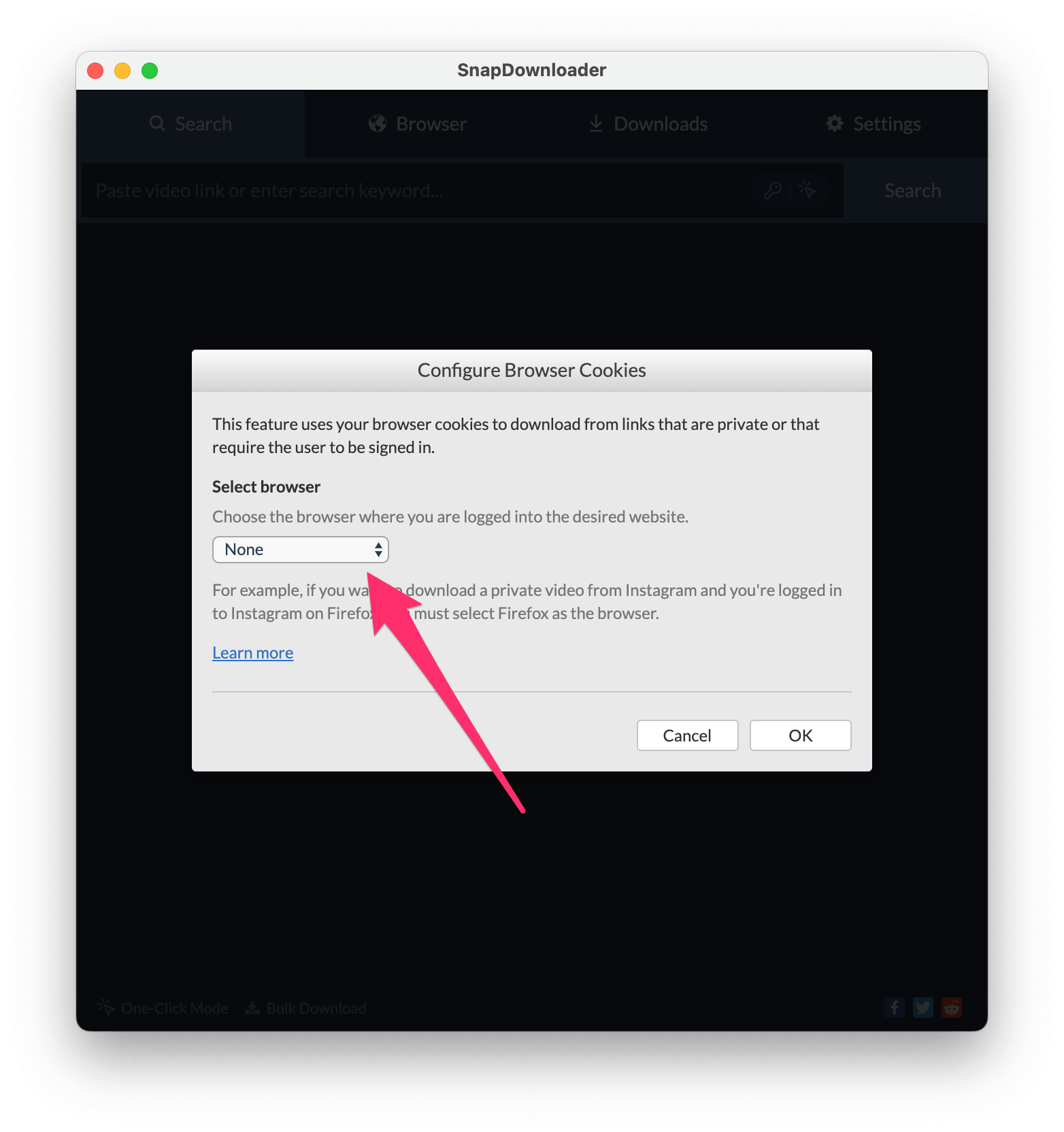
Step 5: Paste the link to the private video you want to download. SnapDownloader will begin searching for it automatically.
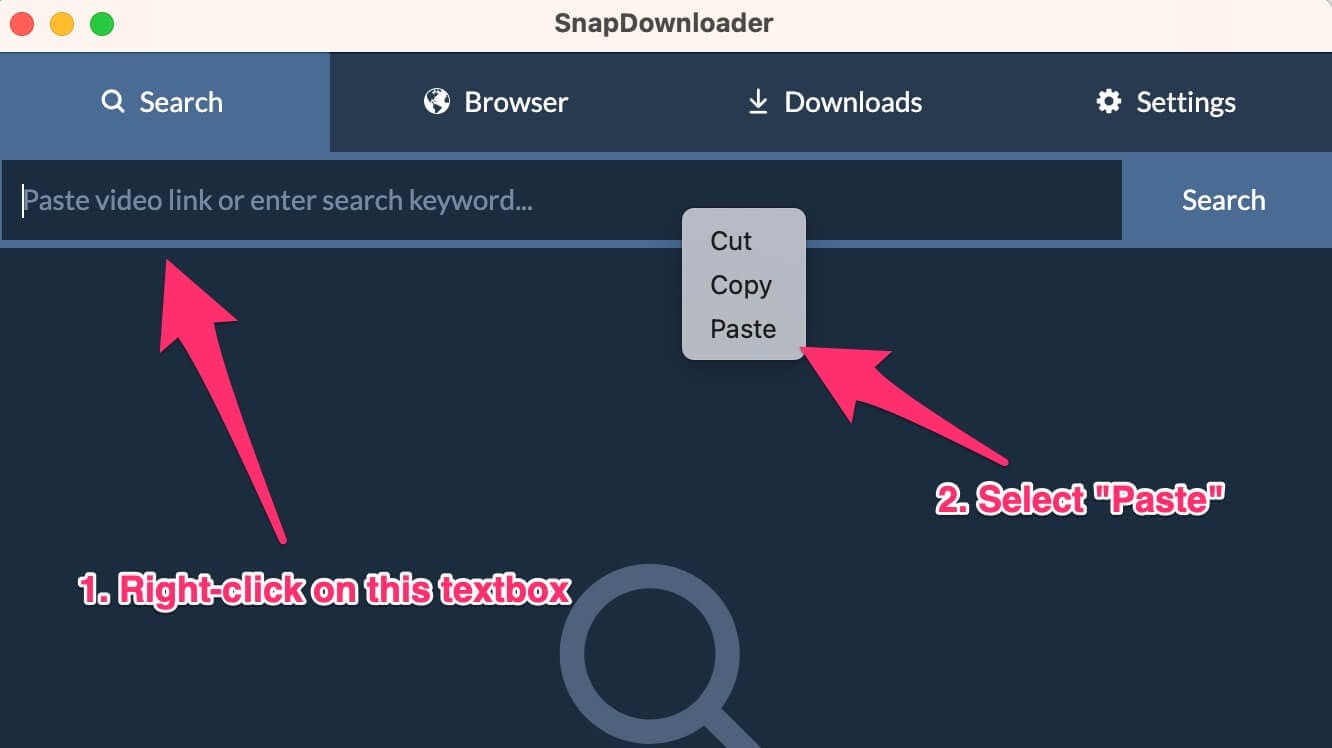
Step 6: After the video is searched, SnapDownloader displays the download options. Select the output format and quality, then click Download to begin saving the video to your PC.
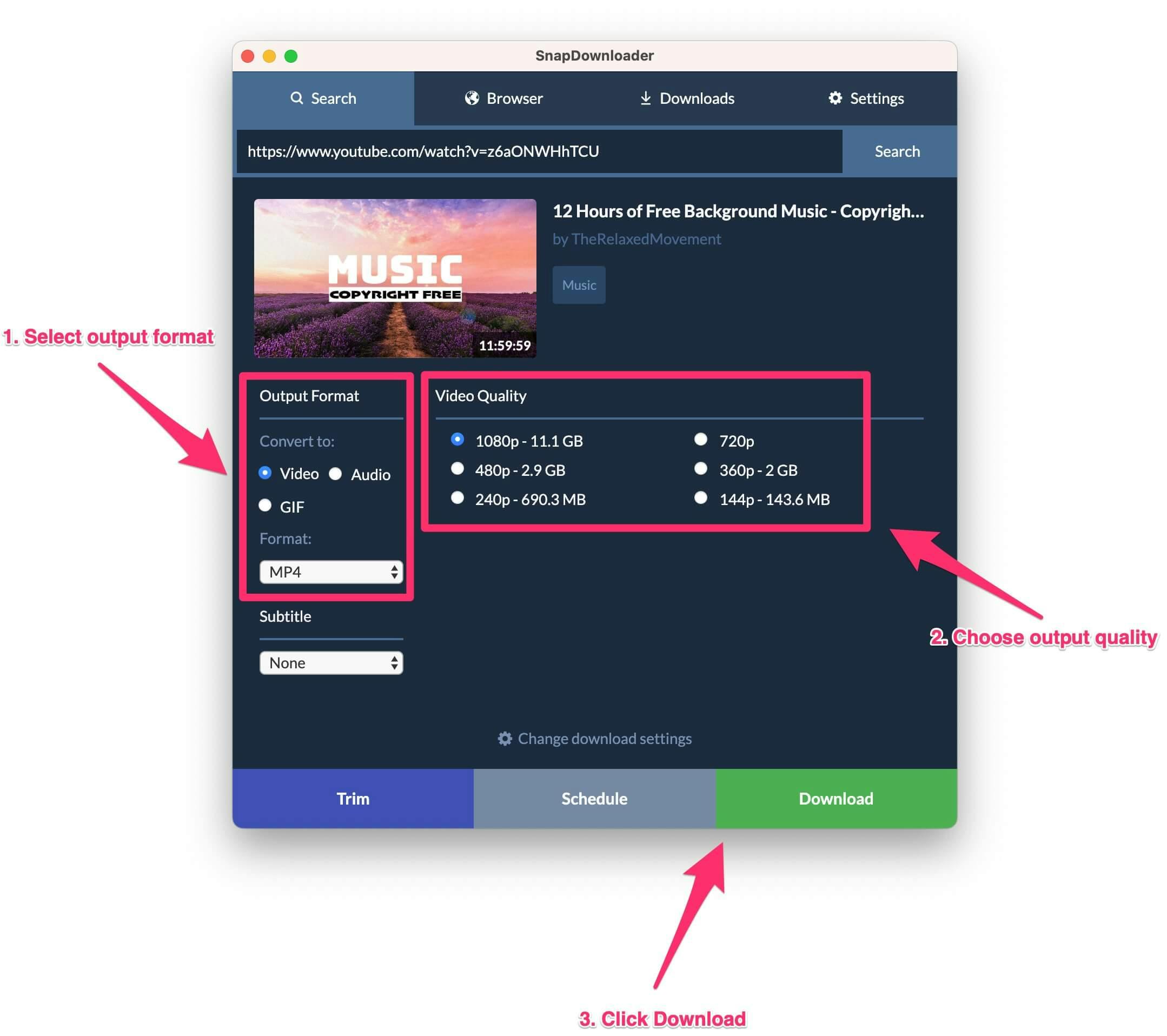
Step 7: SnapDownloader begins downloading the private video. You can track its progress in Downloads > Active.
That's all there is to downloading private videos with SnapDownloader. If this method doesn't work, try the second method outlined below.
Method #2
Step 1: Download and install the latest version of SnapDownloader. The app is compatible with Windows and macOS.

Step 2: Once you've installed SnapDownloader successfully, open the app and go to the Browser tab.
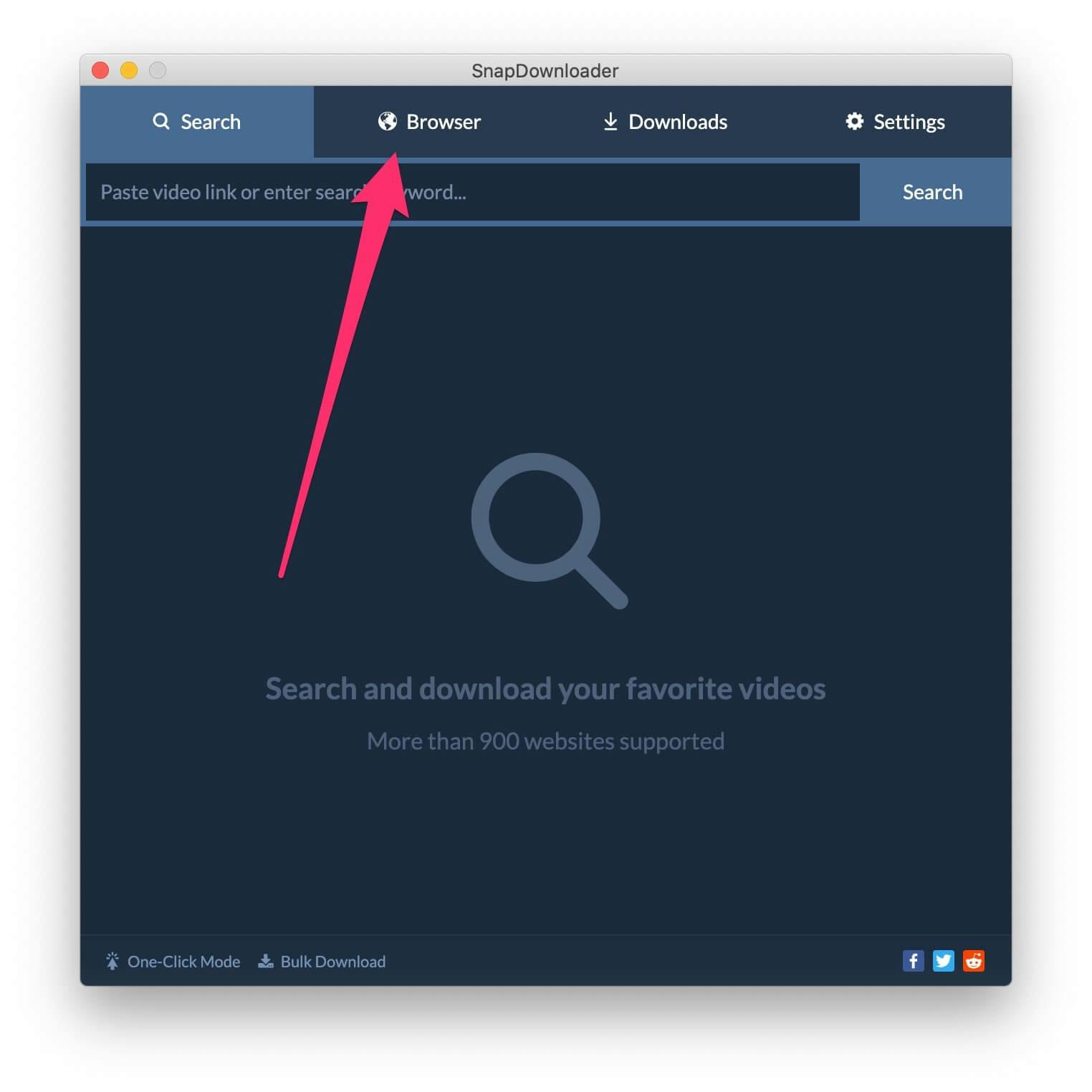
Step 3: Go to the website where the private video is available. You can type the URL in the address bar as shown below. In this tutorial, I'll take Instagram as an example, but the feature is available for most supported websites.
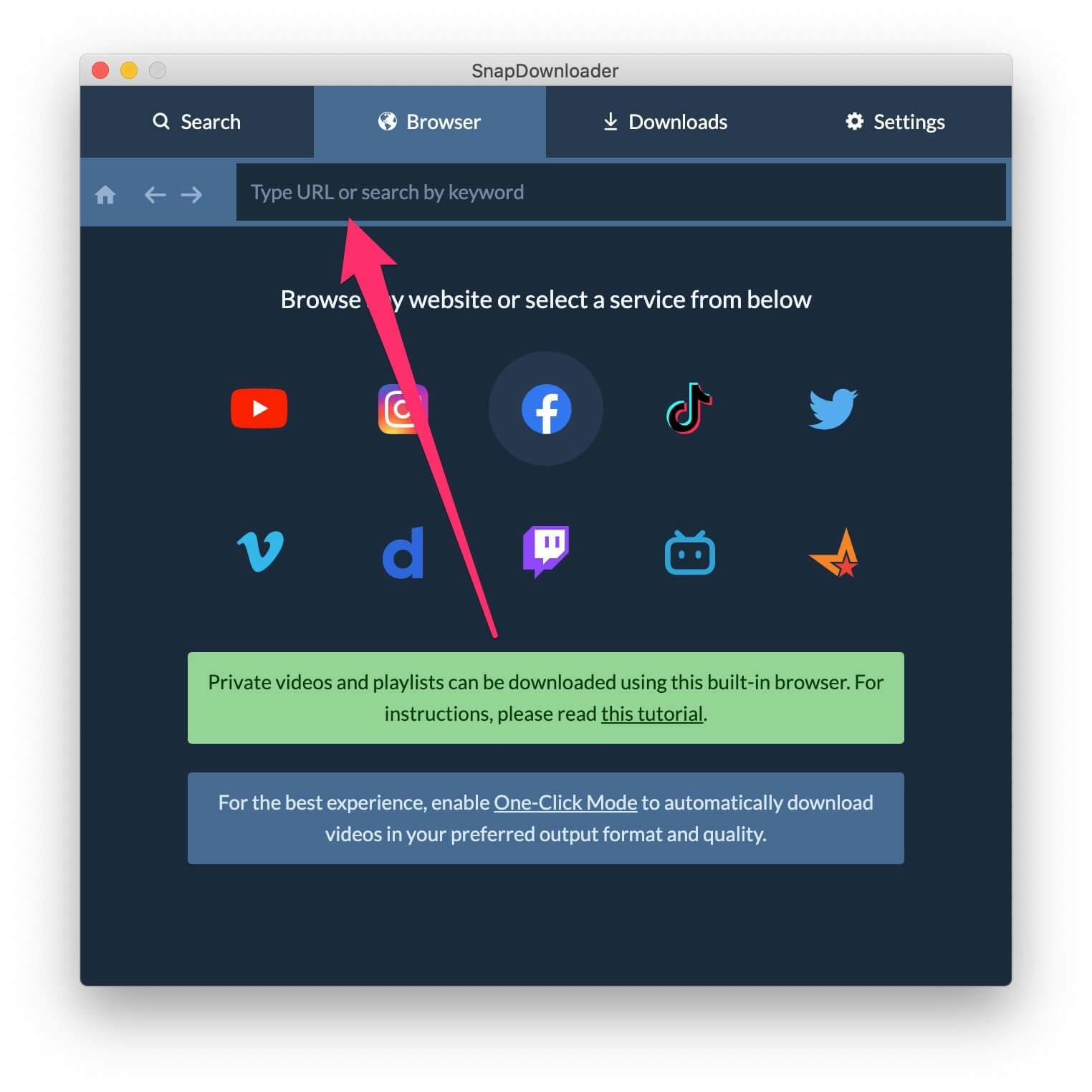
Step 4: Sign in to your account so that you can access the private video. Please note that SnapDownloader will never have access to your username and password and it will never be stored by the app.
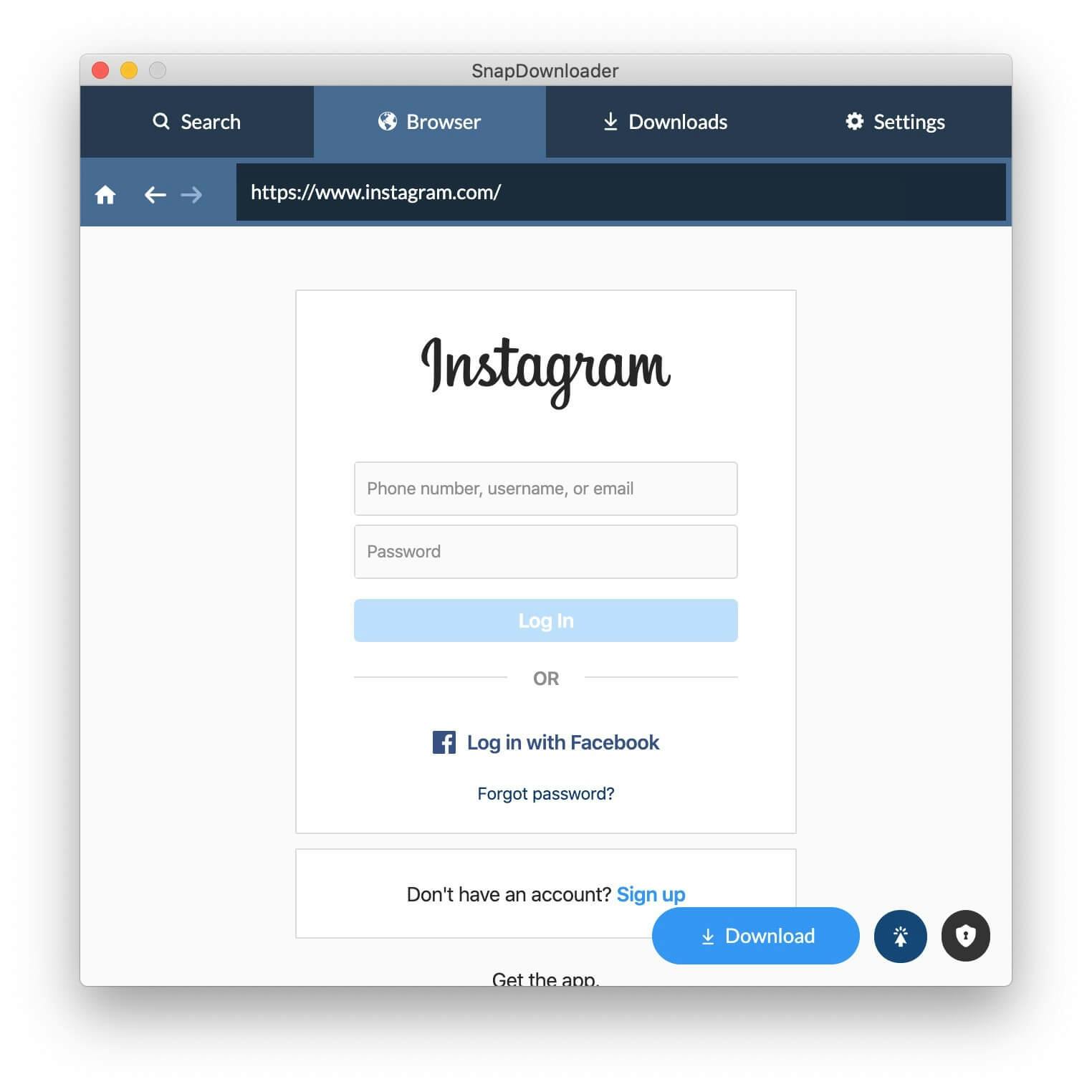
Step 5: Click the lock icon located in the bottom right corner to enable the private downloader feature.
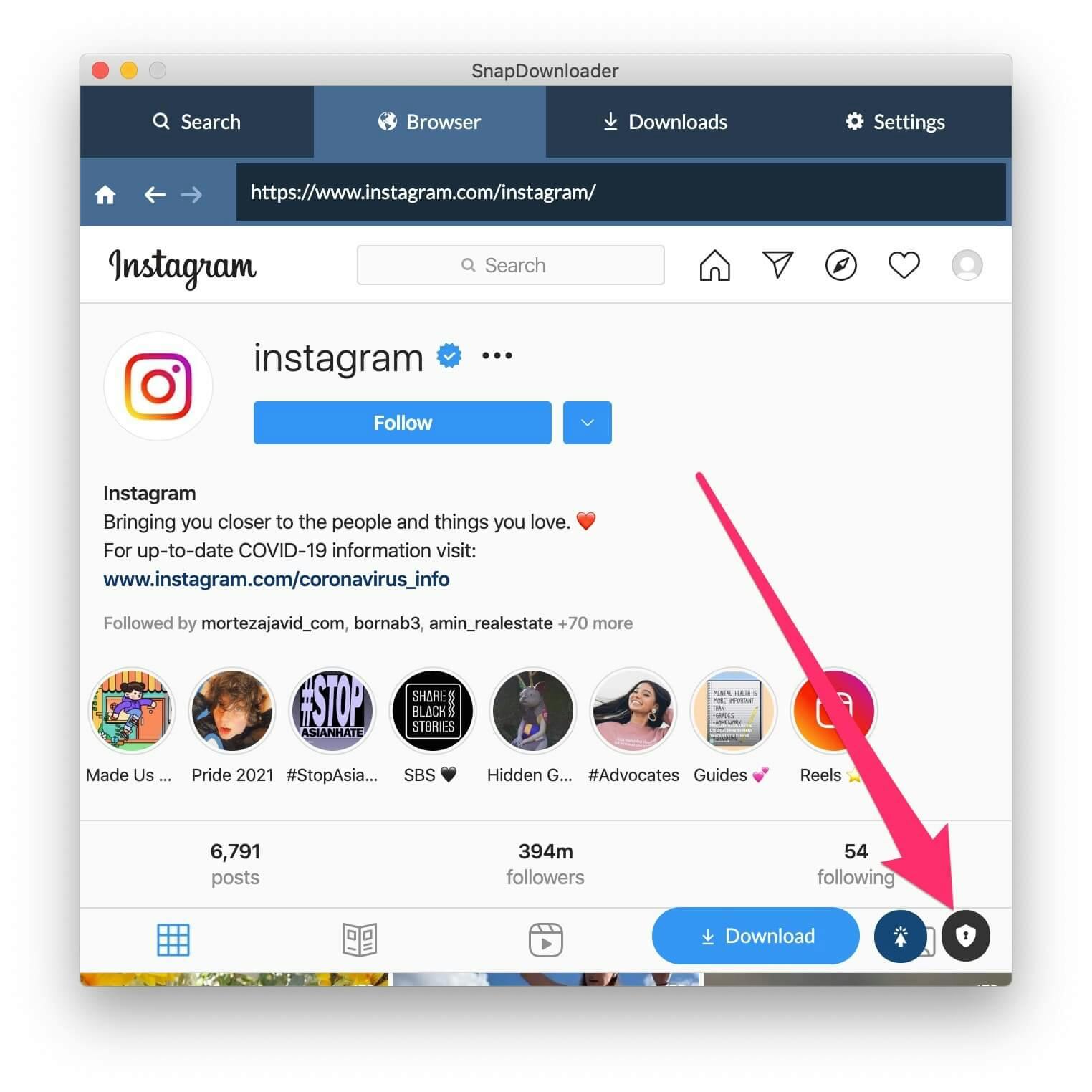
Step 6: Tick the checkbox that says Enable private video downloader, then click the OK button to save your settings.
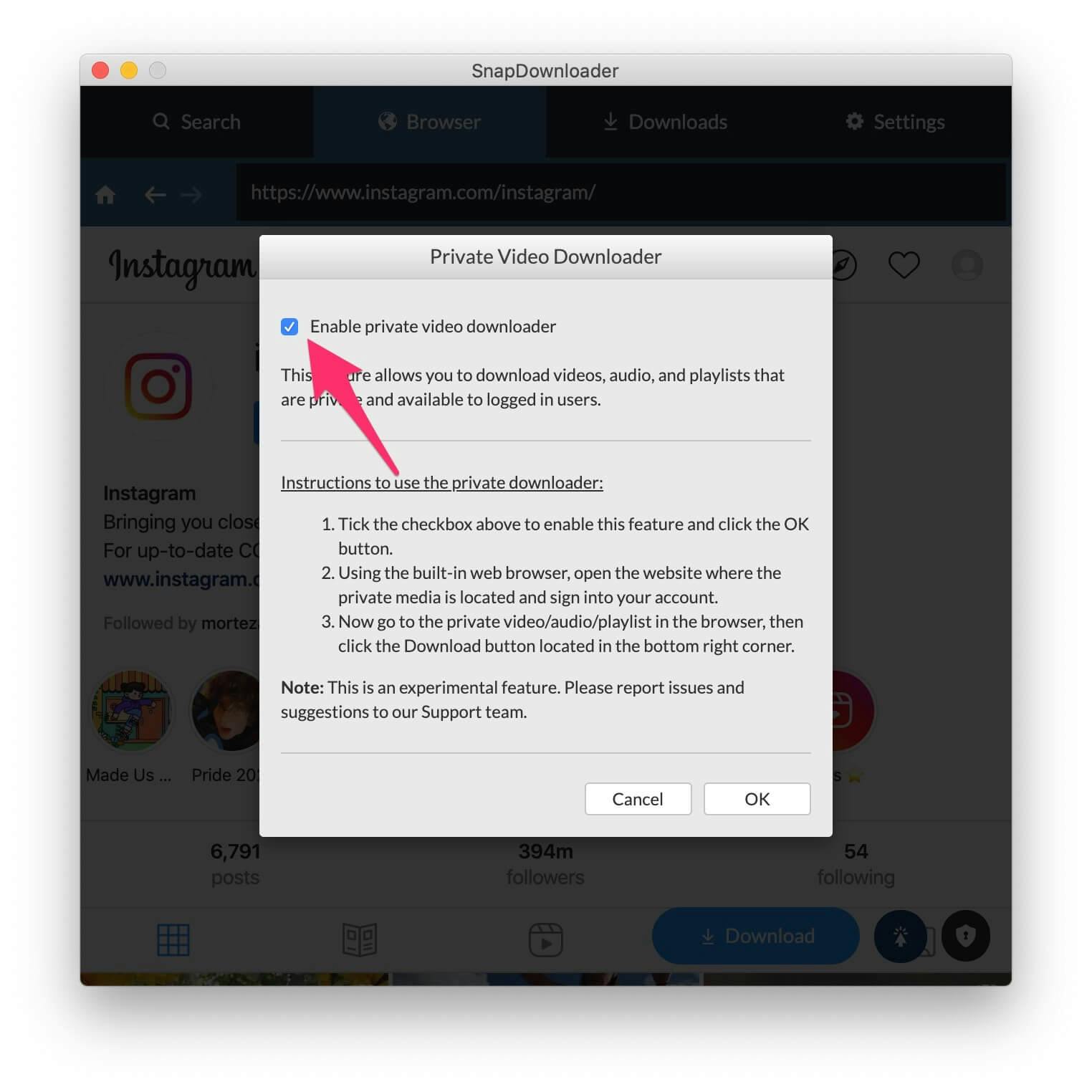
Step 7: Now open the private video that you wish to download and then click the Download button at the bottom of the browser.
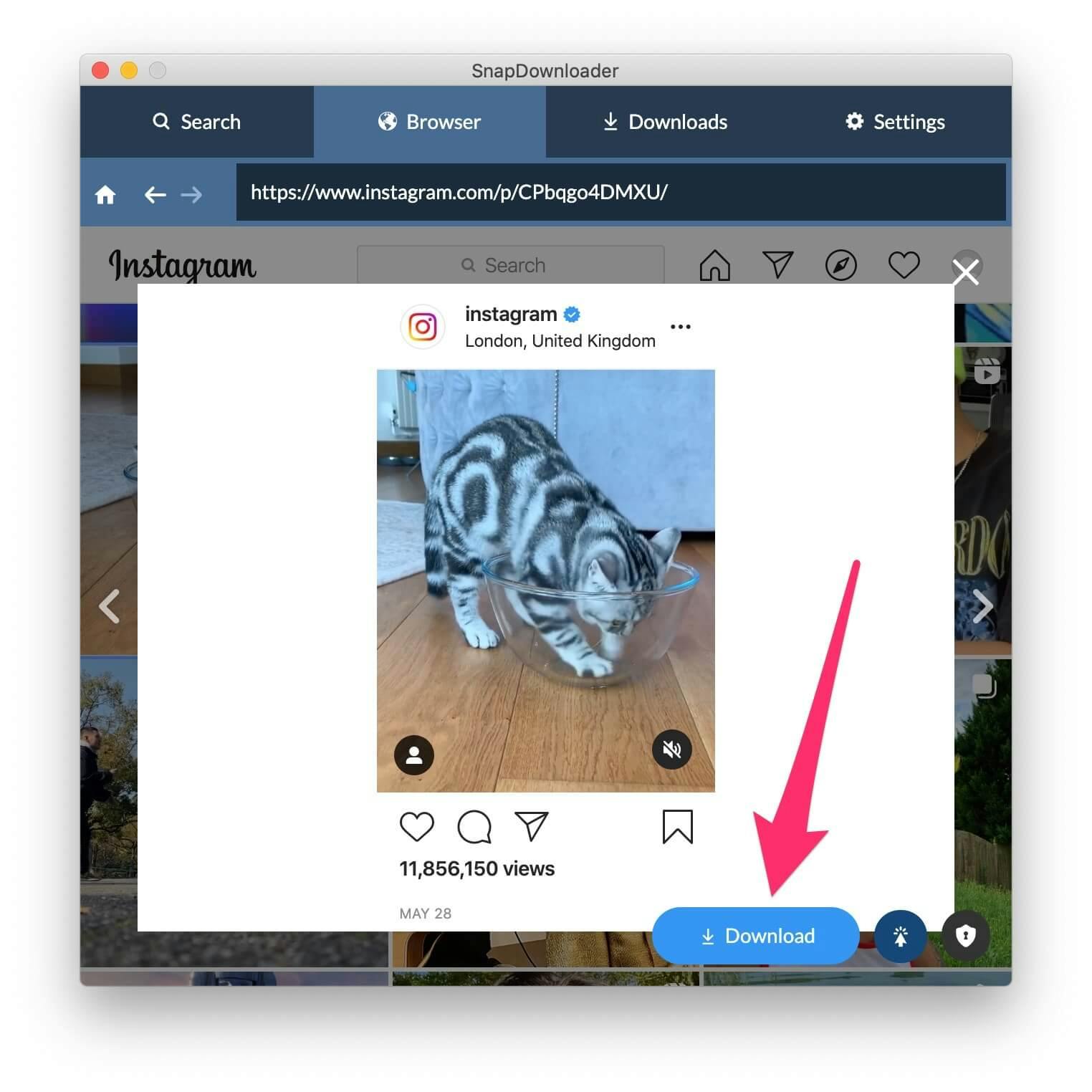
Step 8: The app will now begin to search for the private video and will display its details in the "Search" tab. Select your desired output format and click the Download button to begin downloading the video. If you have enabled One-Click mode, then the download will begin automatically.
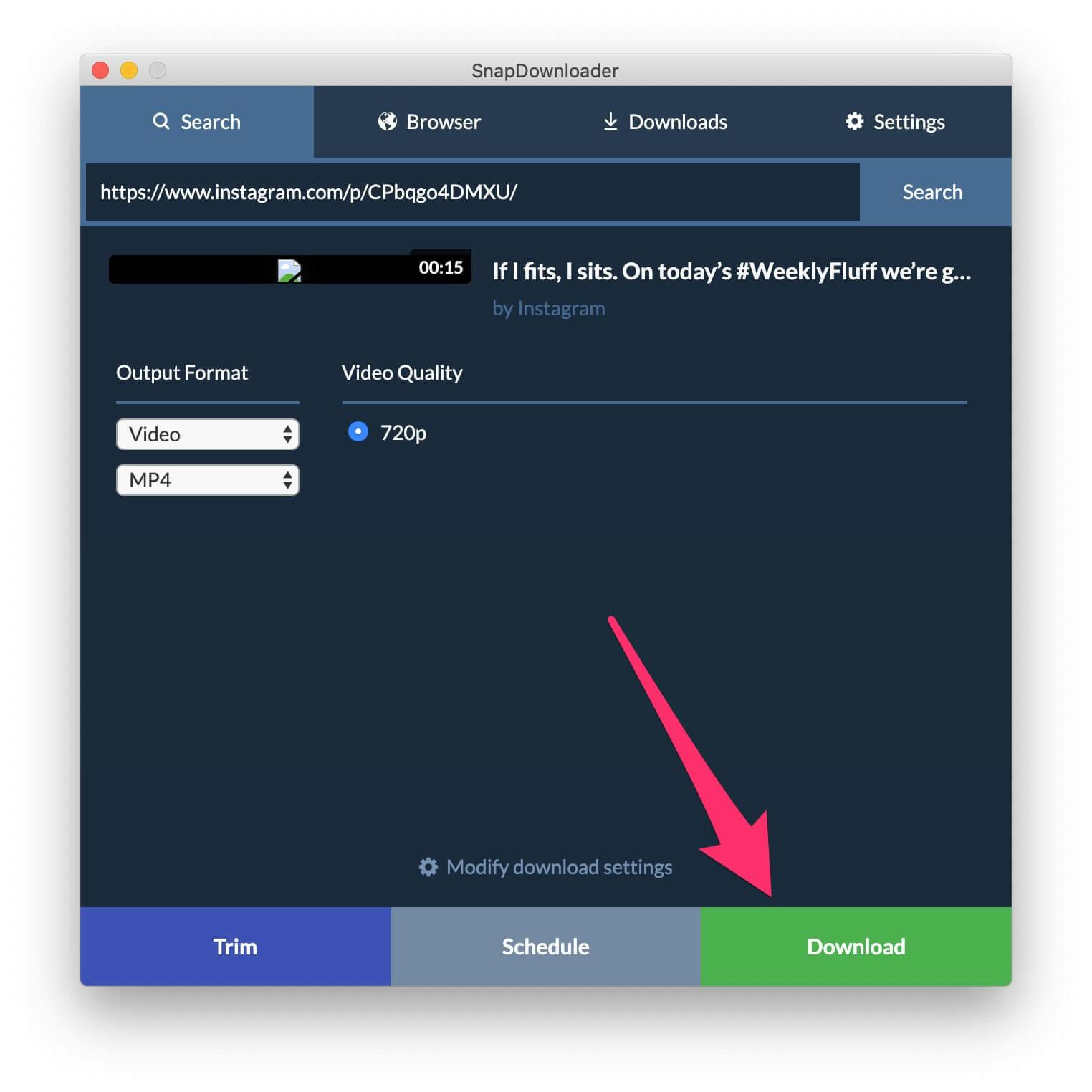
That's all you need to do to save any private video from YouTube, Instagram, Facebook, Twitter, or any other website supported by SnapDownloader.
On a side note, I highly suggest that you enable the One-Click Mode offered by the app so that videos begin to download automatically in your preferred output format as soon as you press the Download button.
Can You Download a Private Facebook Video?
While numerous tools exist for saving public Facebook videos, options for downloading private ones are considerably more restricted.
SnapDownloader also has built-in functionality tailored for saving private Facebook videos.
How to Download Private Facebook Videos
Here’s how you can do a Facebook private video download using SnapDownloader in a few simple steps:
1. Click the “Browser” tab of SnapDownloader.
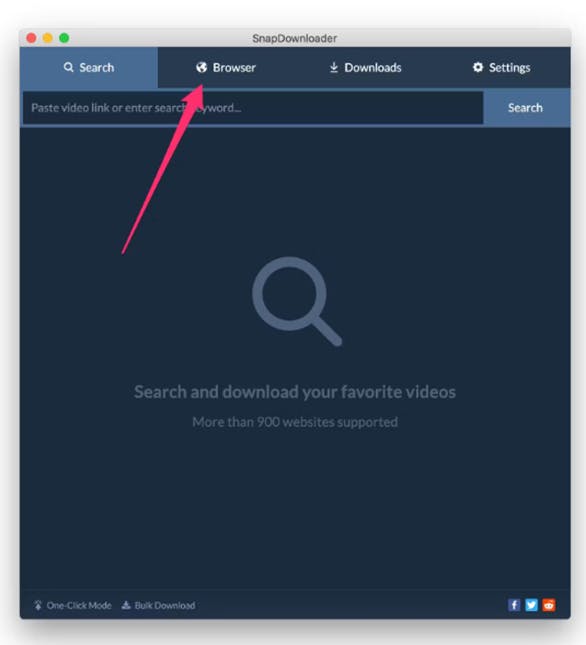
2. Click on the Facebook icon or enter the URL of the Private Video you’d like to download.
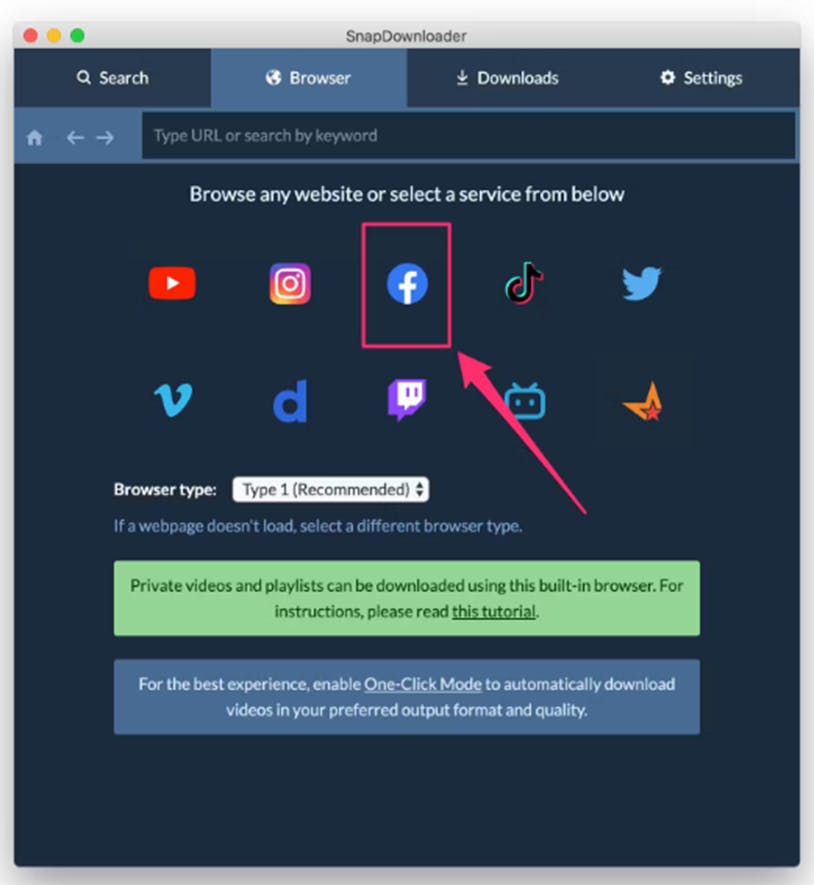
3. Sign in to your Facebook account.
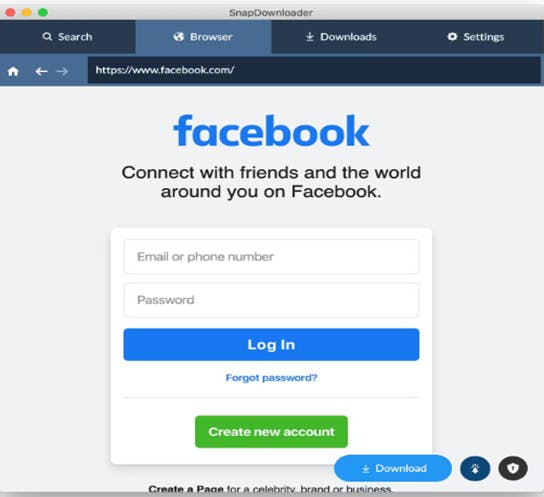
4. Click on the green lock icon and enable the “Private video downloader” feature.
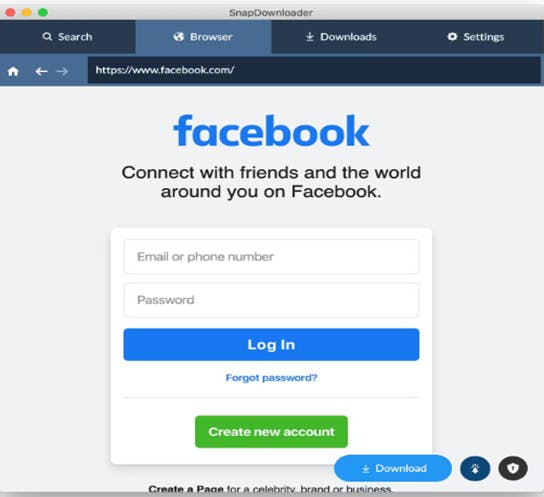
5. Press the OK button After you click the “Enable private video downloader” checkbox.
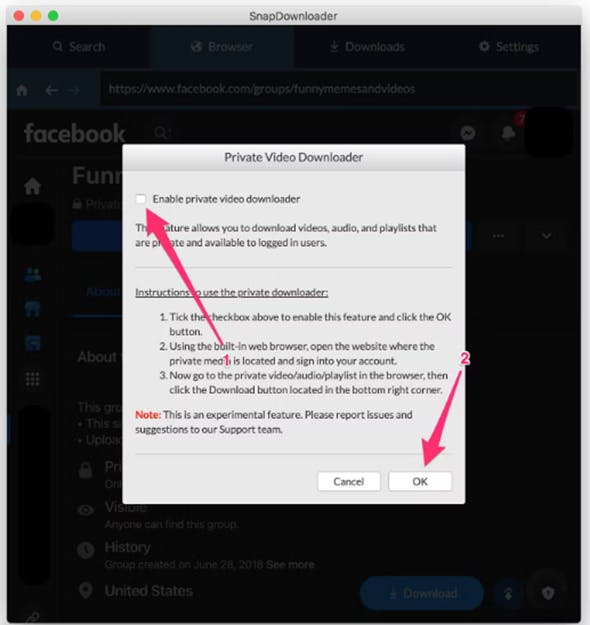
6. Select the private video that you want to download.
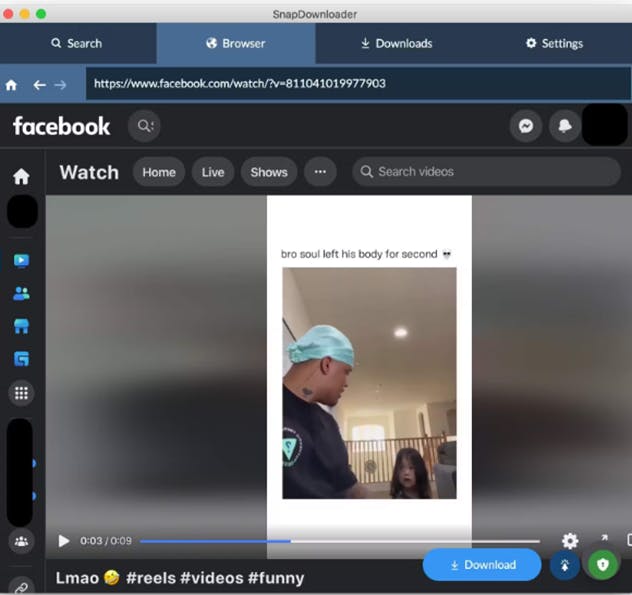
7. Press the “Download” button and view the results in the “Search” bar.
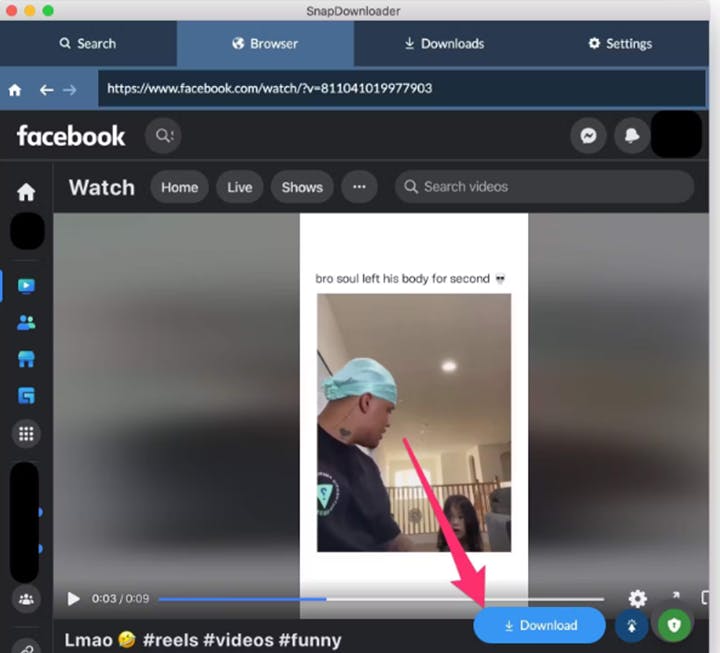

8. Select your output format and the video quality.
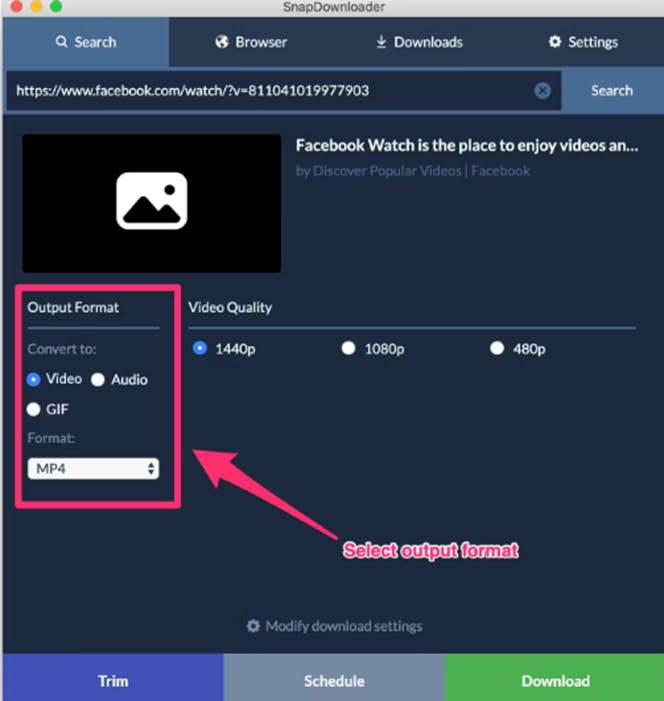
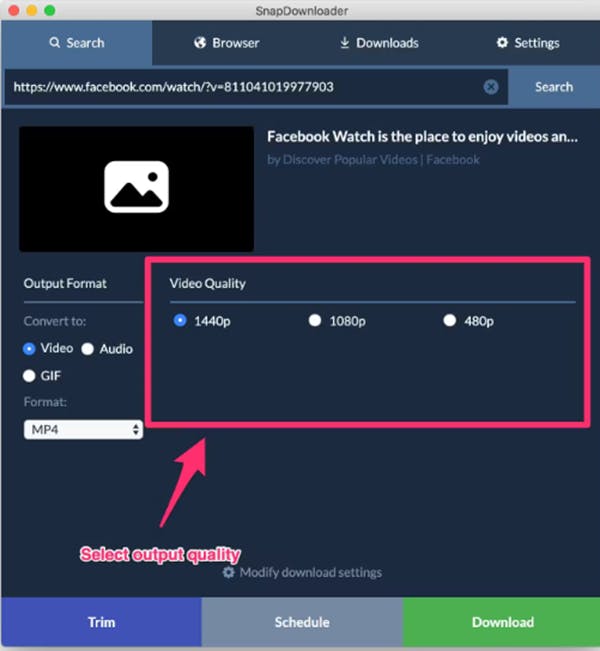
SnapDownloader also allows you to download private Twitter videos (currently X). Simply go through all the processes stated above and select the X icon to start downloading your selected private X videos.
9. Click the Download button and wait for the download to complete.
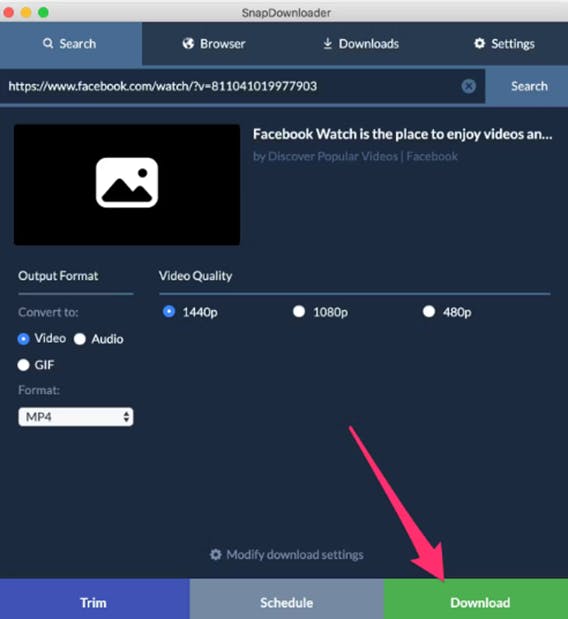
Free Private Video Downloader Tools
Not all platforms provide a built-in option to download private videos for offline viewing or personal use.
This limitation can be frustrating, especially when you find a video you want to save for later or share with others.
Aside from SnapDownloader, these following tools provide a convenient way to download videos from many sources, saving you time and hassle – even better with free access.
1. SaveFrom
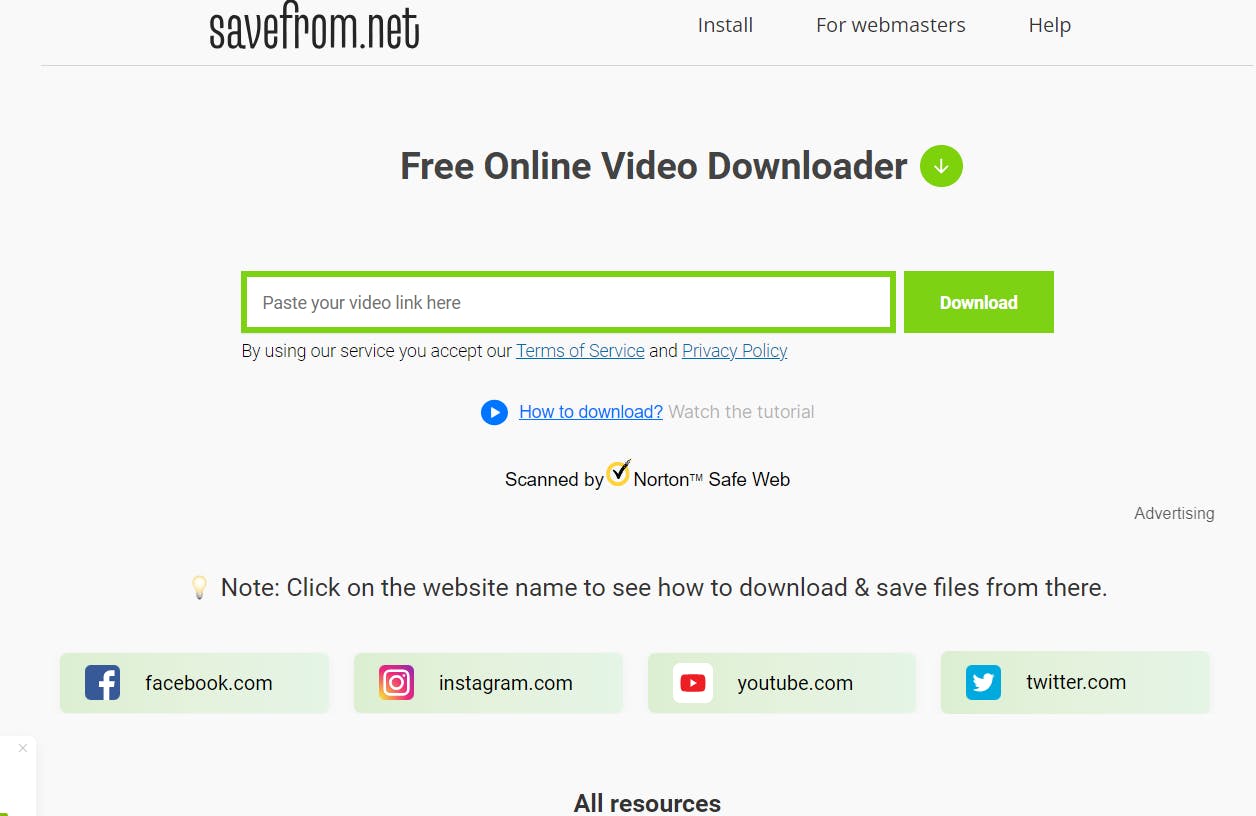
The process of downloading private videos using SaveFrom.net is simple.
Download the SaveFrom.net Helper Extension and paste the private video URL you wish to download into the designated field.
This private video downloader will then analyze the video and provide options for downloading it in various formats and qualities. However, note that you can only download a private video visible to you, not those fully restricted ones where you need permission.
Key Features
- Wide compatibility: SaveFrom is compatible with many websites and platforms, including YouTube, Vimeo, Facebook, Instagram, and more.
- Download with images: Users can download videos or playlists with existing photographs from the original album.
- Browser extension: It provides a convenient browser extension that allows users to download videos directly from their browser without the need to visit the SaveFrom website.
- Bulk downloading: Users can queue up multiple videos for download simultaneously, saving time and effort.
- Free usage: SaveFrom offers its core features for free, making it accessible to a wide range of users.
2. PasteDownload
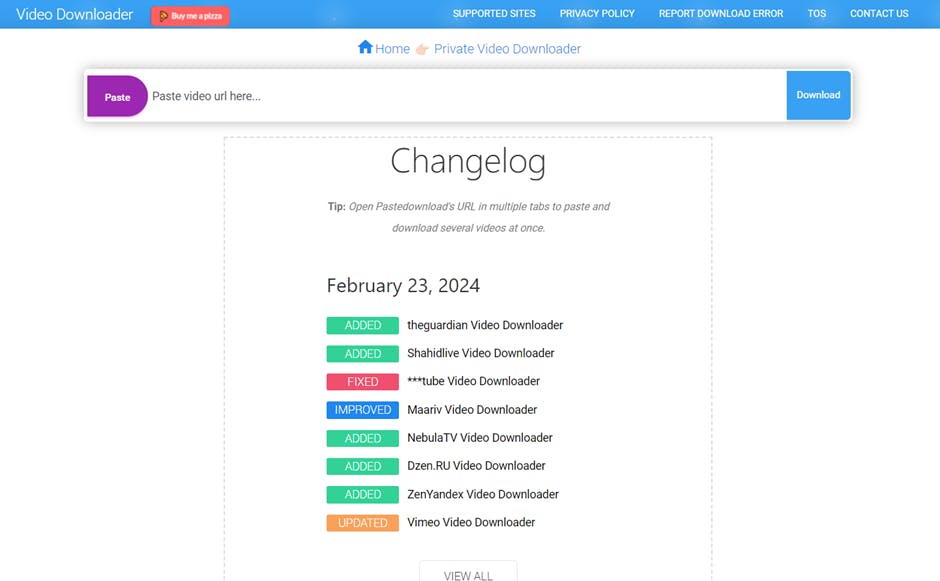
PasteDownload ensures that users' interactions with private videos remain confidential and secure throughout the downloading process.
This private video downloader tool retrieves the video file while maintaining the integrity of the content and respecting any access restrictions set by the content owner.
In other words, PasteDownload does not remove any watermark in the downloaded private video (if there’s any).
Key Features
- High-speed downloads: PasteDownload is optimized for fast download speeds, allowing users to save time when downloading large video files.
- Privacy protection: The tool prioritizes user privacy. This ensures that downloaded videos are encrypted and protected from unauthorized access.
- Customizable settings: Users can customize various download settings such as file format, quality, and destination folder to suit their preferences.
- Cross-platform compatibility: PasteDownload is compatible with various devices and operating systems, including Windows, macOS, and Linux.
- Download history: The tool records past downloads, allowing users to access previously downloaded videos for future reference easily.
3. Soft112
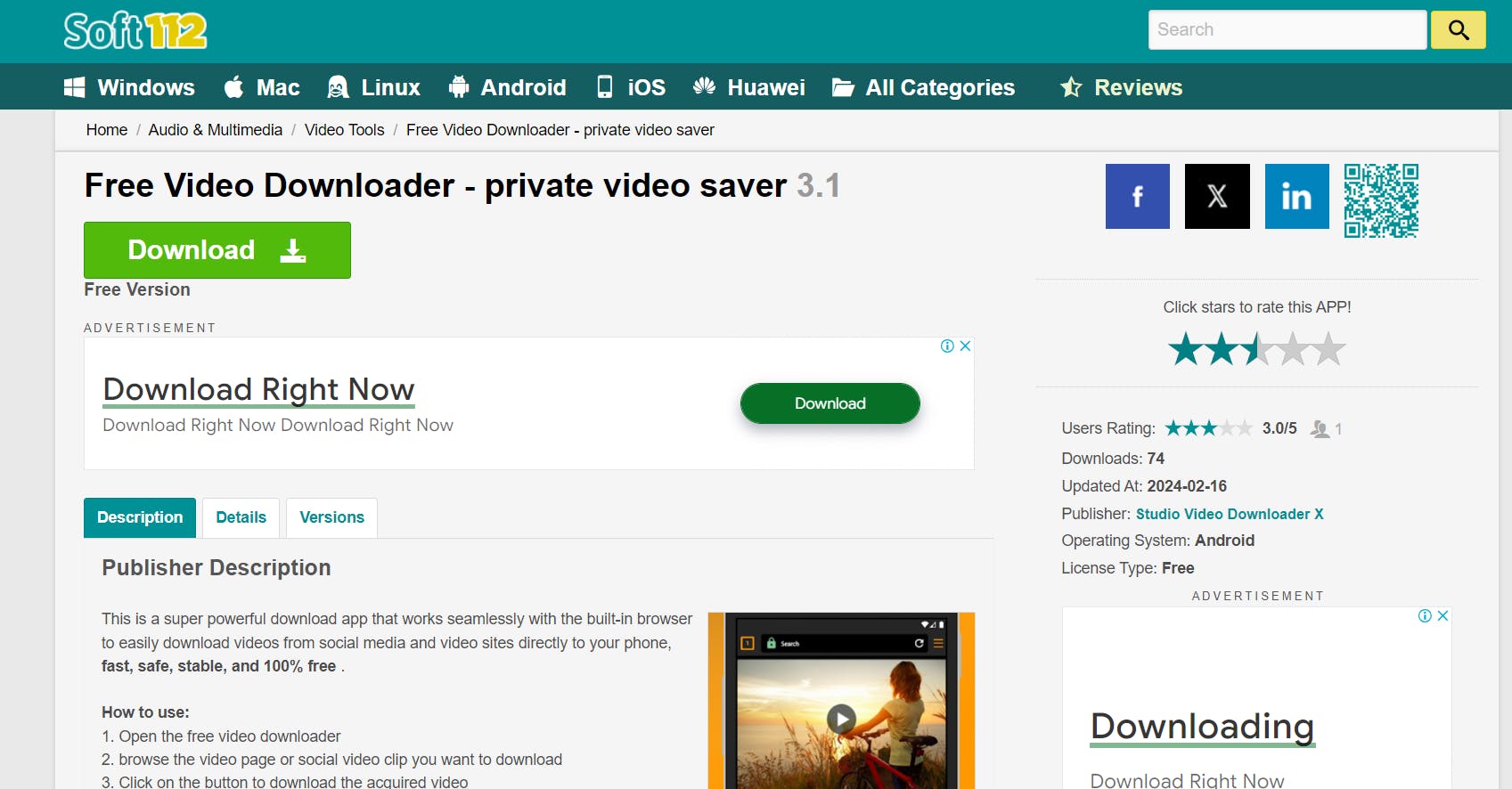
Soft112 may prompt users to authenticate their accounts associated with the respective platform when initiating a private video download.
This authentication process helps verify the user's identity and authorization to access the private video content, safeguarding against unauthorized downloads.
Key Features
- Comprehensive platform support: Soft112 is compatible with various platforms and websites, including popular video-sharing sites and social media platforms.
- Download manager: The tool features a built-in download manager that allows users to monitor and manage their downloads efficiently.
- Video conversion: Soft112 includes a video conversion feature that enables users to convert downloaded videos to different formats for enhanced compatibility.
- Scheduled downloads: Users can schedule video downloads for later, allowing for convenient downloading at optimal times.
- User feedback integration: Soft112 values user feedback and actively incorporates user suggestions into its development roadmap to improve the tool's functionality and usability.
Wrapping Up
Downloading private online videos can be made effortless with the right tools and methods. SnapDownloader commits to our promise of offering you with 100% reliability when downloading private content, whether for your entertainment or professional needs.
Our user-friendly interface and compatibility with multiple browsers makes our tool accessible to a wide range of users. Furthermore, we can ensure privacy and security throughout the downloading process, making us a trustworthy choice for anyone looking to preserve or share private online video content.
However, for those seeking alternatives, SaveFrom, PasteDownload, and Soft112 also offer convenient options with their own set of features and benefits.
Download SnapDownloader today and discover a hassle-free download for private videos online!

