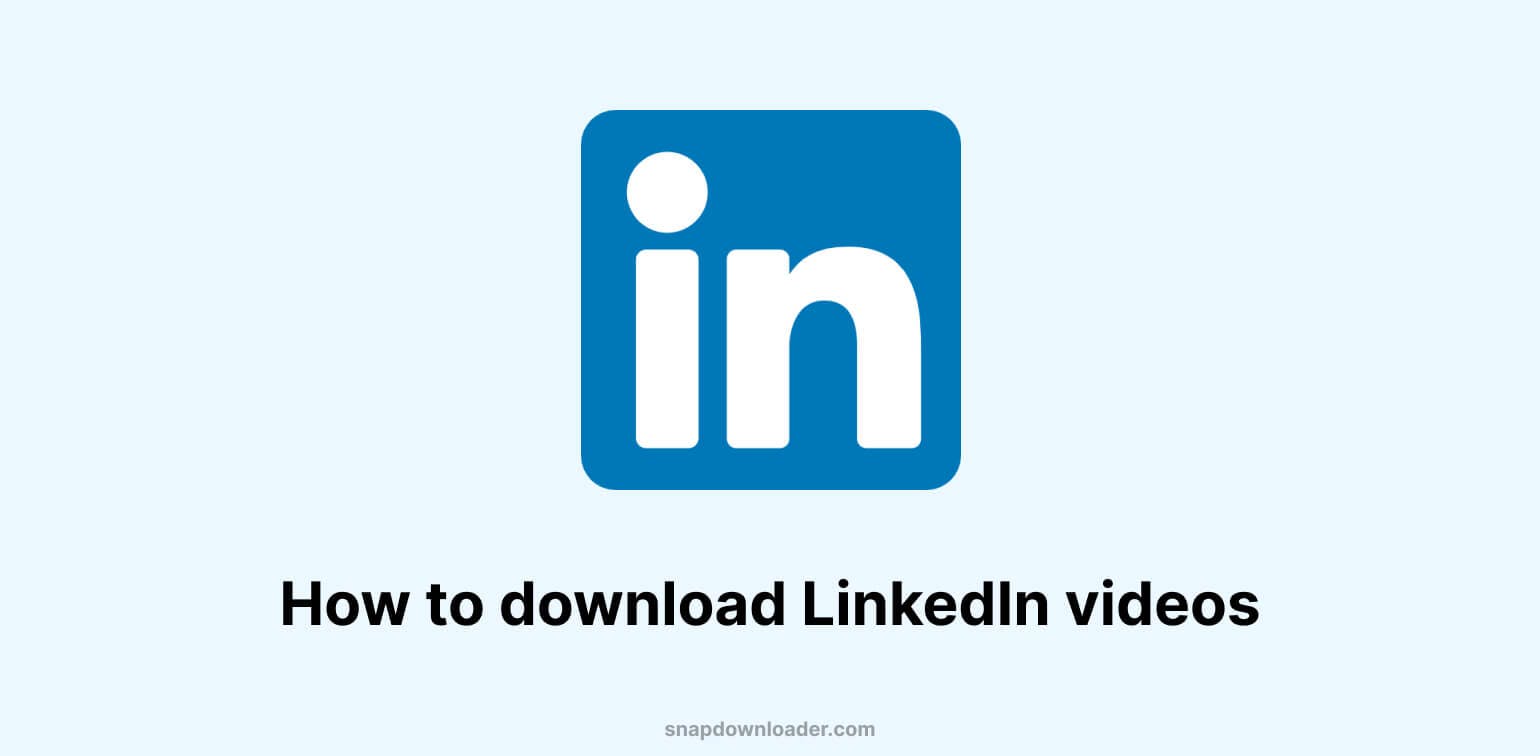Quick Summary
This guide explores the best ways to save LinkedIn videos, including SnapDownloader’s free online tool for quick, no-installation downloads and SnapDownloader’s desktop software for high-quality and private video downloads. Whether you need a webinar, tutorial, or business insight, these methods ensure fast, secure, and hassle-free video saving. Visit our blog for more insights.
The Best Methods for Saving Educational and Business Videos from LinkedIn
While many people share videos on LinkedIn, the platform is not known for its digital content. If you wish to watch the latest viral posts, you are more likely to use something like Instagram, Facebook, or YouTube.
Still, that doesn’t mean you won’t download an interesting business video from time to time. LinkedIn is especially popular among people working in the finance, law, and IT industries. Although the platform has fewer users than, let's say, Facebook, it's an excellent place for finding educational resources.
Unfortunately, downloading videos is not as simple as it seems. Numerous low-quality tools on the market often cause more damage than good. Some of them are full of viruses and malware that can ruin your device.
Considering the above, the best way to download LinkedIn videos is to use SnapDownloader. It is a video downloader software with support for more than 1,100 websites. It is a reputable video downloader in the market that is safe and easy to use.
We've written a detailed guide below on how to save videos from LinkedIn with SnapDownloader.
To help you separate the wheat from the chaff, we’ve also listed the best tools for downloading LinkedIn videos, their features, pros and cons, and why they can be such valuable assets.
- Quick Summary
- The Best Methods for Saving Educational and Business Videos from LinkedIn
- How to download public videos from LinkedIn?
- 1. Download and install SnapDownloader
- 2. Copy the video's link from LinkedIn
- 3. Paste the link in SnapDownloader
- 4. Select the output format and quality
- 5. Download
- How to download private videos from LinkedIn?
- Why do you need a downloader for LinkedIn videos?
- What to look for in a LinkedIn video downloader?
- 3 Best LinkedIn video downloaders
- Why is SnapDownloader the best video downloader for LinkedIn?
How to download public videos from LinkedIn?
1. Download and install SnapDownloader
To download LinkedIn videos, you can use SnapDownloader, a video downloader for Windows and macOS that works with over 1,100 websites and is packed with useful features.
Get started by downloading and installing SnapDownloader.

2. Copy the video's link from LinkedIn
Go to LinkedIn's website and find the post that contains the video you want to download.
Click on the three-dot icon in the post's upper right corner and select Copy link to post.
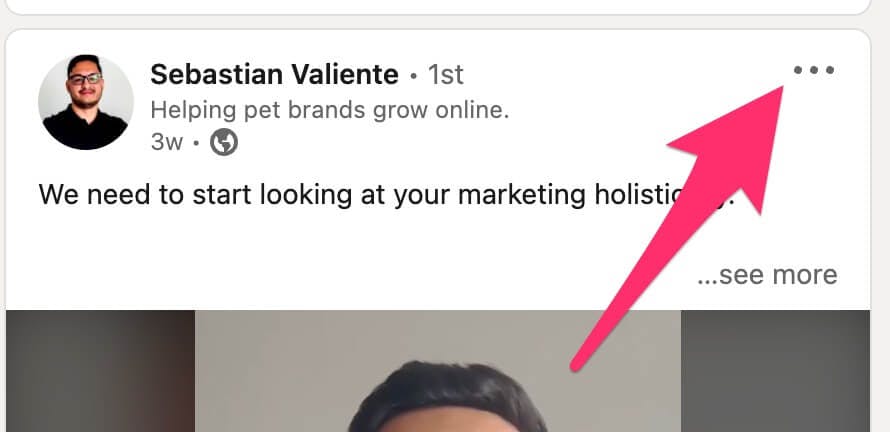
3. Paste the link in SnapDownloader
Open SnapDownloader and go to the Search tab. Paste the link into the search text box as shown below. The app will automatically begin to search for the video.
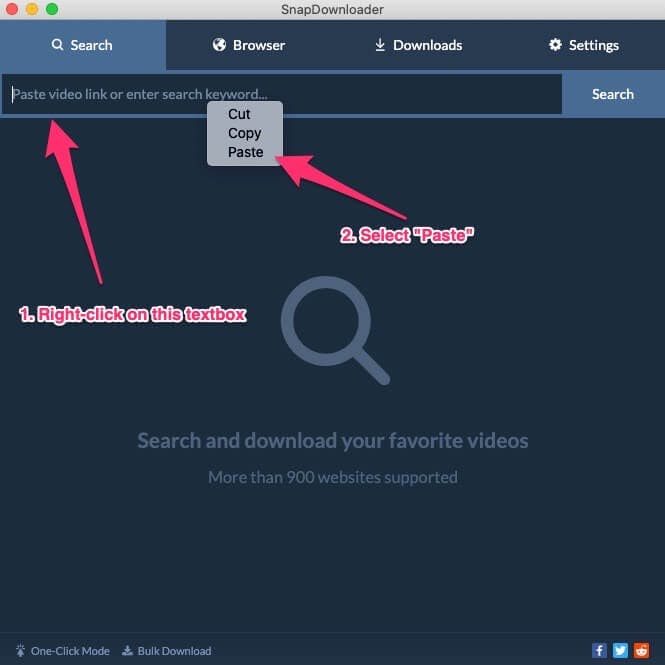
4. Select the output format and quality
Within a few seconds, the app will display the details of the video, including all the available video qualities.
Select an output format of your choice and the quality you want. You can convert the video to MP4, MP3, AVI, MOV, and many other formats.
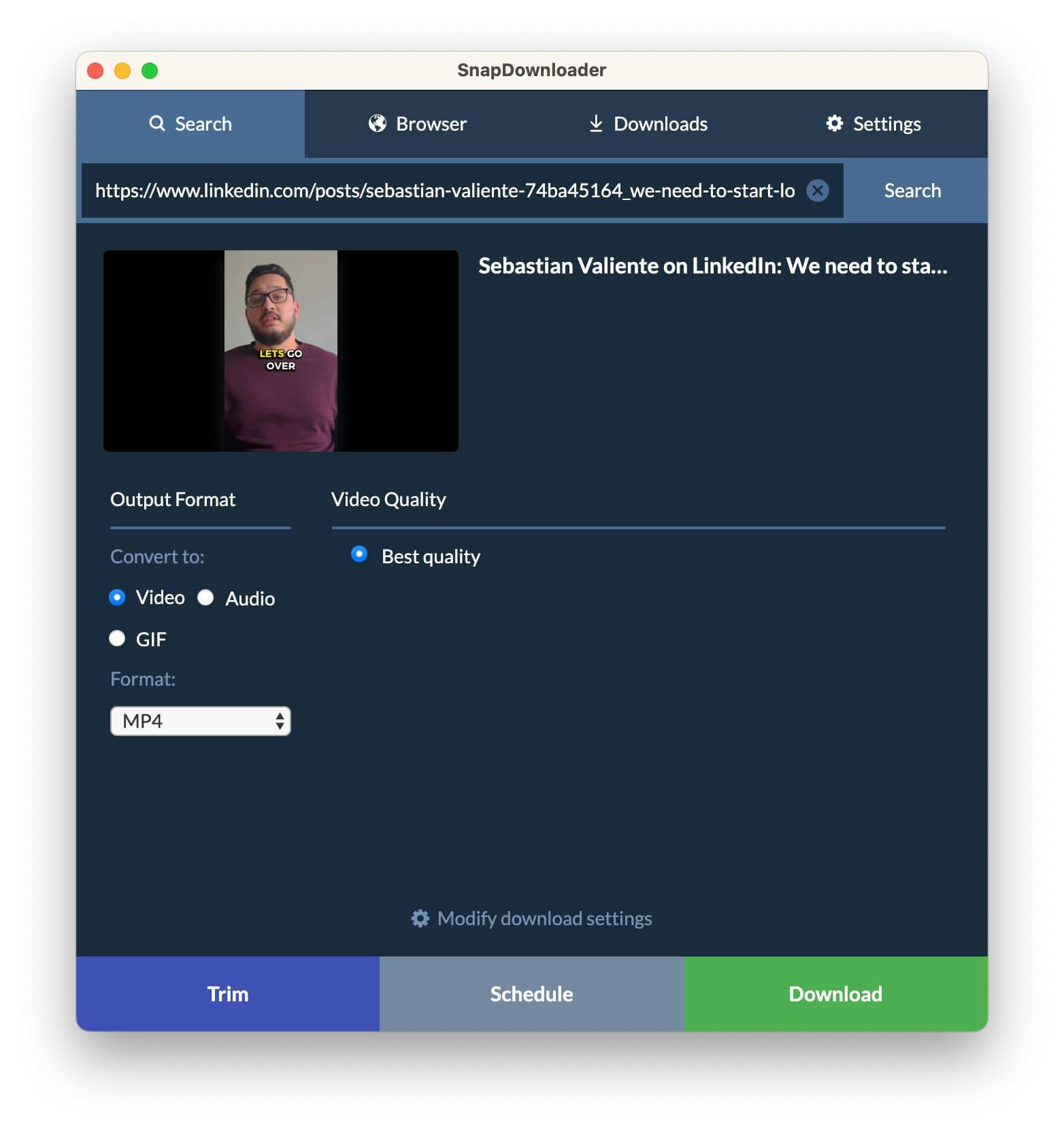
5. Download
Click on the Download button to begin saving the LinkedIn video to your computer. You can also trim or schedule the video to be downloaded later automatically.
Once the download begins, you can track its progress from the Downloads tab.
Depending on the file size and internet speed, it should take a few seconds to a couple of minutes to download and save the video.
By default, the video or audio will be saved to the Videos folder in Windows and the Movies folder in macOS. You can change the location from the app's settings.
How to download private videos from LinkedIn?
Most online video tools have limited functionality. Virtually none of them allows you to download private videos. This can be tricky if you're looking for specific content on the web.
This is why you should use SnapDownloader. You can use the tool to extract private videos by taking the following steps.
Method 1: Using SnapDownloader
1. Download and install SnapDownloader
First, download the SnapDownloader software and install it on your computer.

2. Open SnapDownloader and go to Browser Tab
Open the SnapDownloader app and click on the Browser tab at the top. As the name implies, it is a built-in browser that lets you browse websites within the app and download videos. The main purpose of the browser is to download videos that are private and which can be accessed by logged-in users.
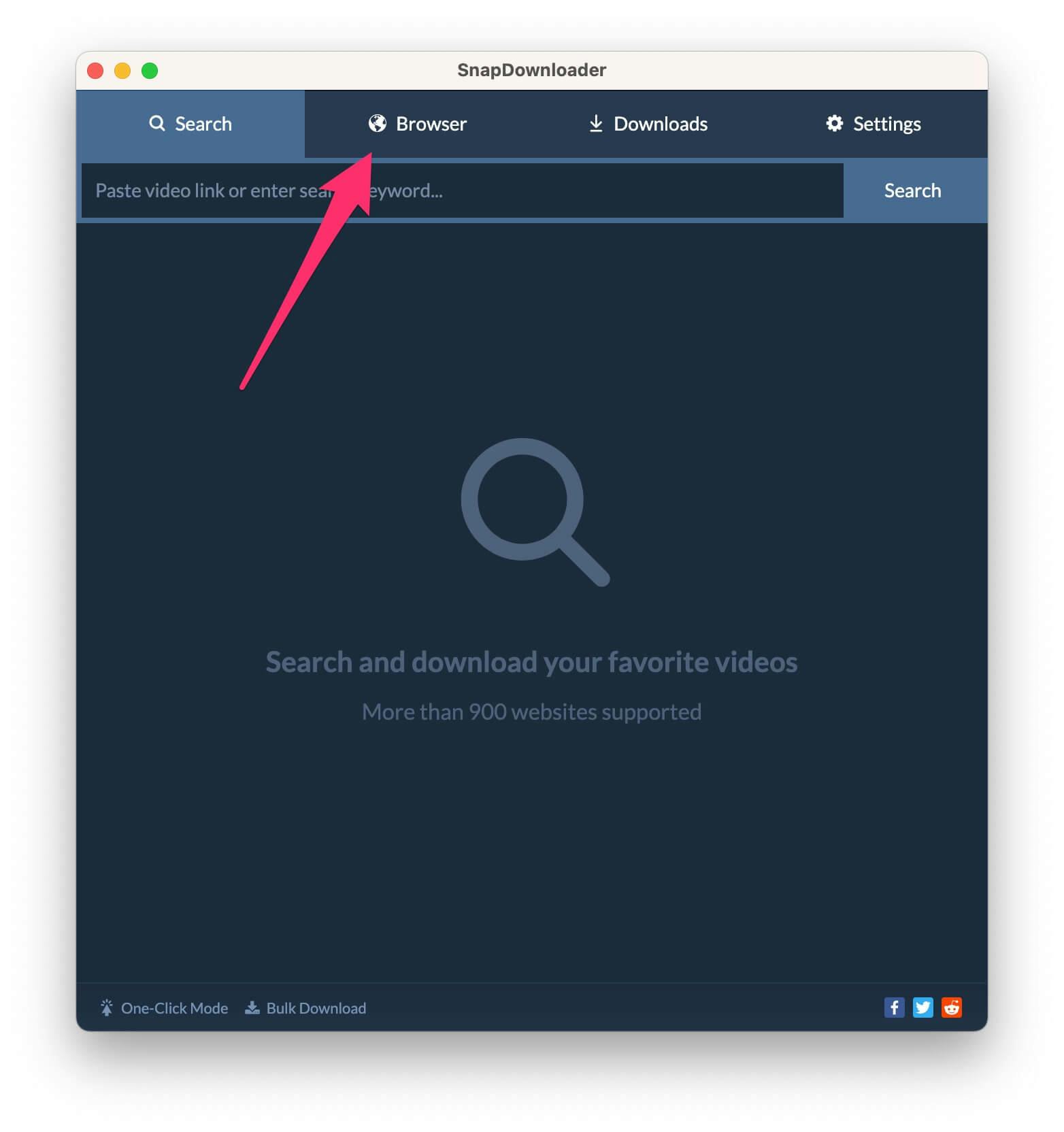
3. Go to LinkedIn's website and log into your account.
Type in www.linkedin.com in the browser's address bar and press Enter.
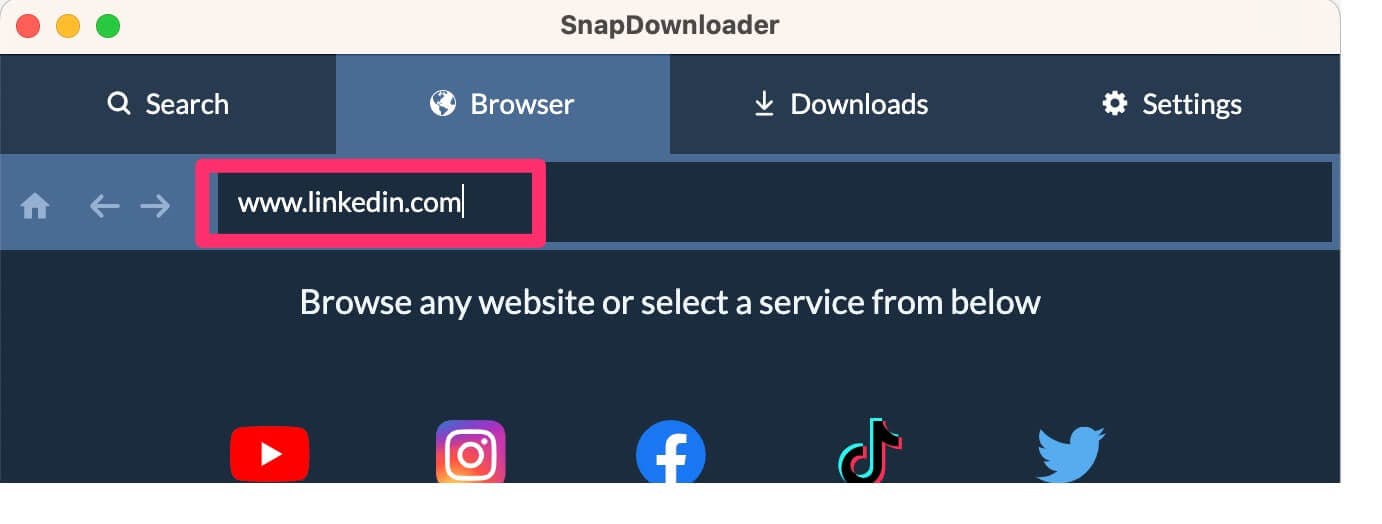
4. Log in to your LinkedIn account.
Once the LinkedIn website opens, go to the login page and sign in to your account.
Note that SnapDownloader will never access or store your login credentials. It will only use your login session cookies to access the private video you want to download.
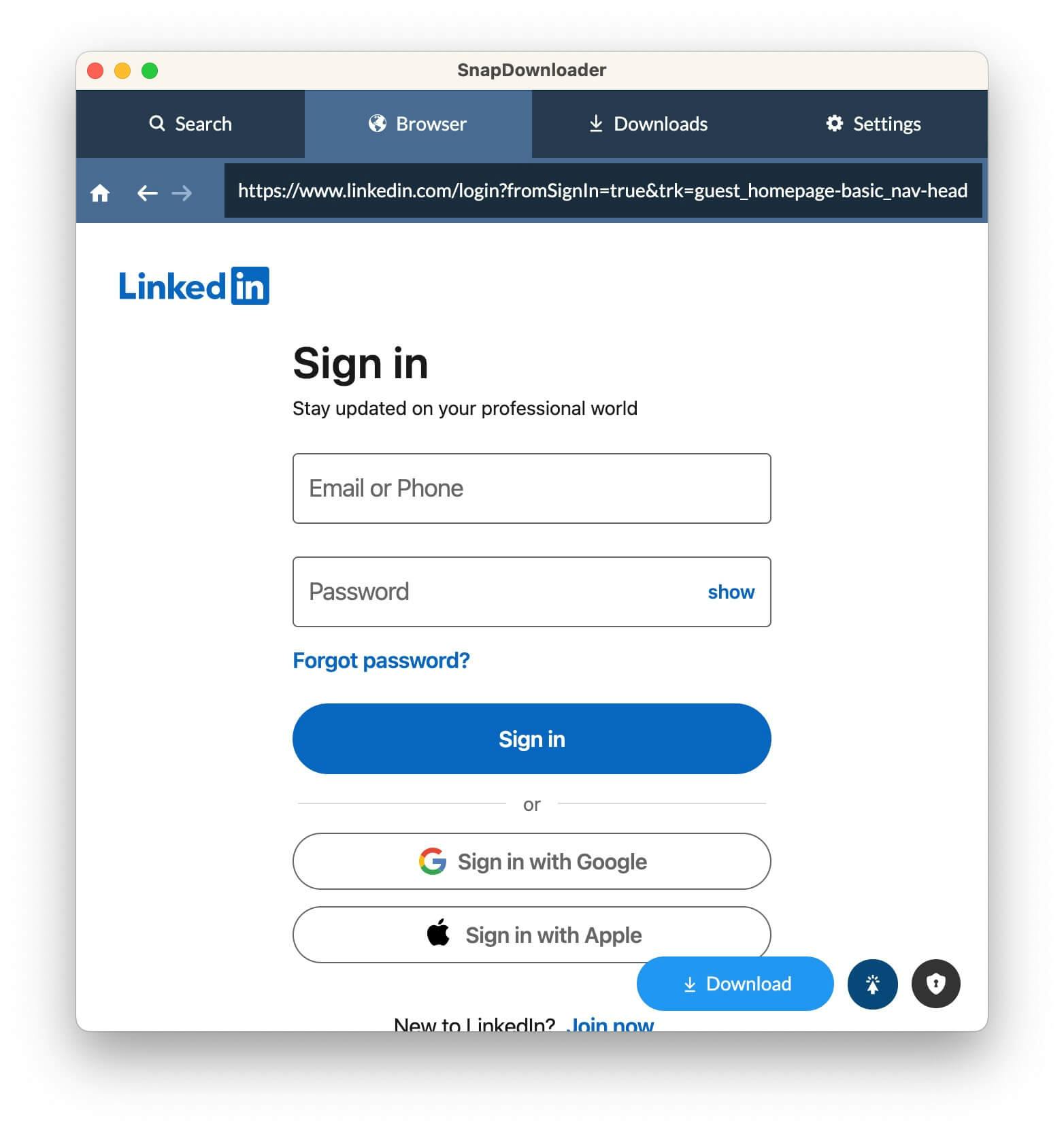
5. Click on the lock icon in the bottom right and enable "Private Video Downloader"
In the bottom right corner of the browser, you should see an icon that looks like a lock. Click on it.
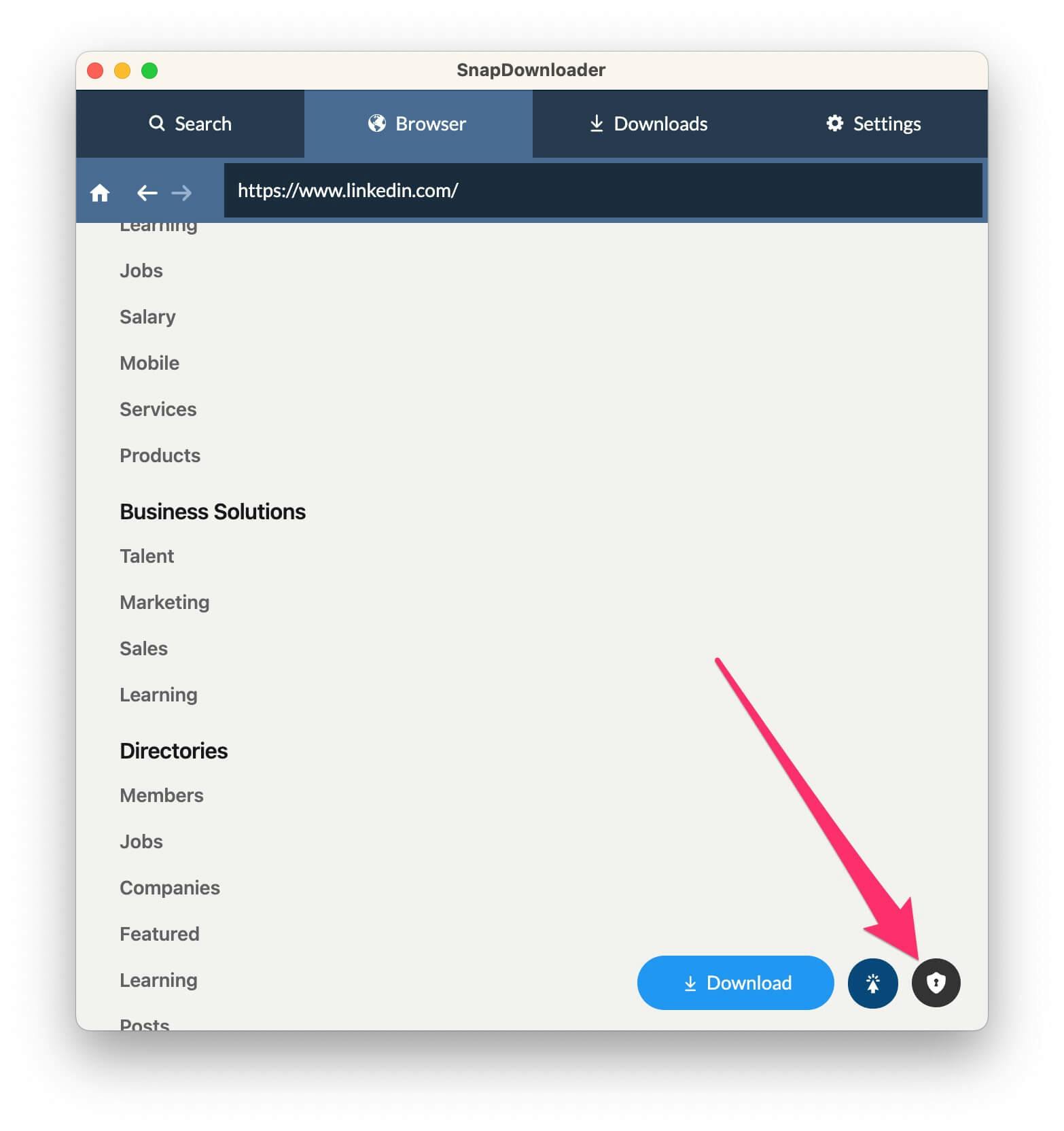
Tick Enable private video downloader option and click the OK button to save.
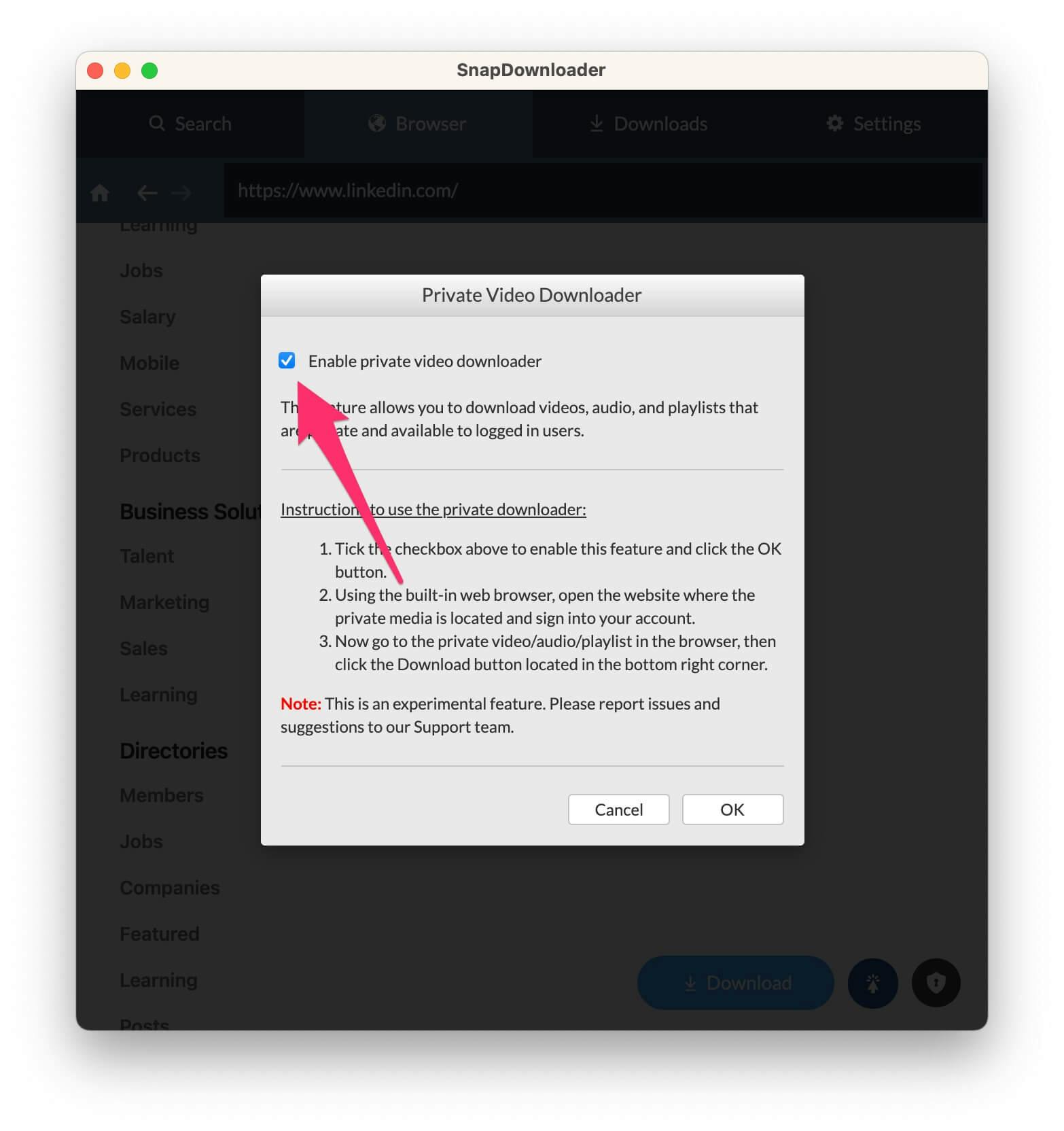
The icon will turn green to indicate that it's been enabled.
6. Open the video that you want to download and copy its link
On LinkedIn, find the video that you want to download.
Click on the three dots icon in the top right of the post and select Copy link to post.
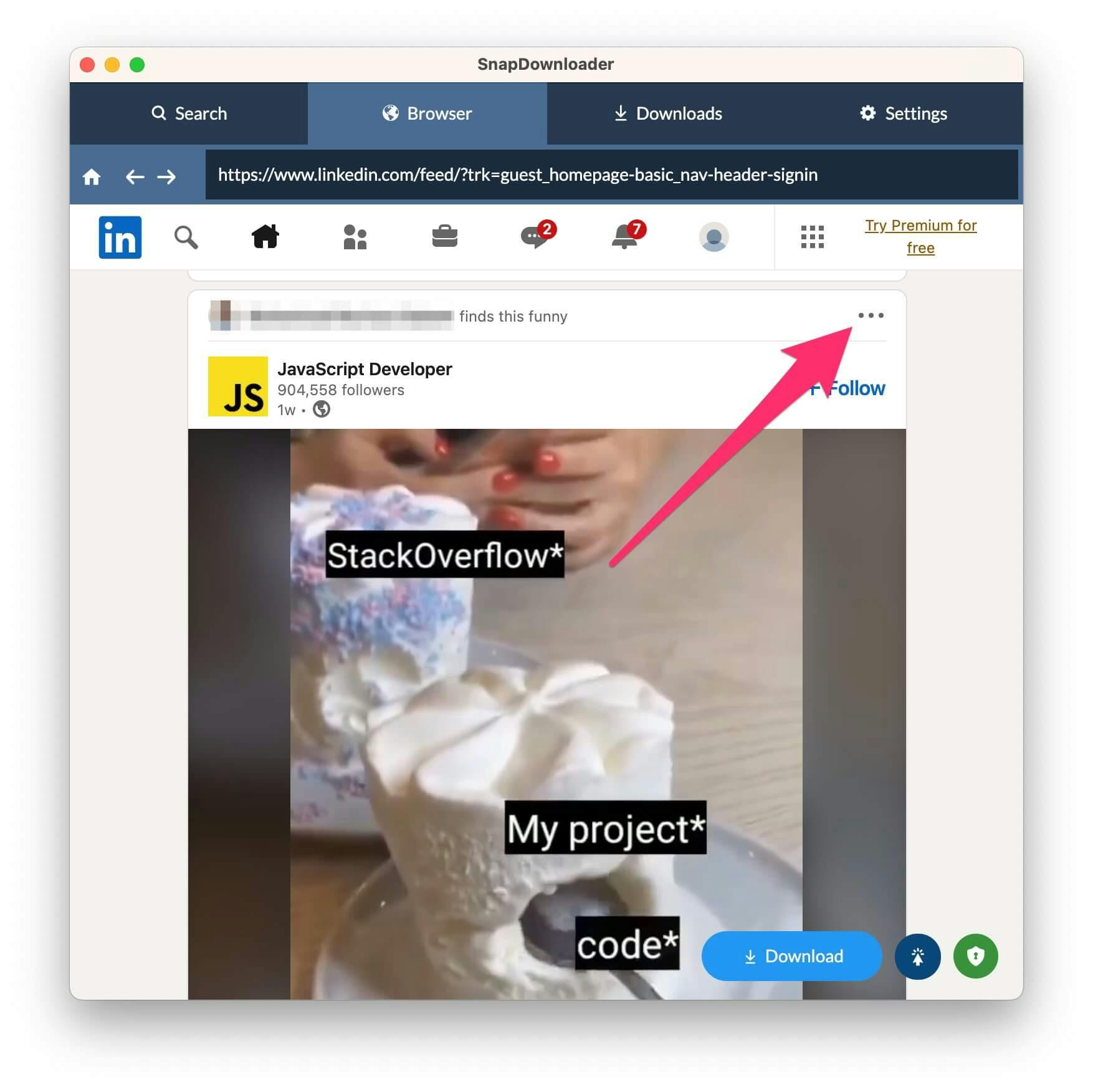
7. Paste the link into the browser's address bar
Paste the link in the browser's address bar and press Enter to open the video.
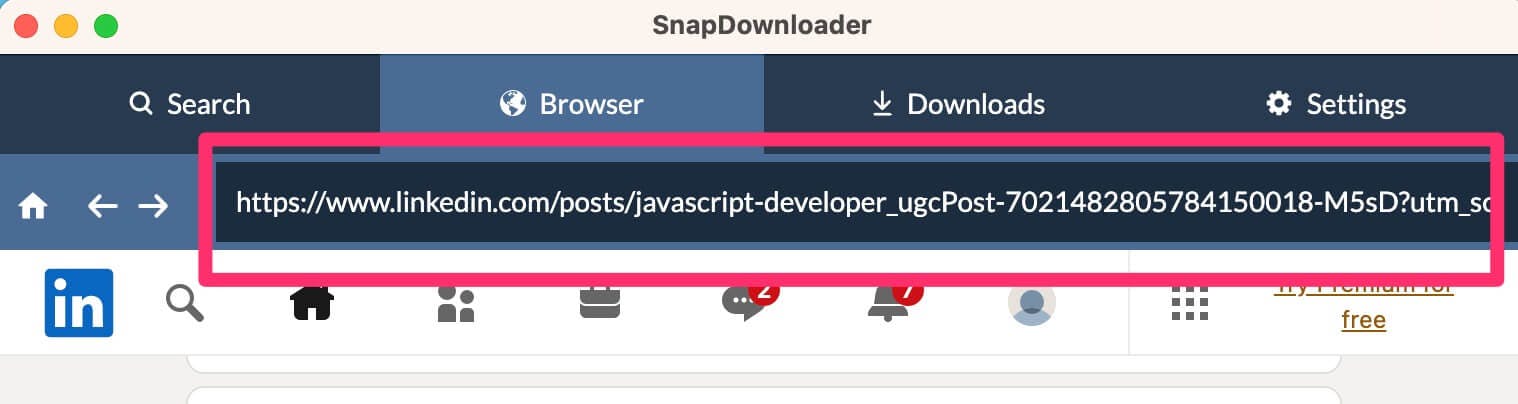
8. Click on the Download button
Once the video opens, click on the Download button in the bottom right of the browser. SnapDownloader will begin to search for the video in the Search tab.
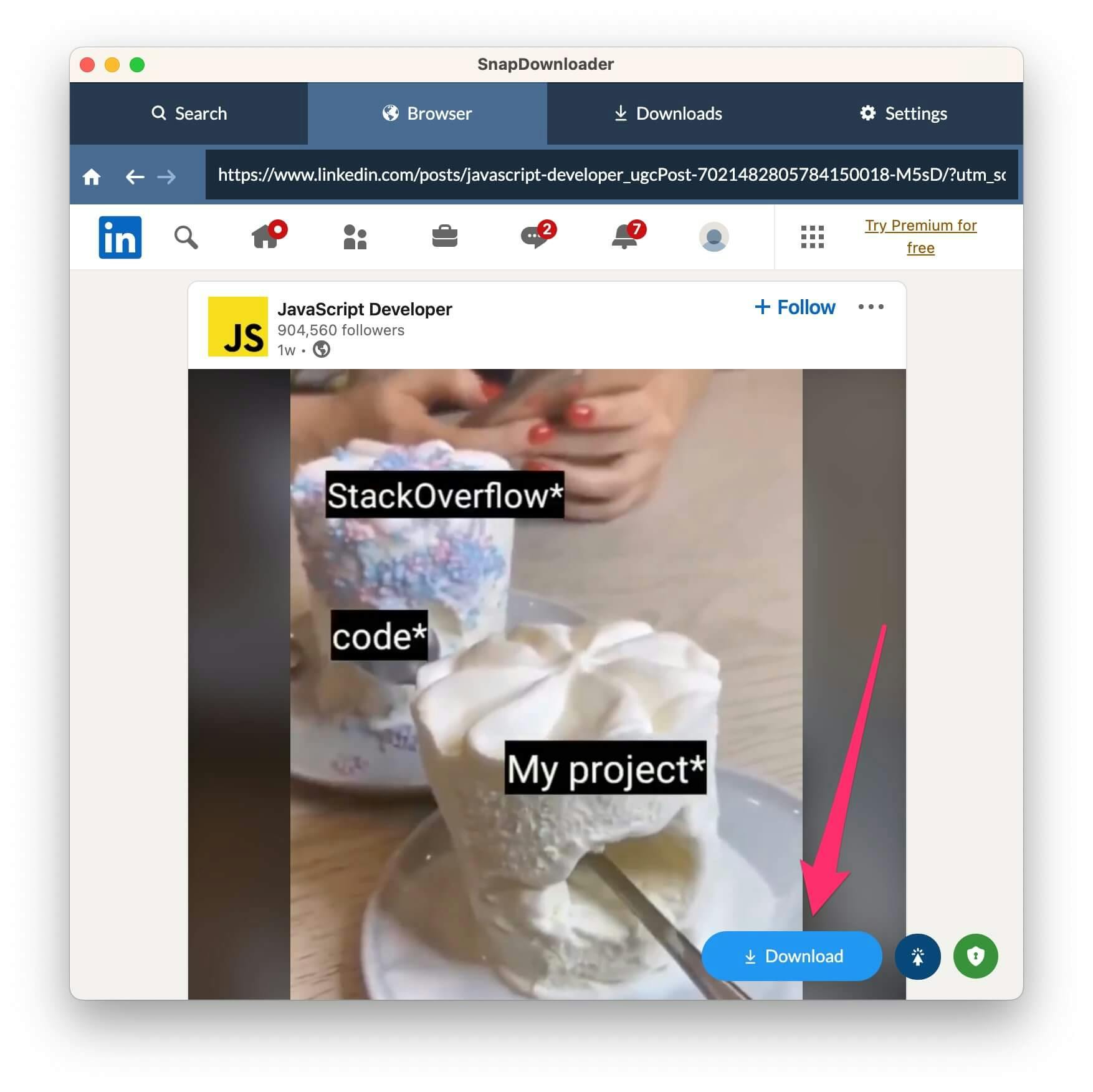
9. Go to the "Search" tab to select the output format and quality
The video will be added to the Search tab. Once it is searched, the available qualities and output formats are displayed.
Select the output format and quality that you want.
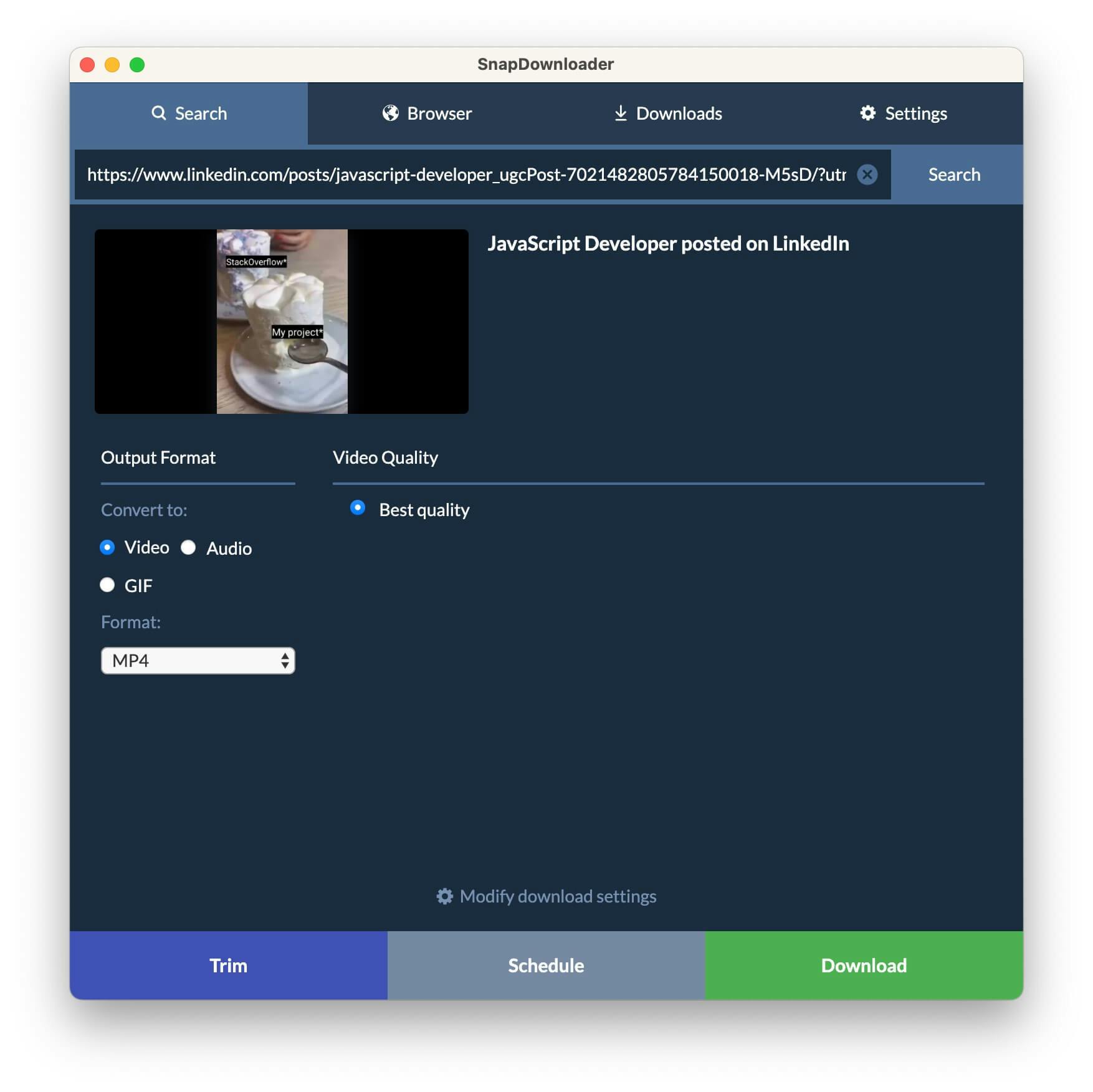
10. Click the Download button
From the bottom, click Download to begin downloading the private LinkedIn video to your computer.
By default, the video will be saved to the Videos folder in Windows and the Movies folder in macOS. You can change the location from the app's settings.
Method 2: Using SnapDownloader’s Free Online Video Downloader
1. Open the SnapDownloader Online Tool
Visit the SnapDownloader online tool in your preferred browser.
No login or registration is required—just open the tool and start downloading immediately.

2. Copy the LinkedIn Video URL
Go to LinkedIn and find the video you want to download.
Click on the three-dot menu in the upper right corner of the post.
Select “Copy link to post” to copy the video URL.

3. Paste the Link into SnapDownloader
Navigate back to the SnapDownloader online tool.
Paste the copied LinkedIn video URL into the provided text box.
Click the “Download” button to proceed.

4. Choose Output Format and Video Quality
Once the tool processes the video, you’ll see different download options.
Select the preferred format (MP4 is recommended for compatibility).
Choose video quality based on your needs (e.g., 720p or 1080p for HD playback).
5. Download and Save the Video
Click “Download” to start saving the LinkedIn video to your device.

Depending on the video length and your internet speed, the download should complete within seconds.
Locate the saved video in your Downloads folder for easy access.
This method is perfect for users who want a quick, efficient, and secure way to download LinkedIn videos without installing software.
Why do you need a downloader for LinkedIn videos?
Unlike other platforms, such as YouTube, LinkedIn doesn’t have the option to download videos. So, after watching an interesting piece of content, you won’t be able to save it on your PC.
Of course, you can always share the URL with another person. That way, other people can check out the video and have a laugh. Unfortunately, you still won't have access to the video file.
This can be a problem if you’re a content creator and want to repurpose the piece. It also means you won’t be able to save it in your favorite folder with other funny internet videos.
What to look for in a LinkedIn video downloader?
Most LinkedIn video tools are relatively simplistic. Just copy the video's URL, paste it into a tab, click download, and get your content. The whole process is easy, even for people who aren't tech-savvy.
However, that doesn’t mean that all tools are the same. There are some major differences between their features and performance, which can greatly impact your experience.
Here are the main things you should consider when choosing a video downloader:
- Converting videos in different output formats (audio, GIF)
- Choosing sub-format (MOV, MP4, or AVI for video files)
- Selecting different video qualities
- Video download scheduling
- Browsing the internet and different platforms for a particular video
- Fast and easy downloading
- No pop-ups and other forms of advertising
- Consistent quality
- An unlimited number of downloads
- Bulk downloads
You’re looking for a tool that helps you download a video in a specific format and quality. The whole process should be straightforward so that newbies can find what they’re looking for. When using a tool such as SnapDownloader, you can also browse video categories on the web, which is a major benefit.

3 Best LinkedIn video downloaders
1. SnapDownloader
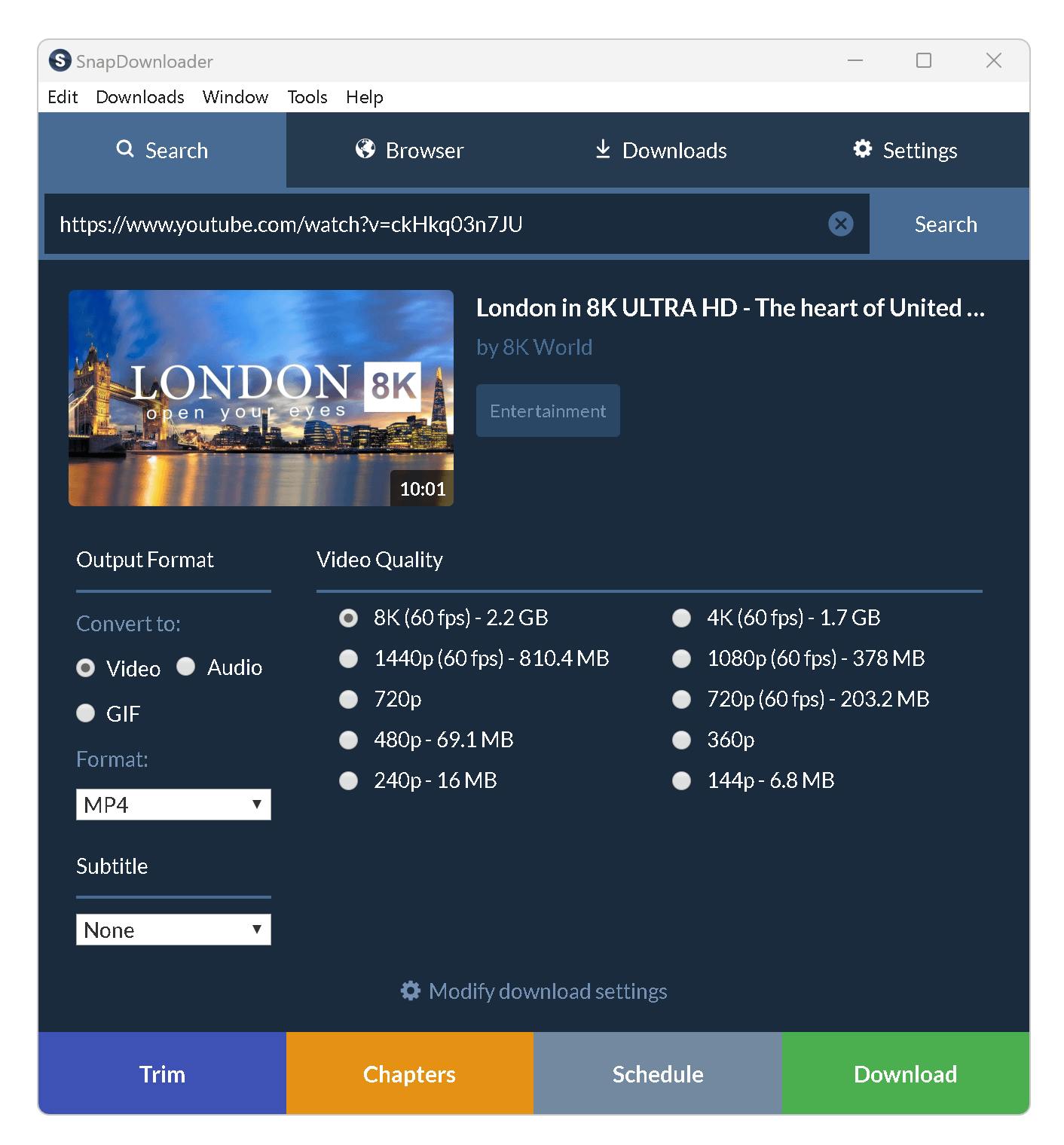
SnapDownloader is one of the best, if not the best, a tool for downloading LinkedIn videos. What's better, you can use this software for other platforms. It's extremely simple and, thus, newbie friendly.
Additionally, SnapDownloader has an online tool that allows you to quickly find and download videos directly from your browser without downloading the app. The thing that separates it from the field is its ability to browse web content on different platforms. You can use the tool when looking for something specific, saving you a lot of time. This makes it a perfect choice for professional content creators who don’t have time to hassle with nonsense.
Features
- Convert videos into audio and GIFs
- Download videos in different formats
- Download videos in different qualities
- Schedule downloads
- 24/7 support
- Download private videos
- Browse videos based on keywords
- Browse platforms for videos
- Video trimming
Pros
- Fast and easy to use
- Allows unlimited download
- No ads or watermarks
- Free trial
- Dedicated customer support
- Helps you find videos
- Numerous customization options
Cons
- It is available for Windows and macOS only
2. Keep Flick
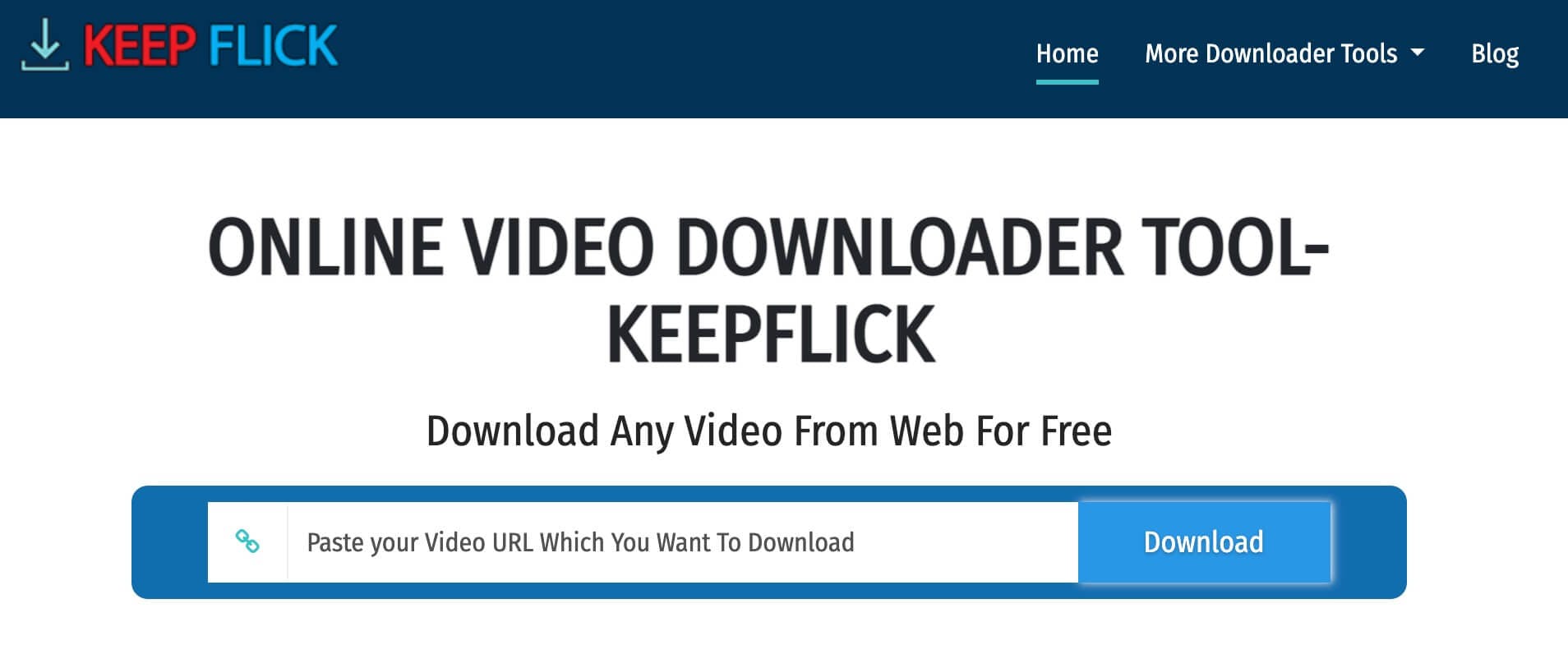
Keep Flick is a simple tool that lets you quickly download any video from the LinkedIn platform. It doesn’t offer many customization options, but it’s still a fantastic choice if you want to get a piece of content.
While Keep Flick does its job pretty well, it’s no different than other similar tools. In other words, you can easily replace it with just about anything.
Features
- Easy and fast download
- Free tool
- Works from a browser
Pros
- Beginner-friendly
- Completely free
Cons:
- Can’t change format or quality
- Only works for LinkedIn
- Doesn't have customer support
- No download scheduling
- No bulk downloads
- No video browsing
3. Experts Tool
Experts Tool is slightly more complex than Keep Flick but noticeably inferior to Snap Downloader. It's one of the numerous simple browser tools you can find online. For what it's worth, it does its job pretty well.
You can tinker a bit with resolution when using the tool. Unfortunately, the number of customization options is very limited.
Features
- Free tool
- Works from a browser
- Easy to use
Pros
- Supports high resolution
- Completely free
- Videos don’t have watermarks
Cons
- Slower than the other tools on the list
- Only works for LinkedIn
- Doesn't have customer support
- No download scheduling
- No bulk downloads
- No video browsing
- The main page is confusing due to the numerous banners.
Why is SnapDownloader the best video downloader for LinkedIn?
If you want to download videos from LinkedIn, you should consider using SnapDownloader.
This is the best tool within its respective category and has numerous features that other apps lack. For example, it allows you to convert LinkedIn videos into different file and video formats. You can also use it to adjust quality.
But there’s even more!
The tool is fantastic for private videos and when searching for specific posts. It also allows you to schedule downloads, which is another major perk. If you ever have trouble using some of its features, you can always contact the support team that works non-stop.
Take control of your LinkedIn video downloads with SnapDownloader – Get started today!