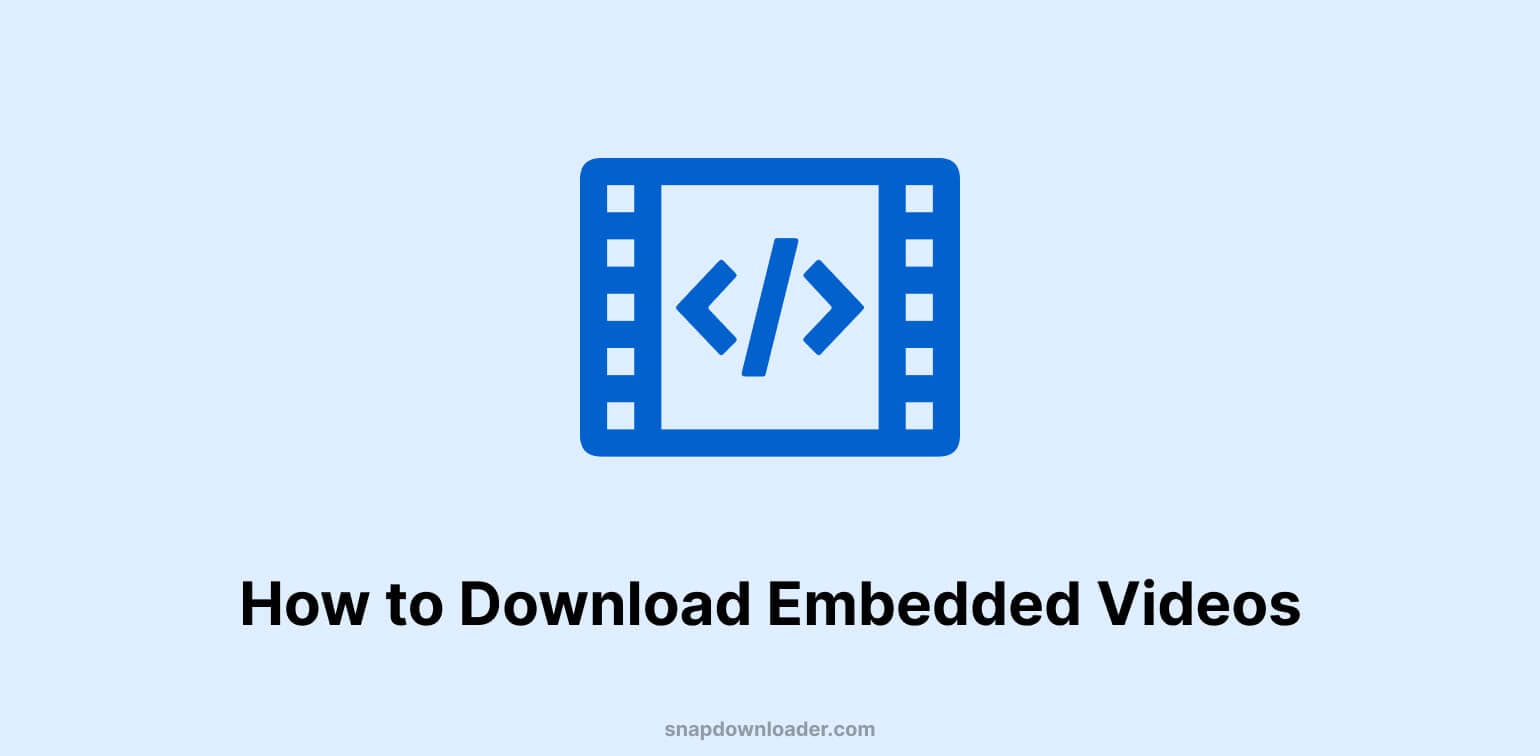Helpful Summary
- Overview: We cover multiple ways of downloading embedded videos to your preferred device so you can enjoy them offline anytime, anywhere. Our top and safest recommendation is to use a proven online video downloader like SnapDownloader.
- Why You Can Trust Us: SnapDownloader is a market-leading free video downloader for Windows PCs and MacBooks. Our 500+ positive customer reviews show our expertise—and the effectiveness of our tool for downloading embedded videos from any website.
- Why It Matters: Learning how to download embedded videos will help you quickly save your favourite videos across the web for later viewing.
- Action Points: Download SnapDownloader today and use it to download any embedded video you like for free.
- Further Research: Visit our FAQs page for more information on the sites SnapDownloader supports, how payment works, and any other product-related questions.
- Need to Download an Embedded Video?
- Why Listen To Us?
- What is an Embedded Video?
- Why Should You Download Embedded Videos?
- How to Download Embedded Videos
- 1. Download Embedded Videos Using SnapDownloader
- 2. Download Embedded Videos from Your Browser
- 3. Download Embedded Videos with VLC Media Player
- 4. Download Embedded Videos by Screen Recording
- How to Download Embedded YouTube Videos using SnapDownloader
- Tips for Downloading Embedded Videos Successfully
- FAQs on Downloading Embedded Videos
- Snapdownloader: the Simplest and Best Way to Download Embedded Videos
Need to Download an Embedded Video?
Have you ever gone onto a website wanting to download a video and realized that the video is embedded into the page? It can seem as though it’s impossible to download embedded videos, but it’s very much possible to do so.
Downloading an embedded video is as simple as downloading any other online video. Once you know how all it takes is a few clicks!
At SnapDownloader, we believe you should be able to download online videos from wherever you’d like. That’s why in this article, we’re going to show you how to download embedded videos from websites.
Why Listen To Us?
We researched various ways to download embedded videos to come up with our tips and recommendations. So, the guides in this article will ensure that you can access the videos you need, no matter where they’re displayed.
At SnapDownloader, we ensure you can safely download and experience a seamless, safe, and enjoyable video-watching experience. But don’t just take our word for it–take a look at what our clients have to say:

What is an Embedded Video?
An embedded video is a video that is embedded into an online page, rather than on a video hosting site such as YouTube. This lets visitors watch the video whilst staying on the page, meaning that they never have to leave the site the video is embedded on.
Why Should You Download Embedded Videos?
Downloading embedded videos lets you save them for later viewing. It is also a way to preserve video copies in case they get removed from the internet for whatever reason.
Whether you’re saving videos for when you may not have internet access or you’re simply archiving a video to preserve it, downloading videos from the internet is not only useful but simple as well.
Some sites have great videos embedded into them with a closed video player, rather than embedding and linking to a video on a platform like YouTube. This can make it more difficult to download a video.
Unlike downloading a video from YouTube or other video-sharing sites, the path to downloading an embedded video may seem more tricky. However, there are multiple ways to download embedded videos in a few clicks, with SnapDownloader for example.
Let’s show you how!
How to Download Embedded Videos
1. Download Embedded Videos Using SnapDownloader
Step 1: Download and install SnapDownloader.

Step 2: Copy the URL of the page that the video is embedded on.
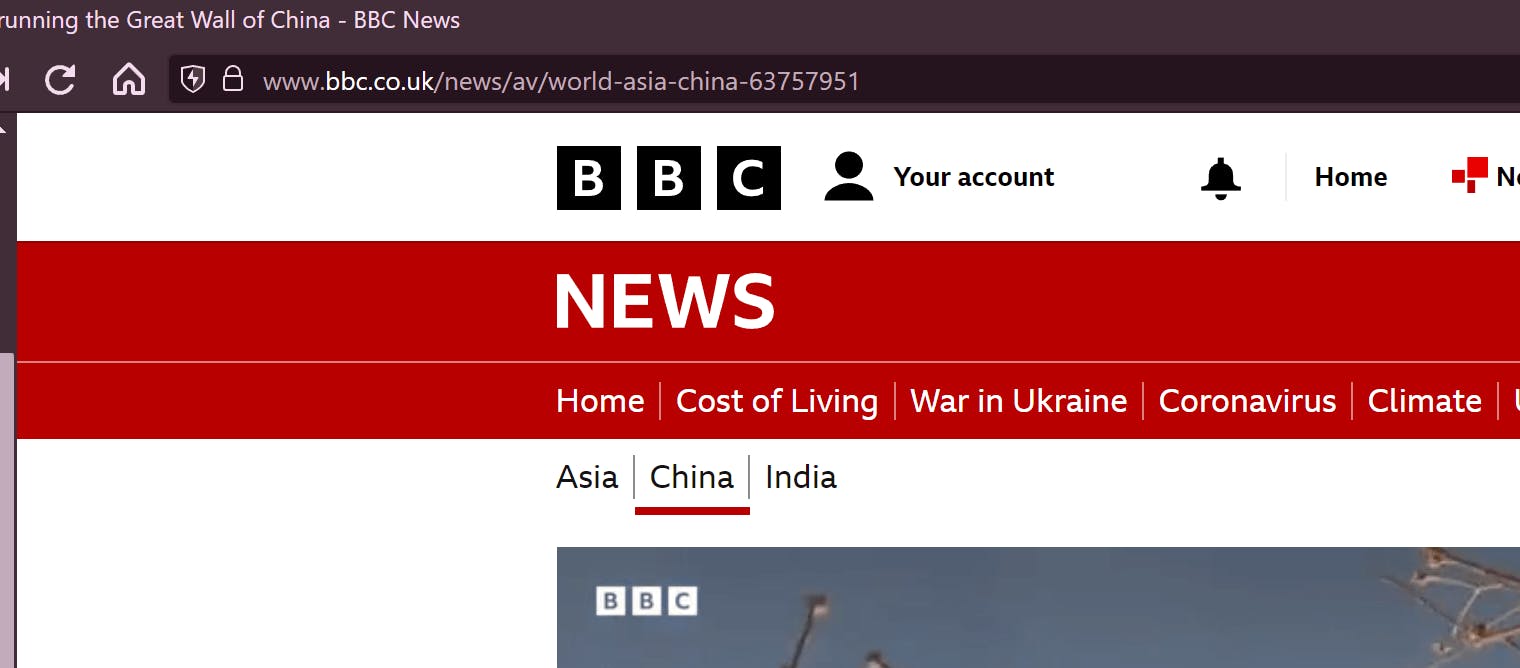
Step 3: Paste that URL into SnapDownloader’s search bar.
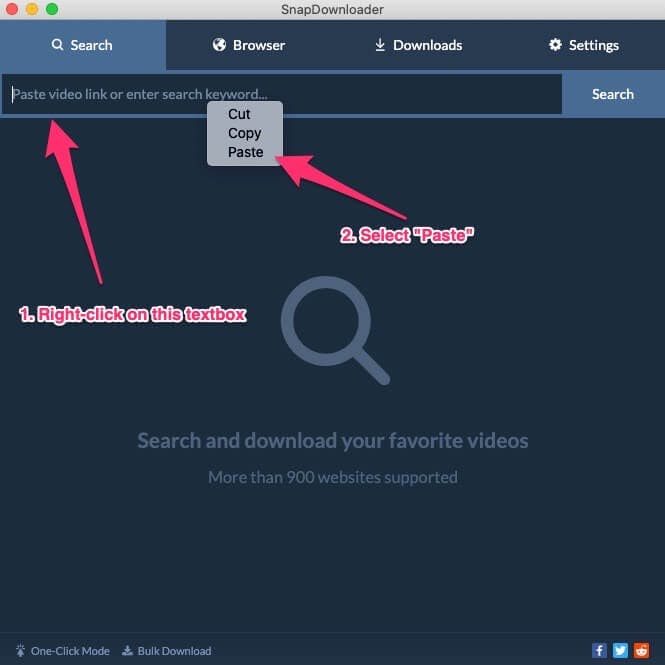
Step 4: Ensure the checkbox next to the video you’d like to download is checked and choose your desired settings such as the output format and quality. Click on Download..
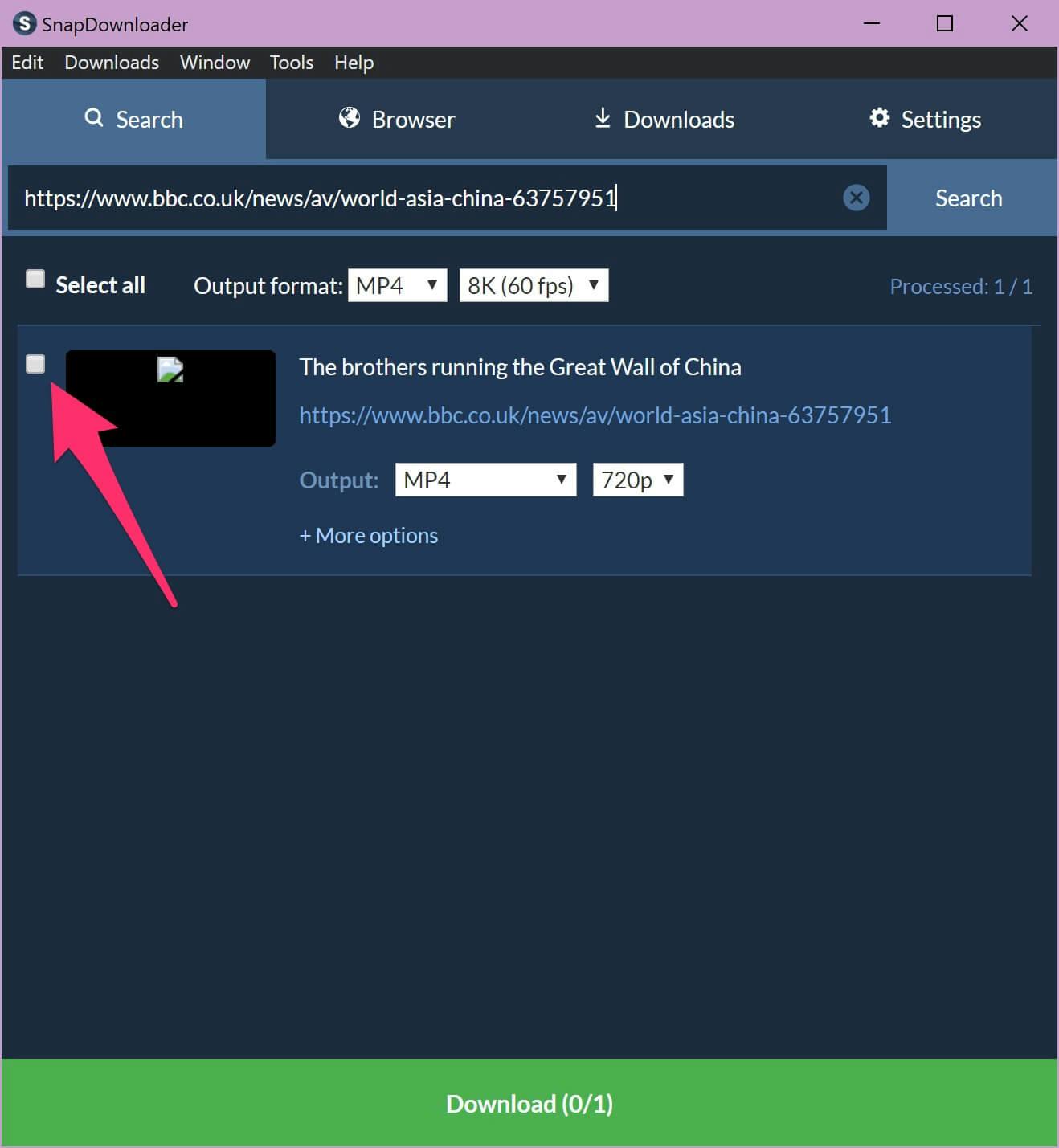
Step 5: You can check your download progress in the Downloads tab.
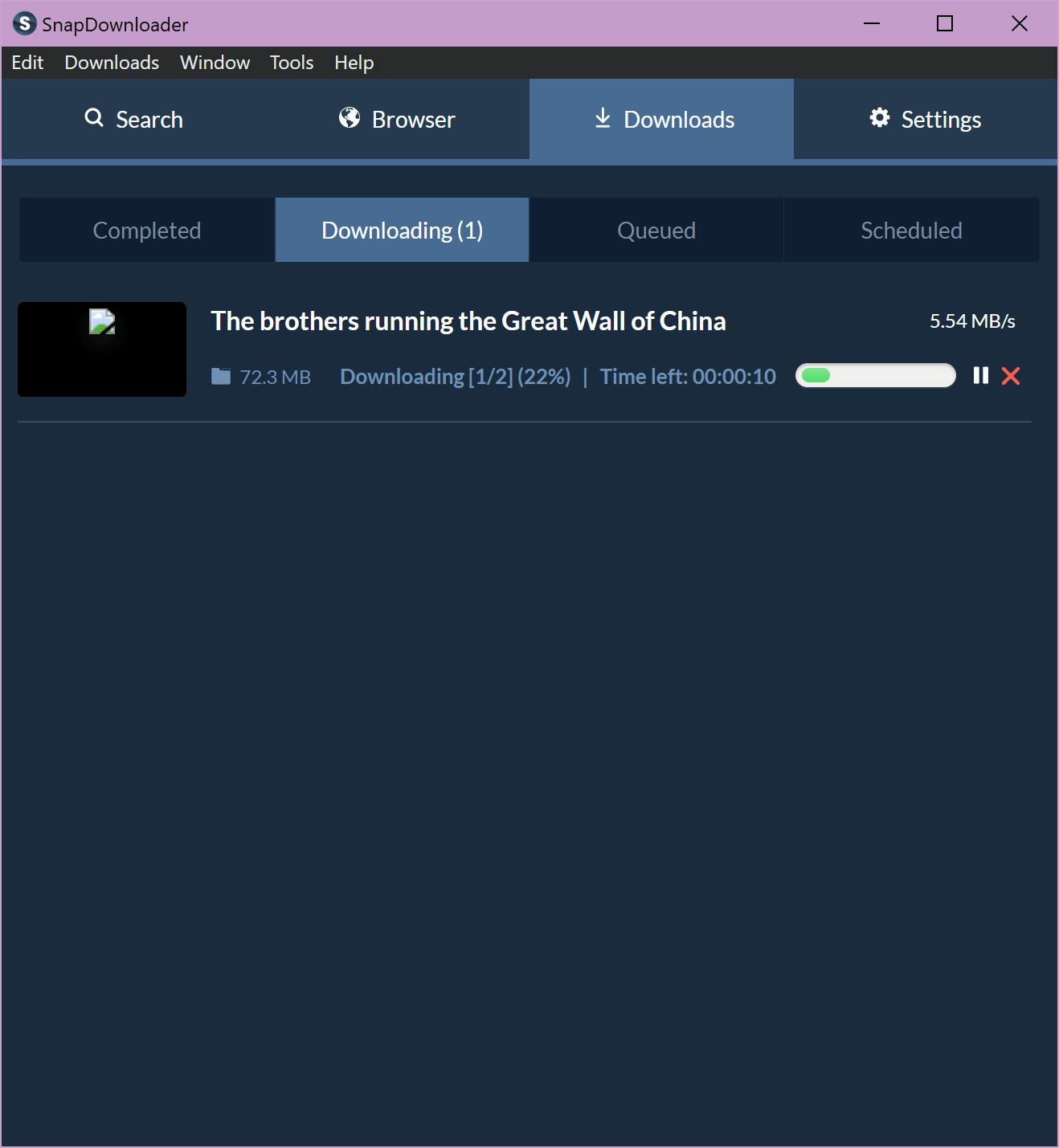
Step 6: Double-click on the video to play it.
2. Download Embedded Videos from Your Browser
Step 1: Open the page where the video is embedded with Google Chrome or Mozilla Firefox.

Step 2: Right-click the embedded video or click F12.

Step 3: Tap on “Save Video As”, choose your desired destination folder, and save the video to your device.

3. Download Embedded Videos with VLC Media Player
Step 1: Download and launch VLC Media Player.


Step 2: Go to the top left bar and select “Playlist”, then click on “Open Media” from the screen you see.

Step 3: Tap on “Open media”, select “Network” from the window that pops up.

Step 4: Copy the link of the embedded video you want to download from the page it’s hosted.

Step 5: Paste the embedded video link in the url field, check the “Stream output” box, and tap “Open”.

Step 6: Once the app redirects you to the Playlist page, you’ll see the video listed. Right click the video and tap on “Play” from the popup menu that shows up to view the video.


4. Download Embedded Videos by Screen Recording
Most of the above download methods will work if done right, but if they don’t, you can attempt screen recording the video instead.
Screen Record on Your PC or Mobile Device with a Third-Party App
Step 1: Select a screen recording tool which captures high-resolution images and is watermark-free.
Step 2: Navigate to the tool’s website or download and launch its application.
Step 3: Choose your preferences for audio recording, video quality, recording areas, and other settings.
Step 4: Tap the app’s record button to start recording.
Step 5: Go to the embedded video’s page and hit play while the tool records in the background. You can pause or stop the recording using on-screen controls provided by the tool.
Step 6: Re-record it if needed or download and edit the video.
Screen Record on an iPhone
Step 1: Open the page where the embedded video is.
Step 2: Pull down your iPhone’s toolbar from the top right corner.
Step 3: Tap on the screen recording icon and swipe back up.
Step 4: Hit play on the embedded video and your phone will begin recording within 3 seconds.
Step 5: Once the video finishes playing, pull down the top right corner toolbar again and tap on the screen recording icon to stop recording.
Step 6: In a few seconds, you will get a notification stating that your screen recording has been “saved to Photos”.
Step 7: Tap on the notification to get redirected to where the video is saved and crop it to fit your requirements.
Screen Record on your Android Phone
Step 1: Open the page where the embedded video is.
Step 2: Swipe down from the top of your phone screen to access your Quick Settings panel.
Step 3: Find the screen recorder icon and click on it.
Step 4: Select your desired settings like whether to record audio or show touches on the screen.
Step 5: Tap “Start Recording” and play the embedded video. The recording will begin in the background after a short countdown.
Step 6: Once the video ends, stop recording by swiping down again to open your Quick Settings panel and click on the screen recorder icon.
Step 7: Go to your Photos album to view the video and edit and crop it as needed.
How to Download Embedded YouTube Videos using SnapDownloader
Step 1: Click the YouTube button on the player. This will open the video’s YouTube page.
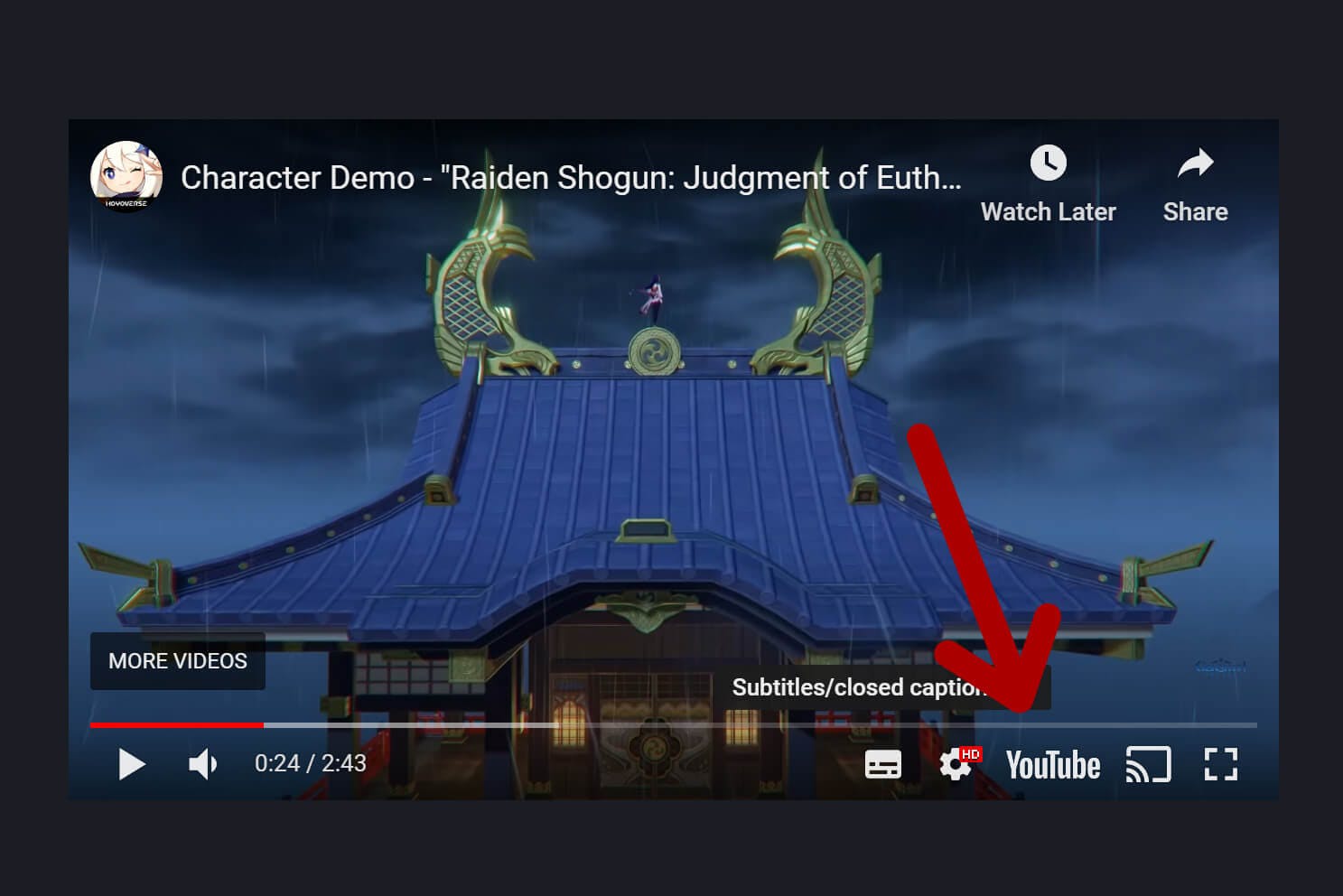
Step 2: Copy the YouTube Page URL.
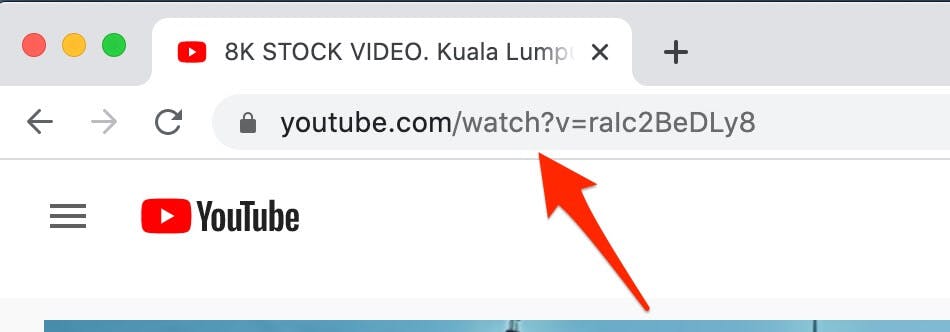
Step 3: Paste the URL into the SnapDownloader search bar.
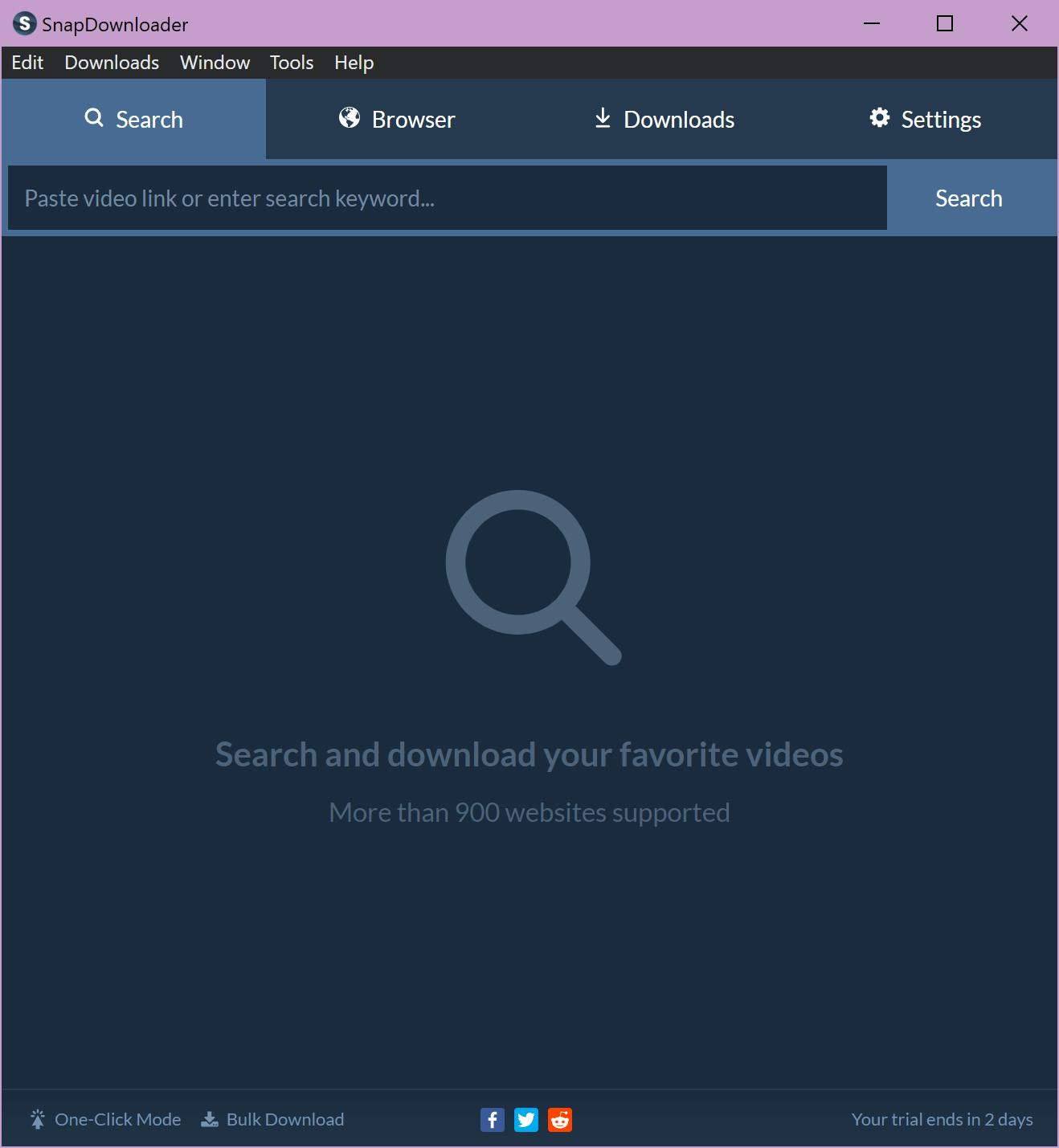
Step 4: Select the output format and quality, then click on Download.
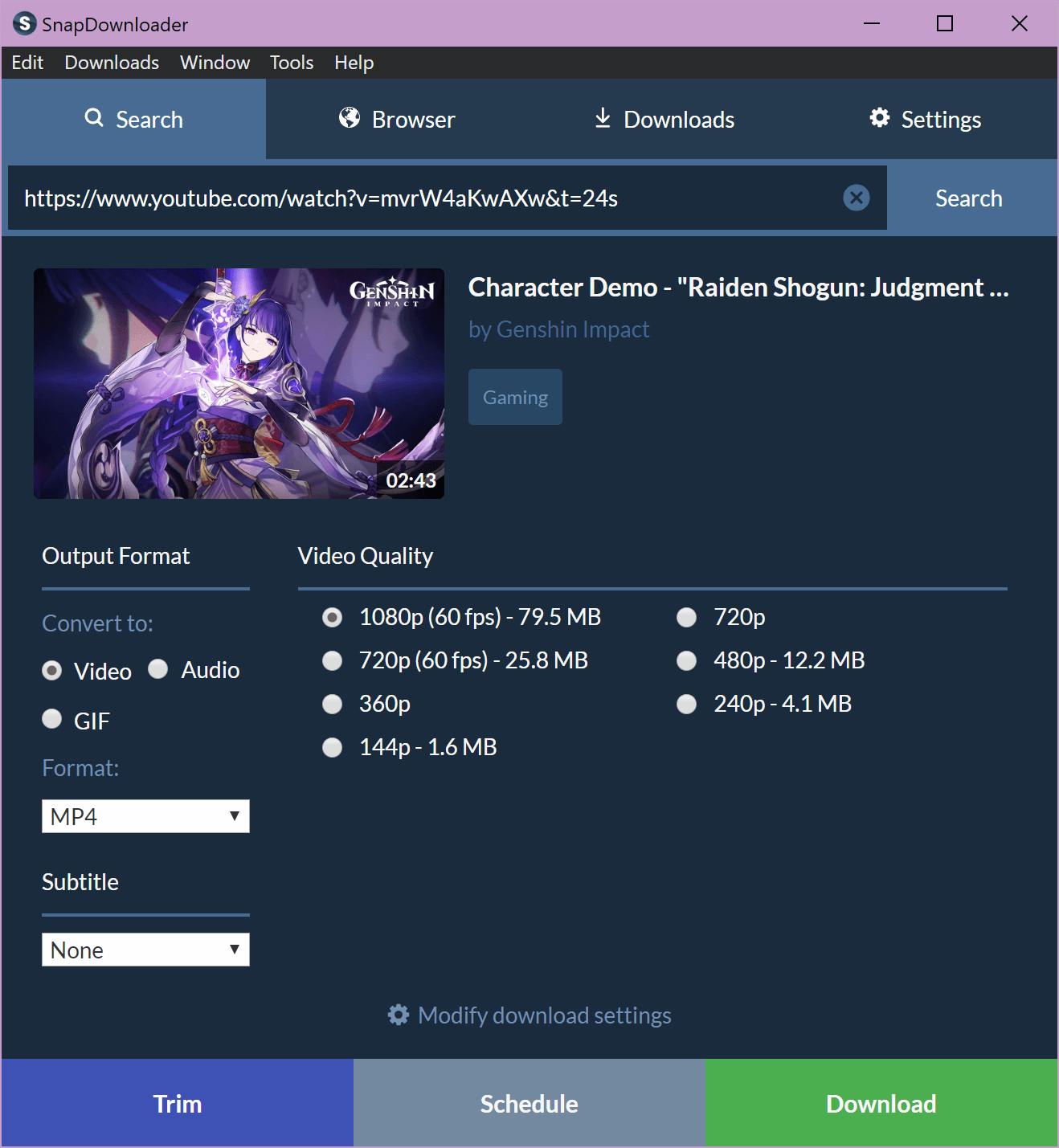
Step 5: Head to the Downloads tab to track the progress of your download. Once downloaded, double-click on the video to open it.
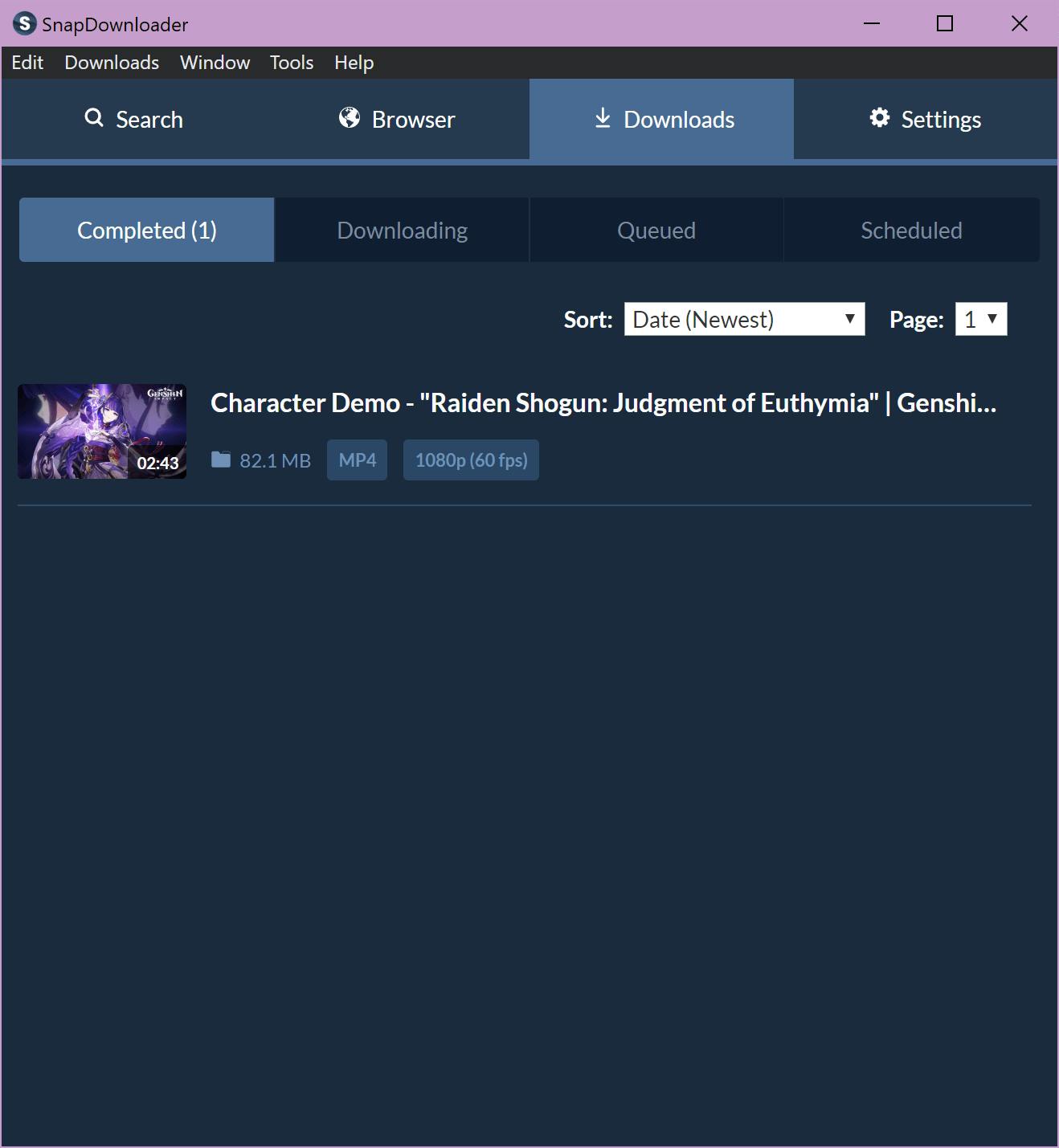
Tips for Downloading Embedded Videos Successfully
A number of factors can affect your ability to download embedded videos seamlessly–this list of best practices will help increase your chances of success.
- Check your device storage to ensure you have enough space to store the video before attempting to download it.
- Grant necessary permissions—like access to your device’s microphone—to the screen recording app (if any).
- Adjust the video quality settings to fit your needs and device capabilities to avoid viewing issues later.
FAQs on Downloading Embedded Videos
Still need more information on downloading embedded videos? These FAQs will answer your most pressing questions.
Is it Legal to Download Embedded Videos?
Yes and no, depending on the privacy and copyright policy of the website the video is embedded on. Some websites are open to users sharing and downloading their videos, while others prefer to keep their videos exclusive.
So, before proceeding with any embedded video download, check the website’s privacy and copyright policy and refer to the laws and regulations in your country to ensure you’re in the clear.
How Can I Find the URL of an Embedded Video?
Right click on the embedded video and select the “copy video url” option from the menu that pops up.
Snapdownloader: the Simplest and Best Way to Download Embedded Videos
Downloading embedded videos is incredibly simple with SnapDownloader, and it only takes a few clicks! Instead of having to spend ages trying to download videos off of the internet, SnapDownloader is the easiest way to be able to download videos from anywhere with no fuss.
Our tool is quick and simple to use, and can download videos from any website with high quality resolution and even subtitles! Whether you download TikTok videos or you download streams, you never have to worry about saving videos again. And, our blog is filled with great guides on everything you need to know about video downloading.
SnapDownloader even has a free trial, so you can try us out to make sure we’re right for you! Get started with SnapDownloader today, and make downloading videos from the internet as simple as a few clicks.